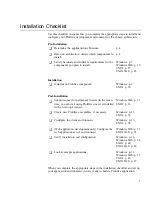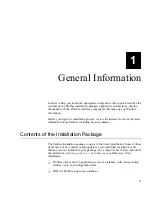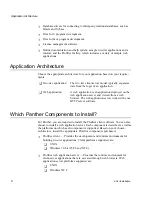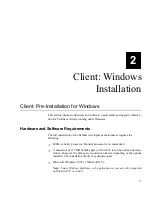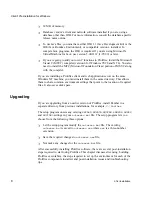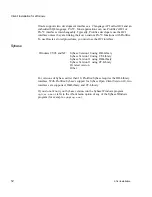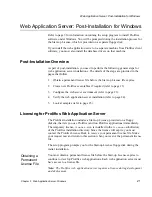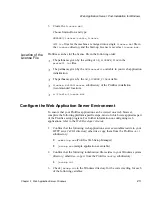Client: Post-Installation for Windows
14
2-Tier Installation
5.
Uncomment the appropriate database in the
makefile
and edit the database-
specific
makevars.
dbs
(where
dbs
is the extension of the database) file to
choose the correct version of your database software. For further information,
refer to page 15.
6.
Type
nmake
at the command line to build the executable. By default, the
makefile
in the current directory is used for the
make
(and
nmake
)
command.
7.
The
make
process creates a new Prolifics executable,
prodev32.exe
. Give
the executable file a unique name to distinguish it from the distributed
executable or others that you have built differently.
8.
If you built a new web application server executable (
jserver
), modify the
SERVER
variable in your application’s initialization file to reference the new
jserver
executable in its own directory. Do not overwrite the
jserver
executable in the
util
directory.
To indicate the executables to build, edit the
makefile
in your application
directory:
1.
Comment or uncomment the appropriate client executables as needed (these
are uncommented by default):
PRORUN = prorun32.exe
Runtime executable
PRODEV = prodev32.exe
Development executable
RWRUN = rwrun32.exe
Report utility
If web application server software has been installed, comment or uncomment
the server executable as needed:
JSERVER = jserver.exe
Web application server executable (un-
commented by default)
2.
To override the value of certain application variables such as
SMBASE
,
uncomment the appropriate lines in the
PARAMETERS
section.
3.
If you have the Prolifics web application server on the same machine as other
Prolifics software, it is recommended that they be installed in the same
directory. However, if they are not in the same directory, set
WEBBASE
(in
WEB
PARAMETERS
section) to the web application server installation directory.
4.
The Prolifics debugger allows you to trace JPL and Prolifics screen events and
is installed by default for clients. If you do not wish to use the debugger,
comment the lines in the
DEBUGGER PARAMETERS
section.
5.
If you want to add Microsoft Codeview debugging information, uncomment
the corresponding block.
Specifying the
Executables