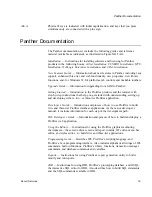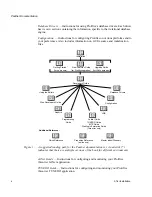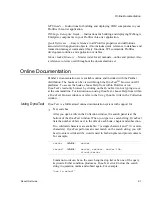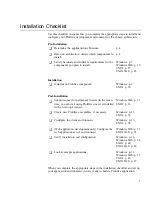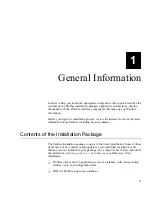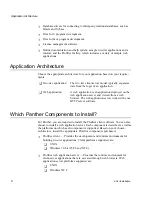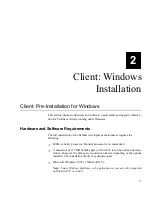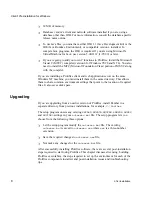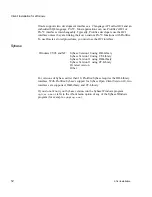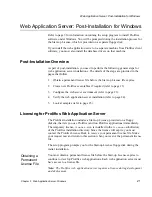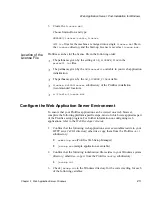Client: Installation for Windows
10
2-Tier Installation
Installing a Database Driver
After you install the Prolifics client and or web application server on a machine,
you can begin the database driver installation.
To install database drivers:
1.
Insert CD-ROM.
2.
Choose Start
⇒
Run. In the Run dialog box, type
D:/setup
(where D is the
letter of the drive from which you are installing).
3.
Choose to install database drivers.
4.
Select appropriate database.
5.
Select from the following options:
•
Complete Install — Copies the driver files to your PC and configures
PROL4W32.INI
for your database version. Choose this option if you have
not previously installed database driver software.
•
Configuration — Updates
PROL4W32.INI
for another version of the
database. Choose this option if you already installed the database driver
and want to modify the database version in
PROL4W32.INI
.
6.
Select or confirm the version of your database software. If your version is not
listed, choose the option
Other
.
If you are using a database for which DLLs are not provided (see list of provided
DLLs that follows), you must edit the
makefile
to link in your database, and then
recompile Prolifics using a C compiler. Refer to page 13 for information on
creating new Prolifics executables.
Since database vendors frequently update database versions, your particular
database version may not be listed in the Prolifics install program. In this case,
choose the latest version for your Prolifics database driver installation. Prolifics
provides DLLs for the currently available versions of the following database client
software:
Windows 95/98:
Informix Version 7.20.TDI
Or latest version
Other
Windows NT:
Informix Version 7.10
Informix Version 7.20.TDI
Informix Version 7.20.TEI
Or latest version
Other
Informix