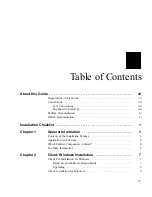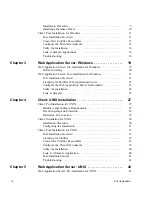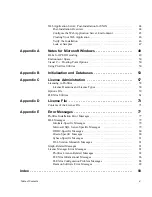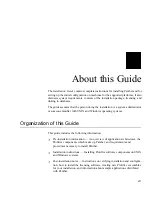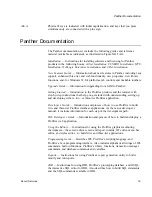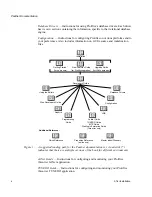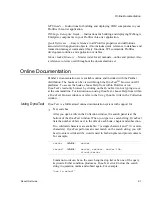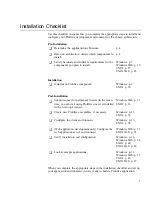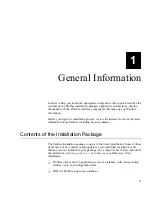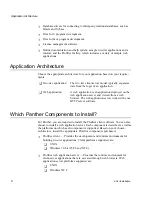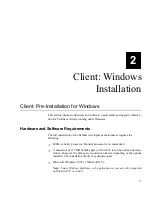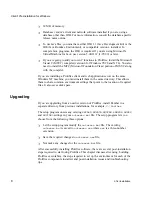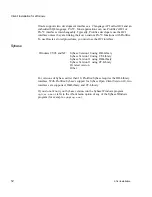Online Documentation
xii
2-Tier Installation
`
Proximity searches
If desired, you can include proximity search parameters in your text searches.
For example:
connection within 5 words of database
screen within 2 words before editor
`
Boolean searches
You can also include Boolean search parameters in your text searches using
the following keywords:
and
,
not
,
or
. For example:
procedure or module
`
Search forms
Prolifics provides additional search forms which search for library functions
and for text within code examples. Choose Book
⇒
Search Forms (Windows)
or Search
⇒
Forms (Motif).
`
Alternate documentation views
To automatically open the graphics, instead of displaying them as icons, on the
View menu, choose View
⇒
Main
⇒
Inline. (The default setting is Fulltext.)
To view a list of tables in the documentation, on the View menu, choose
View
⇒
TOC
⇒
Tabletoc.
`
Public and private annotations
You can create your own notes inside the documentation using annotations.
The annotations are stored in the directory location specified in your
.ebtrc
(Motif) or
dynatext.ini
(Windows) file.
`
Print capability
You can print any section of the documentation or its table of contents to a
PostScript printer or file. After you choose File
⇒
Print:
•
Highlight the desired section of the documentation. (It defaults to the
current section of documentation in the book window.)
•
Choose the desired print format: full text or table of contents.
•
To print to a PostScript file, modify the Print Setup in Windows, or select
the Print to File check box in Motif.
Note: Unless you print an entire chapter, the introductory paragraphs will not
be printed. If you highlight Prolifics, DynaText will attempt to print the entire
documentation set.