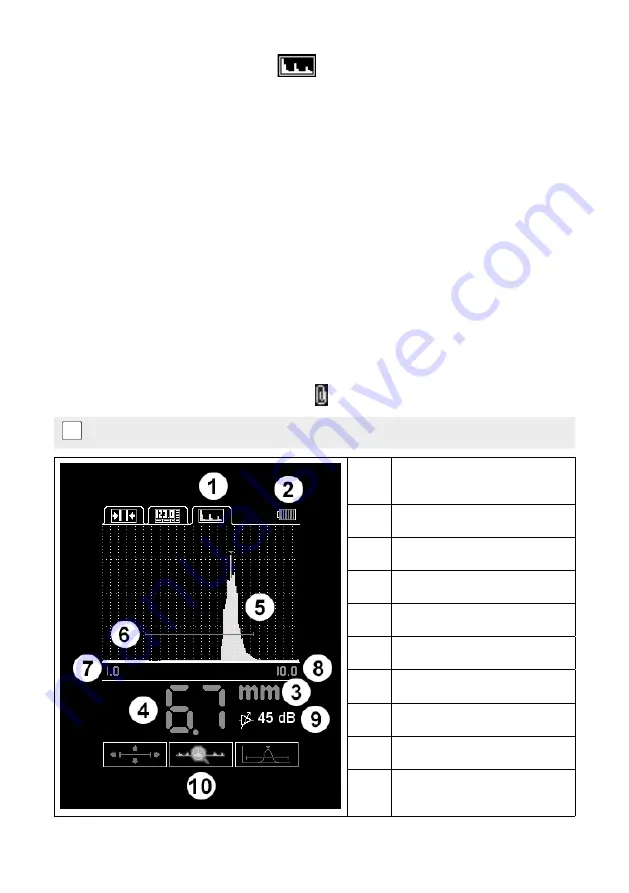
12
© 2014 Proceq SA
4.1.4 A-Scan Mode (Zonotip
+
only)
The A-Scan mode allows excluding measurement inaccuracies, caused by e.g. flaws or cracks in
the test object. The signal is visualized on the display as an A-Scan, which allows a more indepth
analysis of the reading.
The A-Scan mode features the following measurement options:
• thickness of a test object even if it contains flaws or cracks
• general flaw and crack detection
• bond quality of layered materials, including delamination detection
• thickness of layered materials
It is also possible to zoom in on an arbitrary location of the A-Scan in order to interpret the meas-
urements better. Furthermore, the horizontal and vertical position as well as the length of the gate
(red horizontal bar) can be adjusted. The gate feature is especially useful for situations where
several echos appear in the A-Scan. Therefore, the gate must be moved to the echo that needs
to be evaluated.
The screen is divided into two parts: the upper part shows the signal, the lower part displays the
numerical values of the parameters and the operation pictograms (see chapter 4.2.2).
The results of the A-Scan measurement are saved at the end of the last used measurement group.
The latter is created in the Memory mode (see chapter 4.1.3). To view the saved A-Scans, switch to
the Memory mode. The saved A-Scans have the symbol to the left of the test results.
i
When returning to the A-Scan mode, the graphic image of the A-Scan will be lost.
1.
Active bookmark of A-Scan
mode
2.
Battery charge indicator
3.
Measurement units
4.
Measurement results
5.
A-Scan signal
6.
Gate
7.
Scan beginning
8.
Scan end
9.
Gain
10.
Operation pictograms
(see chapter 4.2.2)






































