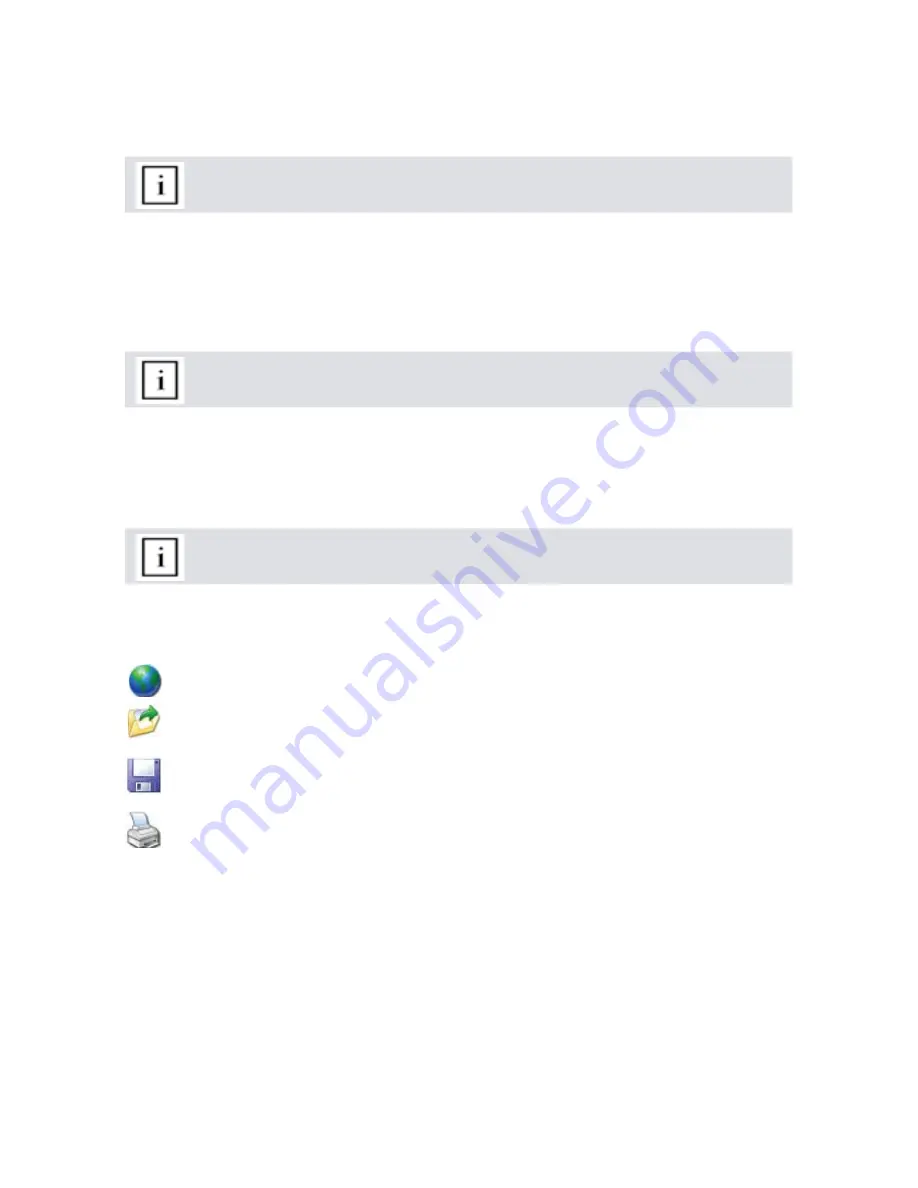
14
© 2009 by Proceq SA
7.6
Deleting and restoring data
The menu item “Edit – Delete” allows you to delete one or more selected series from the downloaded
data.
Note: This does not delete data from the PaperSchmidt, only data in the current
project.
The menu item “Edit – Select all”, allows the user to select all series in the project for exporting etc.
Restoring original downloaded data
Select the menu item: “File – Restore all original data” to restore the data to the original format as
it was downloaded. This is a useful feature if you have been manipulating the data, but wish to go
back to the raw data once again. A warning will be given to say that the original data is about to be
restored. Confirm to restore.
Note: Any names or comments that have been added to series will be lost.
Deleting data stored on the PaperSchmidt
Select the menu item “Device – Delete all Data on Device” to delete all data stored on the Paper-
Schmidt. A warning will be given to say that the data is about to be deleted on the device. Confirm
to delete.
Note: Please note, this will delete every measurement series and cannot be undone.
It is not possible to delete individual series.
7.7
Further Functions
The following menu items are available via the icons at the top of the screen:
“Upgrade” icon - Allows you to upgrade your firmware via the Internet or from local files.
“Open project” icon – Allows you to open a previously saved project. It is also possible to
drop a *.pqr file onto Paperlink to open it.
“Save project” icon – Allows you to save the current project. (Note this icon is greyed out if
you have opened a previously saved project.
“Print” icon – Allows you to print out the project. You may select in the printer dialog, if you
want to print out all of the data or selected readings only.
















