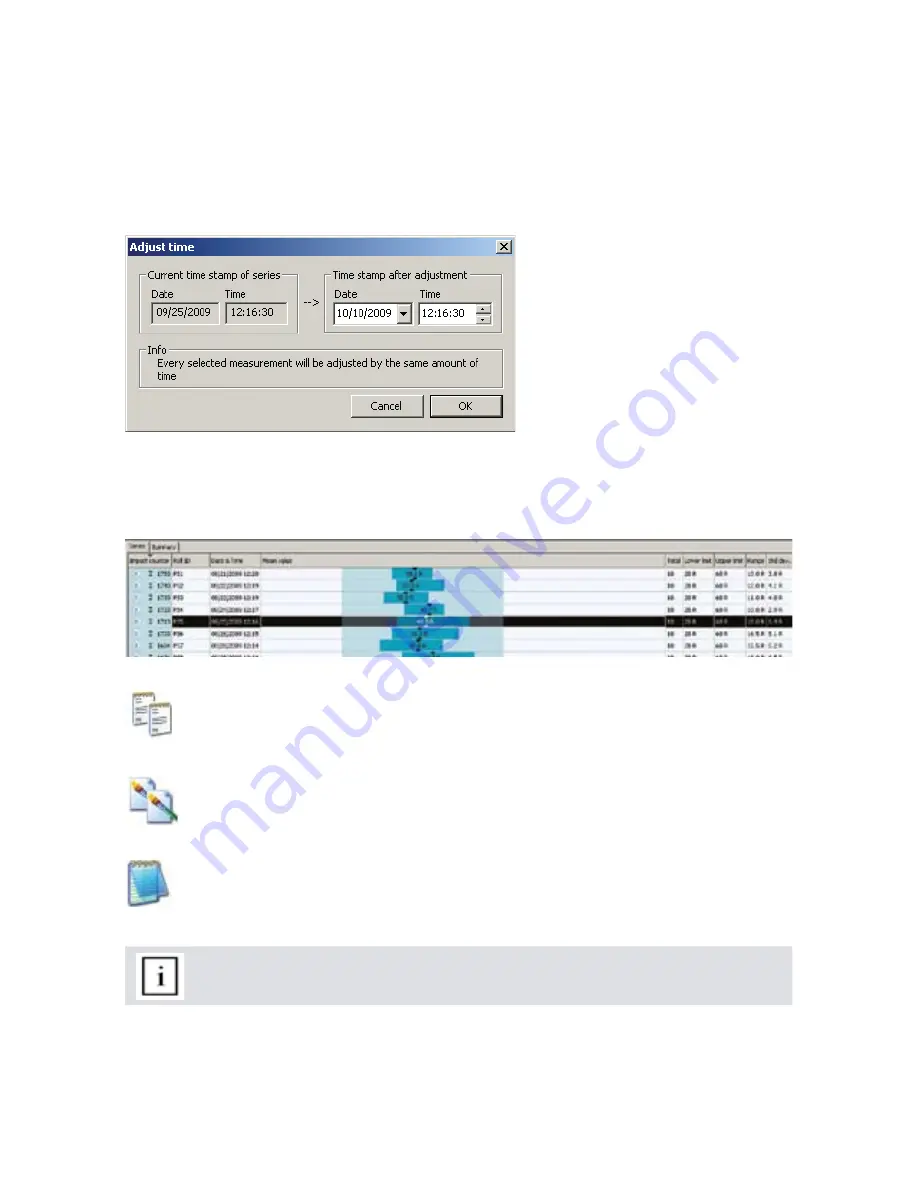
13
© 2009 by Proceq SA
7.3
Adjusting the max/min settings
Maximum and Minimum settings that were used in the PaperSchmidt at the time of the measurement
series can be adjusted subsequently in Paperlink. This can be done either by right clicking directly
on the item in the appropriate column, or by clicking on the blue setting item in the detailed view of a
measurement series. In each case a selection box will appear with the choice of setting.
7.4
Adjusting the date and time
Right click in the date and time
column.
The time will be adjusted for the
selected series only.
7.5
Exporting data
Paperlink allows you to export selected series or the entire project for use in third party programs.
To export selected series, click in the table of the measurement series you wish to export. It will be
highlighted as shown.
Click on the “Copy as text” icon. The data for this measurement series is copied to the
clipboard and can be pasted into another program such as Excel. If you wish to export
the individual impact values of the series, you have to display them by clicking on the
double arrow icon as described above before you “Copy as text”.
Click on the “Copy as picture” icon – For exporting the selected items only into another
document or report. This performs the same action as above, but the data is exported in
the form of a picture and not as text data.
“Export as text” icon – Allows you to export the entire project data as a text file that can
then be imported into another program such as Excel. Click on the “Export as text” icon.
This will open the “Save As” window where you can define the location in which you wish
to store the *.txt file.
Note: Paperlink has two “tabs” with two display formats. “Series” and “Summary”.
When performing this operation, the project data will be exported in the format de-
fined by the active “Tab”, i.e. either in “series” or “summary” format.
To open the file in Excel, locate the file and right click on it and “Open with” – “Microsoft Excel”. The
data will be opened in an Excel document for further processing. Or drag and drop the file into an
open Excel window.
















