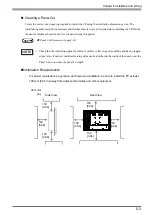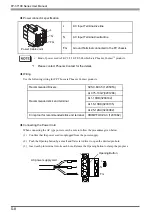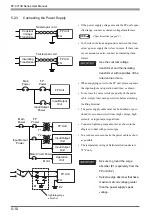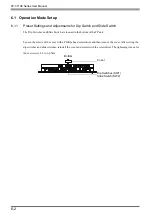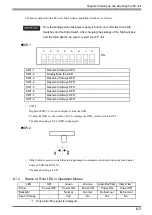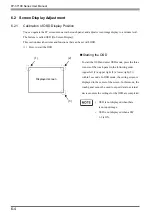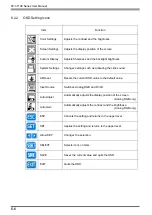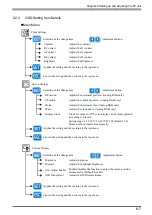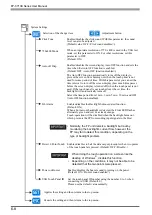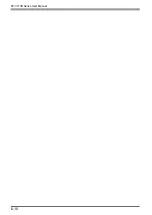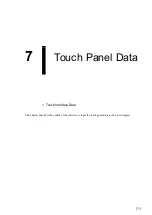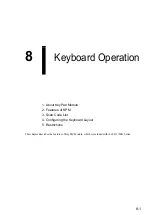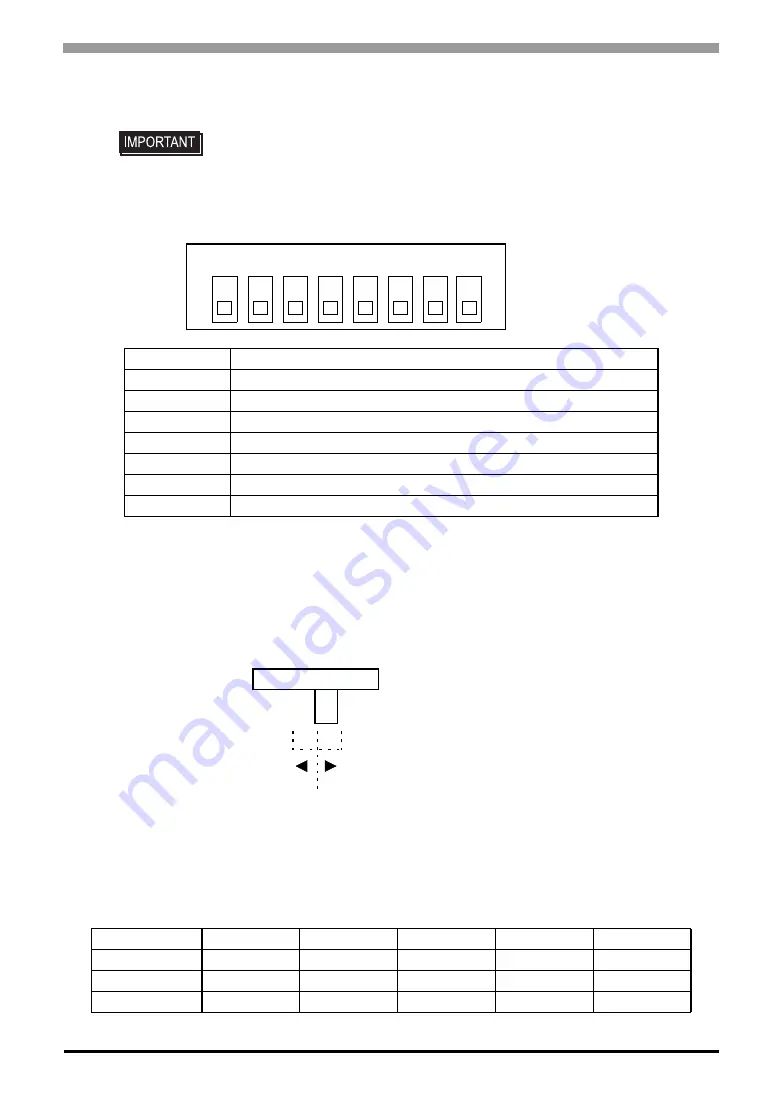
Chapter 6 Setting up and Adjusting the FP unit
6-3
The factory default for the FP unit’s Dip Switches and Slide Switch are as follows.
SW1
•
SW1-2
Dip Switch SW1-2 is used to display or hide the OSD.
To hide the OSD, set the switch to ON. To display the OSD, set the switch to OFF.
The default setting is OFF. (OSD is displayed.)
SW2
•
Slide Switch is used to switch the data input/output (command control) method on the touch panel
between USB and RS-232C.
The default setting is USB.
6.1.2
Status of Front LED in Operation Modes
• Only the settings when the power supply is turned on is effective to the Dip
Switches and the Slide Switch. After changing the settings of the Dip Switches
and the Slide Switch, be sure to restart your FP unit.
SW1-1
Reserved (Always OFF)
SW1-2
Display/Hide the OSD
SW1-3
Reserved (Always OFF)
SW1-4
Reserved (Always OFF)
SW1-5
Reserved (Always OFF)
SW1-6
Reserved (Always OFF)
SW1-7
Reserved (Always OFF)
SW1-8
Reserved (Always OFF)
LED
OFF
Green
Orange
Green/Red Flash
Orange Flash
*1
*1
Only while “No signal” is displayed.
Panel
Power OFF
Power ON
Power ON
Power ON
Power ON
Backlight
-
Normal
Normal
Burned-out
Burned-out
Input of Image
-
Yes
No
Yes
No
1
2
3
4
5
6
7
8
ON
23
2
USB
Содержание FP-3710K Series
Страница 1: ...3 6HULHV 8VHU 0DQXDO...
Страница 17: ...16...
Страница 18: ...1 1 1 System Design 1 FP 3710K Series 2 Cables for connecting with computer...
Страница 21: ...FP 3710K Series User Manual 1 4...
Страница 22: ...2 1 2 Optional Equipment 1 Optional Equipment...
Страница 28: ...3 1 3 Part Names and Functions 1 FP 3710K Series...
Страница 31: ...FP 3710K Series User Manual 3 4...
Страница 57: ...FP 3710K Series User Manual 5 12...
Страница 67: ...FP 3710K Series User Manual 6 10...
Страница 71: ...FP 3710K Series User Manual 7 4...
Страница 85: ...FP 3710K Series User Manual 8 14...
Страница 86: ...9 1 9 Troubleshooting 1 Troubleshooting 2 Error Message...
Страница 93: ...FP 3710K Series User Manual 9 8...
Страница 103: ...FP 3710K Series User Manual 10 10...