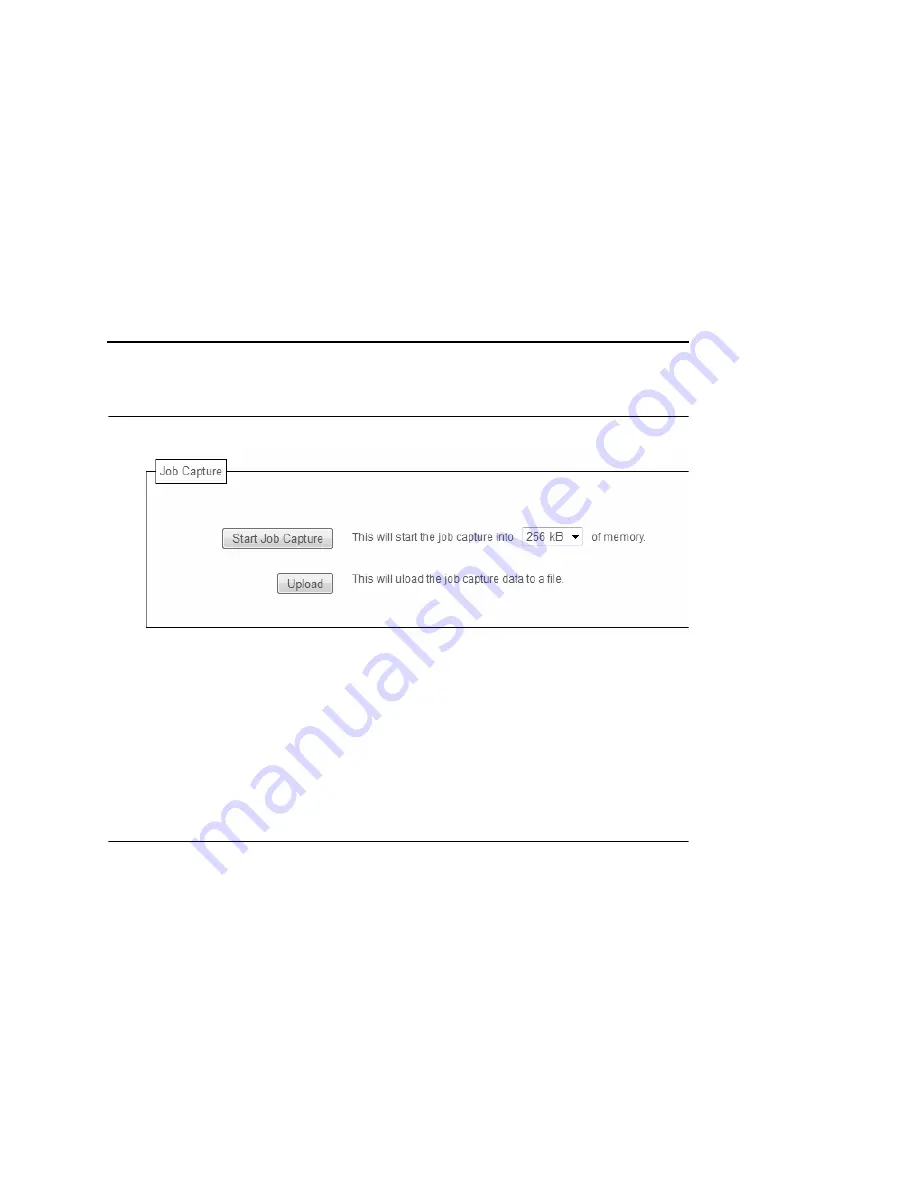
61
Job Capture
Figure 22. Job Capture Webpage
Sometimes the job does not work or your barcode does not print.
Job Capture allows you to capture data sent to the printer. To start
capturing data, click “Start Job Capture”. To stop capturing data,
click “Stop Job Capture”. Upon job capture completion, click
“Upload” to load the data from the printer to your host system. The
captured file size depends on your available DRAM size.
Status
The Status menu items allow you to view the current status of both
the printer and the network. The submenu items available are as
follows:
•
I/O Port
- this menu item allows you to view the current status
of the printer, including the print jobs that are queued or are
currently active.
•
Network
- this menu item allows you to view the current status
of the network connection.
Содержание PrintNet P8000 Line
Страница 1: ...P8000 Line Matrix Printers PrintNet Ethernet User s Manual...
Страница 3: ...PrintNet Ethernet User s Manual P8000 Line Matrix Printers...
Страница 6: ......
Страница 24: ...Chapter 1 Notes and Notices 24...
Страница 35: ...File Management 35 Figure 6 Upload File Prompt...
Страница 39: ...Destination Settings 39 Destination Settings Figure 9 Print Path Configuration...
Страница 162: ...Chapter 9 Configuration Screens 162...
Страница 170: ...Chapter 10 Font Identifier FONT Help 170...
Страница 202: ...Chapter 12 Complete Command List 202...
Страница 220: ...Appendix A Unix Troubleshooting Tips 220...
Страница 224: ...Appendix B Corporate Offices 224...
Страница 230: ...230...
Страница 239: ......
Страница 240: ...257367 001B 257367 001...
















































