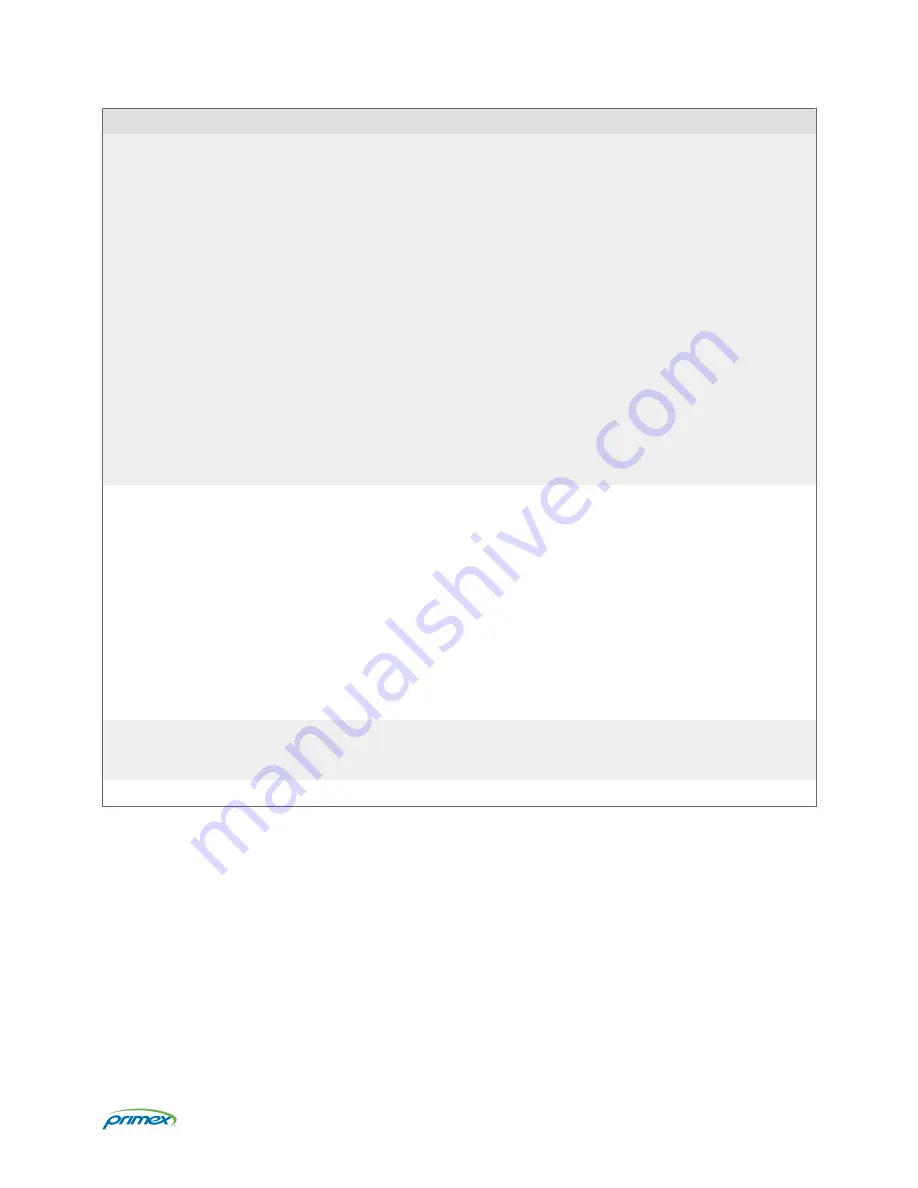
Parameter
Specification
Operation
Alerts: visual LED and LCD display indicators.
Stored schedule capacity: stores a 7-day schedule in its local memory for each of the two
relays. Each night after midnight, the 7-day schedules are downloaded to the device.
Check-In Interval: hourly. Downloads schedule updates, transmits operating status and
event history to OneVue, and synchronizes its time with an NTP time source.
Unresponsive Timeout: 3 hours. Set to an alarm when no connection to OneVue detected
for 3 consecutive hours.
Relays: two individual relays. Each relay can be wired for NO (Normally Open) or NC
(Normally Closed) operation.
Dry Contact Inputs: two individual inputs to activate a non-scheduled event (impromptu
bell). Connected to an external dry contact closure switch or button.
On-board clock: synchronizes its time with an NTP time source to ensure bell schedule
accuracy.
Enclosure
Enclosure: ABS plastic
Dimension: 4.7" H x 3.7" W x 1.3" D (11.93cm x 9.39cm x 3.30cm)
Weight: 0.3 lb (136 gram) with 2 AA Lithium batteries
Display: Liquid crystal display (LCD), HTN reflective glass, dimension: 0.75" H x 1.38" W
(1.90cm x 3.50cm)
LED status indicators: green, yellow, red
Mounting options: Key-hole slot with lock down screw holes in back panel for wall mount;
or surface mount with supplied dual-lock adhesive mounting strips
Environment
Operating temperature: 32°F to 122°F (0°C to 50°C), indoor use only
Storage temperature: -4°F to 140°F (-20°C to 60°C)
Certifications
FCC, CE, and IC compliant
All specifications are subject to change without notice.
Page 5




































