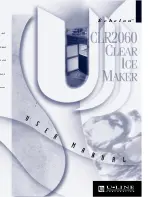36 Troubleshooting and Maintenance
5.
Clean the Maintenance Station.
Power off the printer! Clean the maintenance station
located on the right side of the print area. This includes the rubber cartridge nozzle cap
and the plastic squeegee. Under normal use this can become dirty with ink. Clean
with rubbing alcohol and a paper towel.
6.
Color Matching.
Change your Color Matching setting to Graphics or Photos via the
printer driver preferences. See Section 4F.
7.
Cartridge Setting.
Change the cartridge setting in the driver. Try Color + Black or
Color only. To change the cartridge setting, right click on the printer in the Printers and
Faxes area - choose preferences -click cartridge - set it to Color + Black or Color. Color
only will still print black, but will use the color cartridge to print it. We recommend
"Color" only for the best possible quality on photographic images with small amounts
of black. If your image has large areas of black text, graphics or barcodes, we
recommend Color + Black for the best quality.
8.
Media.
Make sure your label stock is inkjet printable. Many thermal label stocks look
the same as inkjet but do not allow the ink to soak into the surface of the media.
9.
Source File Image Mode.
The image mode of the source file may be set to RGB instead
of CMYK. This can cause the color matching to be off. Change the image mode of the
original file, resave and reprint.
10.
Copper Contacts.
Clean the copper contacts on the back of the print carriage and the
contacts on the Print Head with rubbing alcohol.
11.
Image Resolution (DPI).
Try another Image. Perhaps the resolution of the current
image is not sufficient for a quality print. Many graphics suitable for viewing onscreen
have a DPI of 72. This is the minimum DPI for proper screen display. However, if you
print this image it will look blurry and pixilated. Images that are 72 DPI are typically
graphics saved for web use. We recommend a 300 DPI image.
12.
Cable.
Try another USB cable. Make sure that it is less than 6ft (2 Meters) long. Faulty
cables or cables that are too long interrupt communications which can result in print
quality issues.
13.
Saturation.
If ink is bleeding, decrease saturation in driver preferences.
14.
Change the Print Head.
If print nozzles of certain colors are still clogged after repeated
cleanings it may be time to replace the Print Head. See Section 5G.
WARNING: Hazardous
Moving Parts. Keep
Fingers and Other
Body Parts Away.
Maintenance
Station
Содержание LX2000e
Страница 4: ...iv LX2000e Color Label Printer...
Страница 25: ...Printing from a PC 21 3 Select Color Label 2000 Click Next 4 Select Specify Custom Settings Click Next...
Страница 51: ......
Страница 52: ...P N 511341 051415...