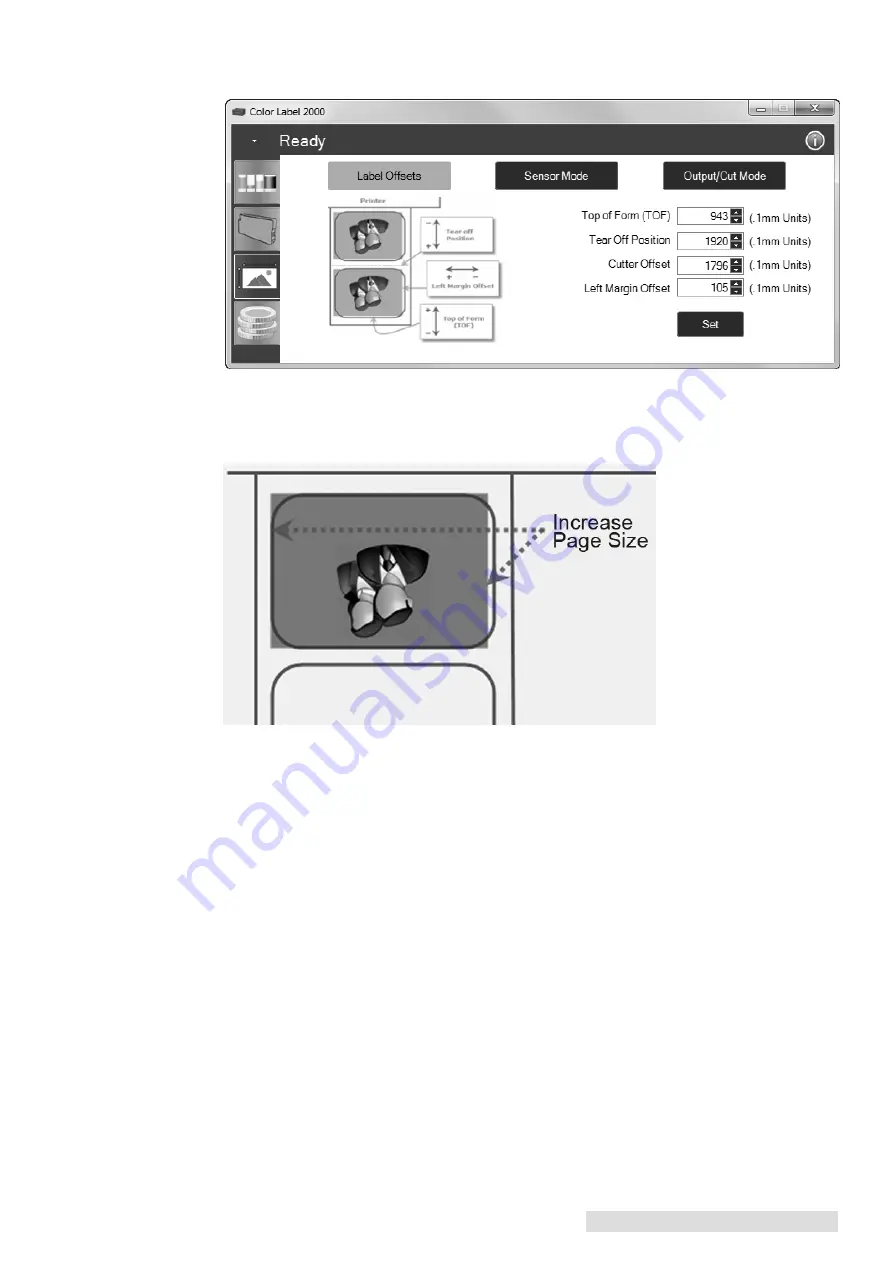
Troubleshooting and Maintenance 35
Left Margin Offset
. This adjustment is found on the Alignment tab of the PTStatus
monitor. See Section 4D.
Page Size.
Often the page size is not large enough for the label. If this is the case you may
see white space on the right (printers left) side of the the label and no image over-lap on
the opposite side. This indicates that the page size needs to be increased. Increase the page
size through the printer preferences enough to cover the label.
B. Solving Print Quality Problems
Many factors can affect the quality of the print. The following are listed in order from most
likely to least likely:
1.
Quality Setting.
Change your quality setting. The lowest quality setting (fastest print-
ing) may not be sufficient for many photos or graphics. The highest quality setting may
cause ink to bleed on certain graphics in combination with certain label stock.
Increasing the quality increases print time because the printer makes more horizontal
passes across the label.
2.
Clean the Print Head.
Run an automatic Print Head cleaning print or manually clean
the Print Head as described in Section 5F.
3.
Change Cartridge.
Try a new Ink Cartridge. Make sure that the ink cartridge has ink
remaining. Check the ink levels via the Status Monitor.
4.
Align Print Head.
Normally, Print Head alignment is only necessary after changing a
Print Head. However, in certain cases, running the alignment again can improve print
quality. Align the Print Head by opening the PTStatus Monitor. Click on the Align
Print Head button on the Cartridge Utilities Tab (second tab). Follow the onscreen
prompts to load your paper for alignment.
Содержание LX2000e
Страница 4: ...iv LX2000e Color Label Printer...
Страница 25: ...Printing from a PC 21 3 Select Color Label 2000 Click Next 4 Select Specify Custom Settings Click Next...
Страница 51: ......
Страница 52: ...P N 511341 051415...




























