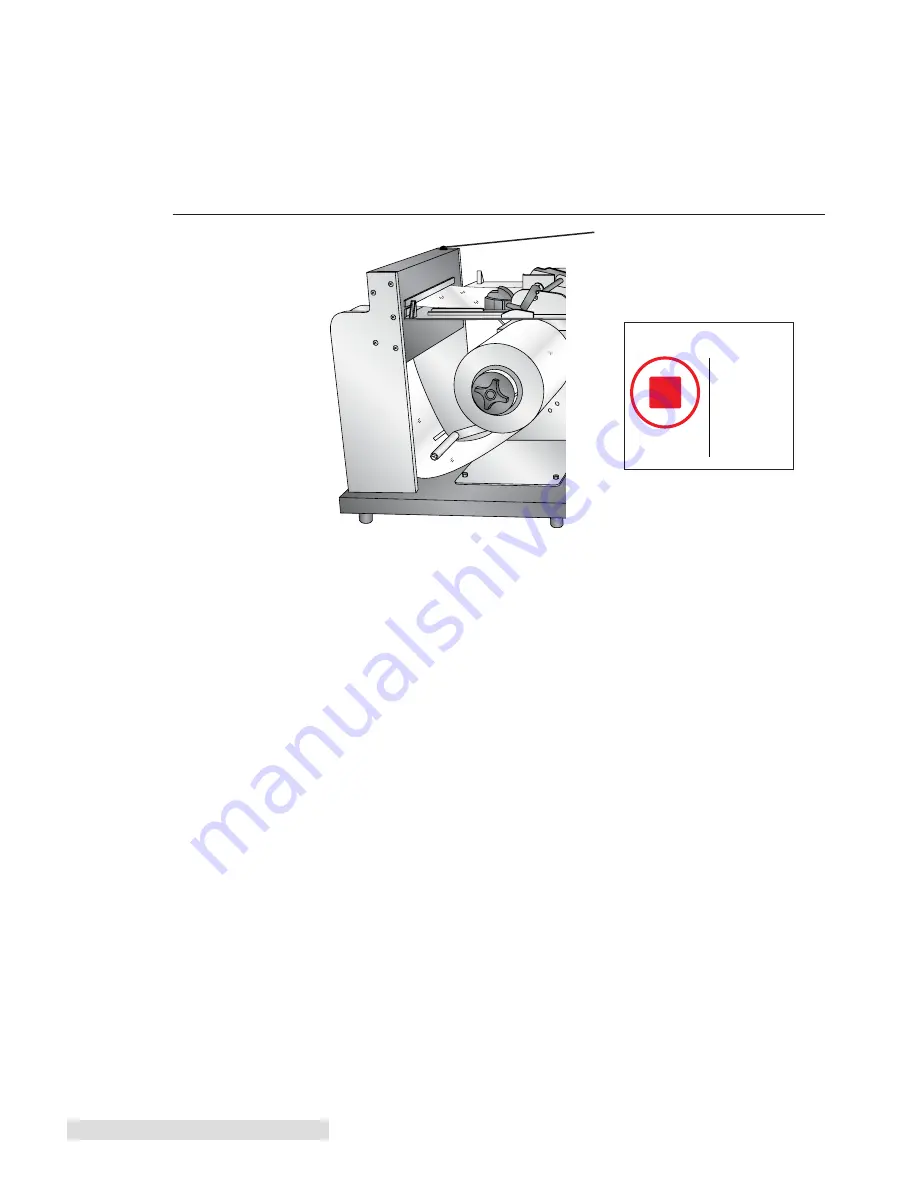
42 Maintenance and Troubleshooting
9.5 Stop/Cut Button
Press the Stop/Cut button located on top of the cutter if you need to quickly stop a job. Do not use
this method for non-emergencies since it will deposit a large amount of toner on the ITU that will be
cleaned and placed in the waste toner bin. Repeated use will cause toner build up on the cleaning
mechanism and wear on the ITU belt. For non-emergencies, cancel the job using the control panel
on the printer.
In order to continue printing you will need to cancel the job in the printer’s internal memory.
Follow the prompts on the control panel to cancel the job. The control panel will display "Load MP
Feeder Universal" and ask you to cancel "your file name" or "Continue". Use the arrow button to
scroll through menu and the check button to select "Cancel".
Finally, reset the printer by turning it off and on again using the power switch.
9.6 Error Messages
Rip Software Service 900.
This error can appear on the printer LCD Control Panel panel after the
system is stopped in the middle of job using the Stop/Cut button. Turn off the printer and turn it
back on again to clear the error.
The printer takes a long time to start printing / Engine warming appears on the control panel
(More than 5 minutes).
•
Larger files will take longer to start printing.
•
A slower network will cause a delayed print. Try connecting directly to PC with crossover
cable or reevaluate cabling from computer to CX1000.
•
Change the IP address of the printer or look for any IP address conflicts on the network.
The header(leader) or footer(trailer) is longer than expected.
Change the header/footer length via
the Option tab/button in the Status Monitor. The minimum footer in all cases is 3 feet. This can not
be made shorter.
Figure 9-1.
Stop
Press to
Cut
Stop/Cut Button
Содержание CX1000
Страница 4: ...iv CX1000 Color Label Printer ...
Страница 54: ...P N 511301 010314 ...























