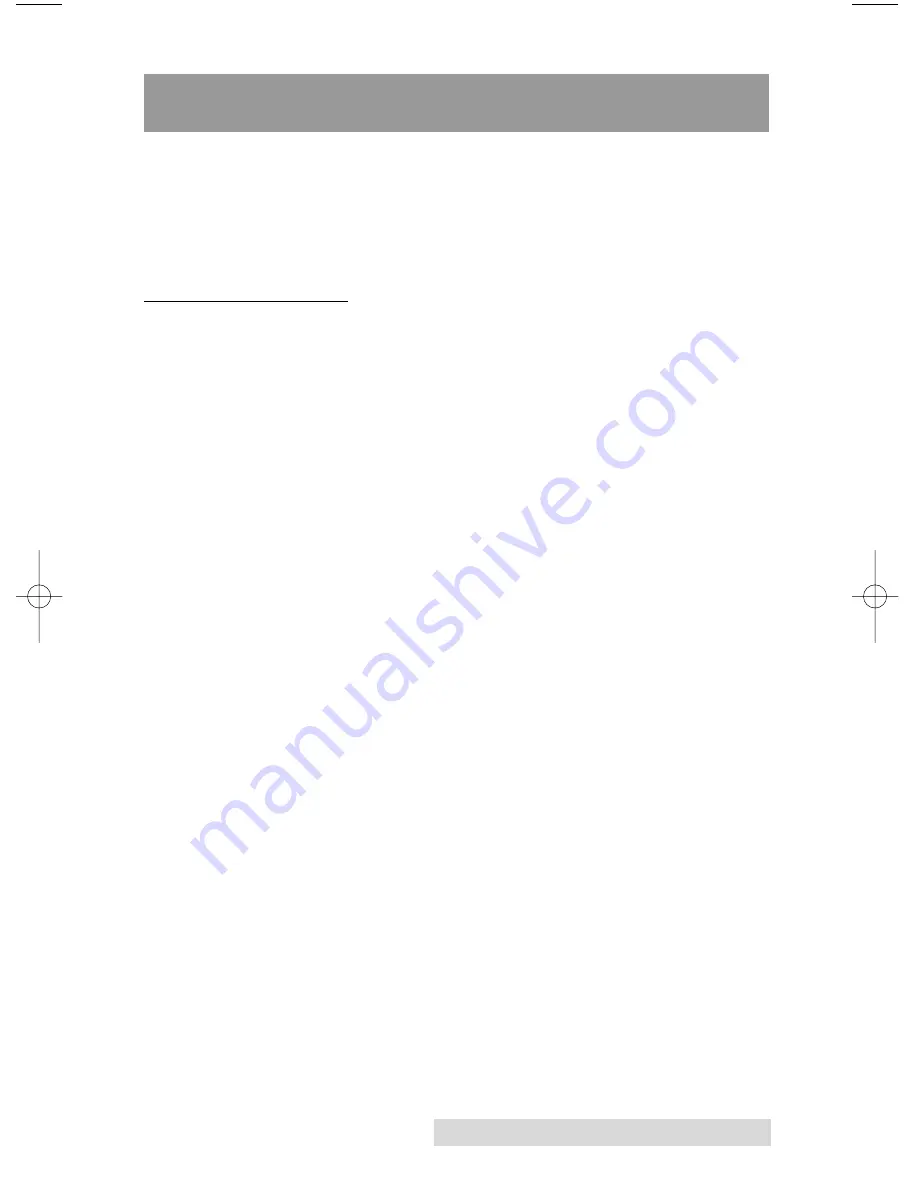
iii
Read Me First!
Congratulations on the purchase of your new Optical Disc Printer. If you
are an experienced PC user and you wish to begin printing with your
new printer immediately, please refer to the quick start instructions listed
below. For more complete information regarding all aspects of your
printer's operation, please refer to later chapters of this User's Manual.
HARDWARE SETUP
1. Unpack your printer, and check that the following items
are included:
• Power Adapter and Power Cord
• Printer Driver and Application Software CD-R
• Black Monochrome Ink Ribbon
• Two (2) Sample CD-Rs for test prints
• Warranty Statement and Registration Card
2. Connect your printer's power cord at both ends.
3. Install the included black monochrome ink ribbon by
pressing the Ribbon Eject Button and removing the Ribbon
Cartridge Holder. Turn the Ribbon Cartridge Holder upside-
down and install the ribbon according to the diagram located
on the underside of the Ribbon Cartridge Holder.
4. Re-insert the Ribbon Cartridge Holder into the printer,
pressing firmly to make certain that it snaps in place. If
power was previously applied, the ribbon will wind
forward and backward to properly align and calibrate the
internal ribbon sensors. This will take a few seconds and is
totally automatic.
5. Press the Tray Eject Button and place a blank CD-R into the
tray.
6. Run a self test by removing power, disconnecting the
parallel cable, and pressing and holding the Tray Eject
Button while re-applying power. When you let go of the
button, the self-test pattern should print. Printing a self-
test ensures that both the printer and the ink ribbon are
functioning properly. If any of the dots do not seem to be
firing (as evidenced by a thin, blank vertical line through
your image), perform a cleaning operation. Refer to the
cleaning procedure explained within Section 7 of the User's
Manual.
510152.qxd 11/16/01 10:33 AM Page iii
Содержание 510152
Страница 1: ...111501 510152 03 User s Manual 2001 All rights reserved Optical Disc Printer...
Страница 10: ...x...
Страница 45: ......
Страница 46: ......
Страница 47: ......
Страница 48: ...Printed in the United States of America P N 510152...


















