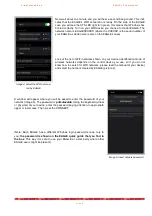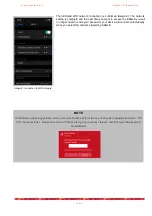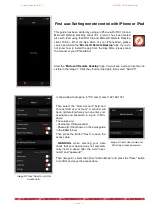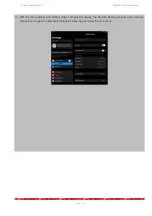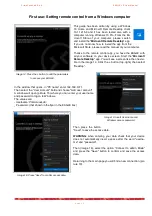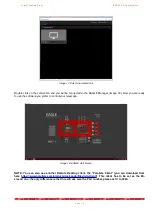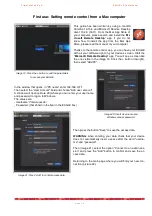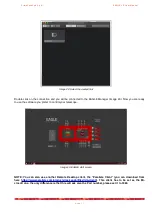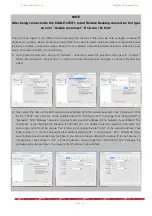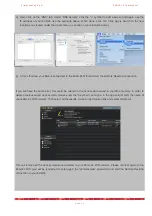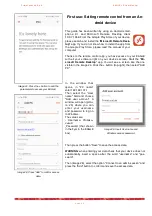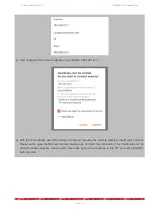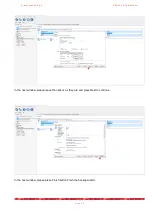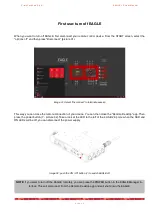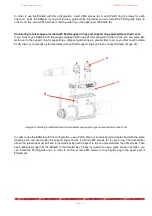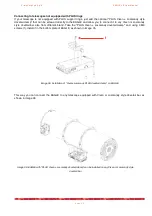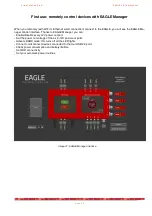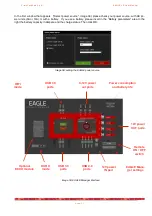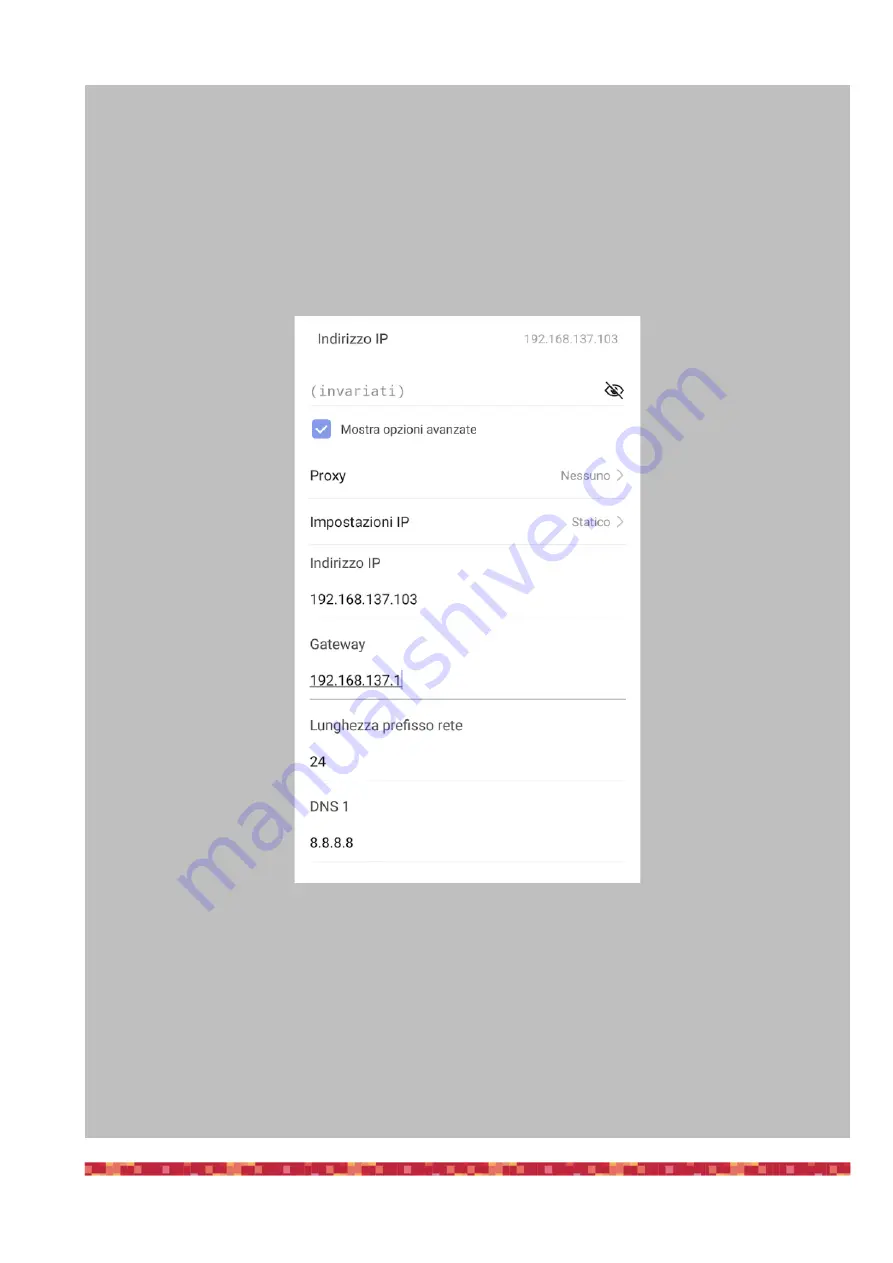
P r i m a L u c e L a b S . p . A .
E A G L E L E U s e r M a n u a l
p a g e 2 2
NOTE
After being connected to the EAGLE's WiFi, I start Remote Desktop connection but I get
an error “Unable to connect”. How can I fix this?
This error may happen if your Android device doesn't have an internet connection, for example when (or if) it
doesn't have a 4G connection. In this case, please proceed this way:
1) In the Android device please select the Wifi settings of the EAGLEXXXXXX network you connected to.
2) Here we have to write a manual IP address for the network of your EAGLE. The IP address of your EAGLE’s
AP interface is 192.168.137.1. An address must be selected in the same network range, and it must be uni-
que. This is done by changing the last “octet” of the network address. Your EAGLE ends in “.1” You can se-
lect any other address starting with “.2, up to “.254”. Remember if you have multiple devices accessing your
EAGLE, you should choose and assign a unique IP to each device. In this example, we have chosen “.103” -
so the IP address we have configured is “192.168.137.103. Configure the netmask and router as shown in
the example above. The router is the IP address of your EAGLE. Press the blue EAGLEXXXXXX text on top
left to confirm.