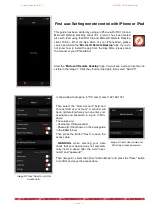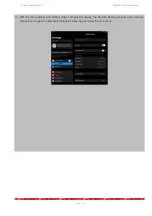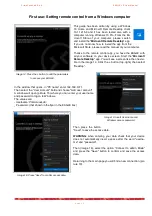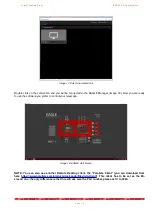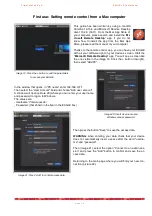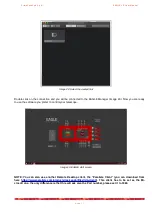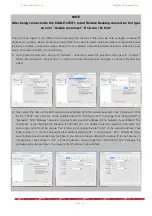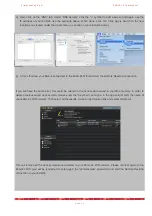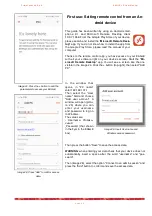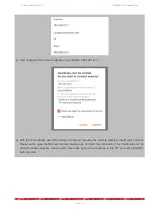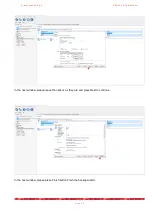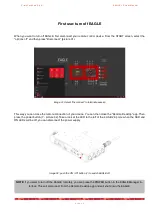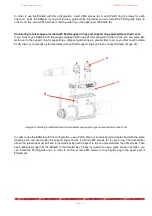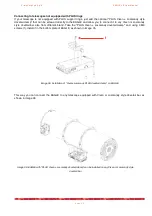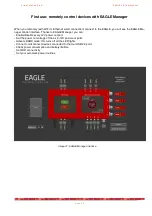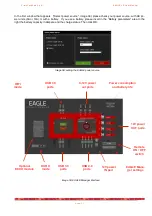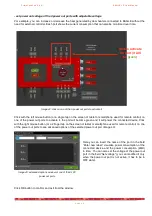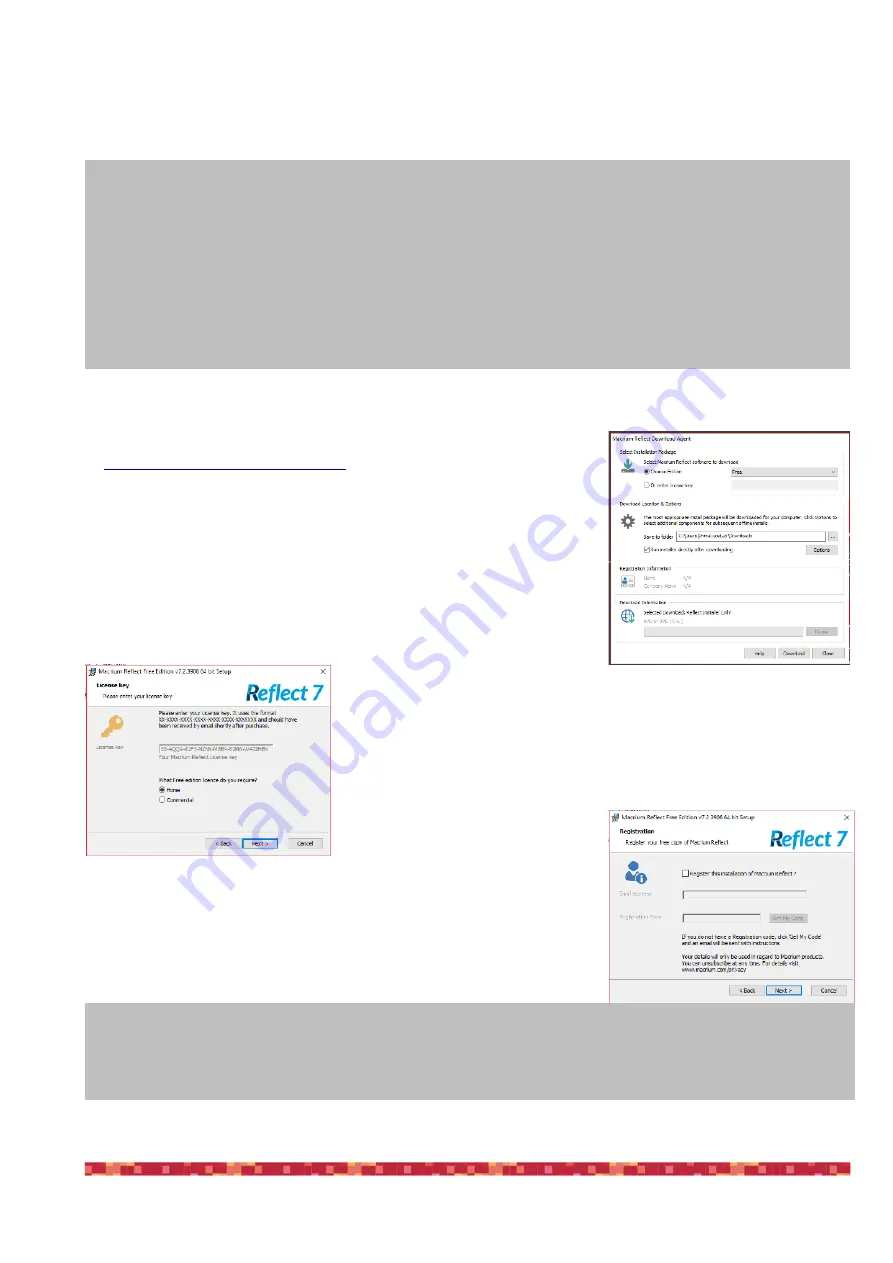
P r i m a L u c e L a b S . p . A .
E A G L E L E U s e r M a n u a l
First use: backup your SSD drive before installing your software
There are plenty of services to back up your files, but we'll be using
Ma-
crium Reflect Free
. It's free and easy to use. To install Macrium Reflect, go
to
https://www.macrium.com/reflectfree
, click on "Home Use" button.
Your
EAGLE has to be connected to the internet (for example, by connec-
ting the EAGLE to your router by using an Ethernet cable) in order to
correctly download and install Macrium Reflect.
Once you downloaded the installation file, please double click on it in order
to start the installation procedure, as you can see in the picture on the right.
You can safely delete all the installer files from your Downloads folder once
the wizard has finished.
Once installed, it will automatically launch the Macrium Reflect software,
and you will see this window (left). Please press the Next button to pro-
ceed.
A new window will open, you can deselect “Register the installation of Ma-
crium Reflect” and press Next button to proceed.
p a g e 2 4
Before installing your devices driver and your astronomy software in the Windows operating system of
the EAGLE, we suggest you to create a backup copy of your SSD.
In fact, after production and testing of
your EAGLE, we always record a “Windows Restore Point” that you can use if the software and driver you use
create problems in Windows and you want to come back to factory settings. But, since main Windows Updates
automatically delete recovery points, we recommend you also to make a backup copy of your SSD drive.
If you don’t do a backup copy of your SSD drive and if in the future you will have problems with the Windows
installation of your EAGLE, you will have to ship us back the entire unit (since every EAGLE is different because,
for example, every EAGLE has its remote control codes) because we can only do this reset in our laboratory.
NOTE: Before starting the backup of your SSD drive, please connect a USB 3.0 pen or an external USB 3.0
drive (with enough capacity to make the backup of your SSD drive) in one of the USB 3.0 ports of the EA-
GLE.
Slower USB 2.0 pen or drive will also work but will need a longer time to perform the backup.