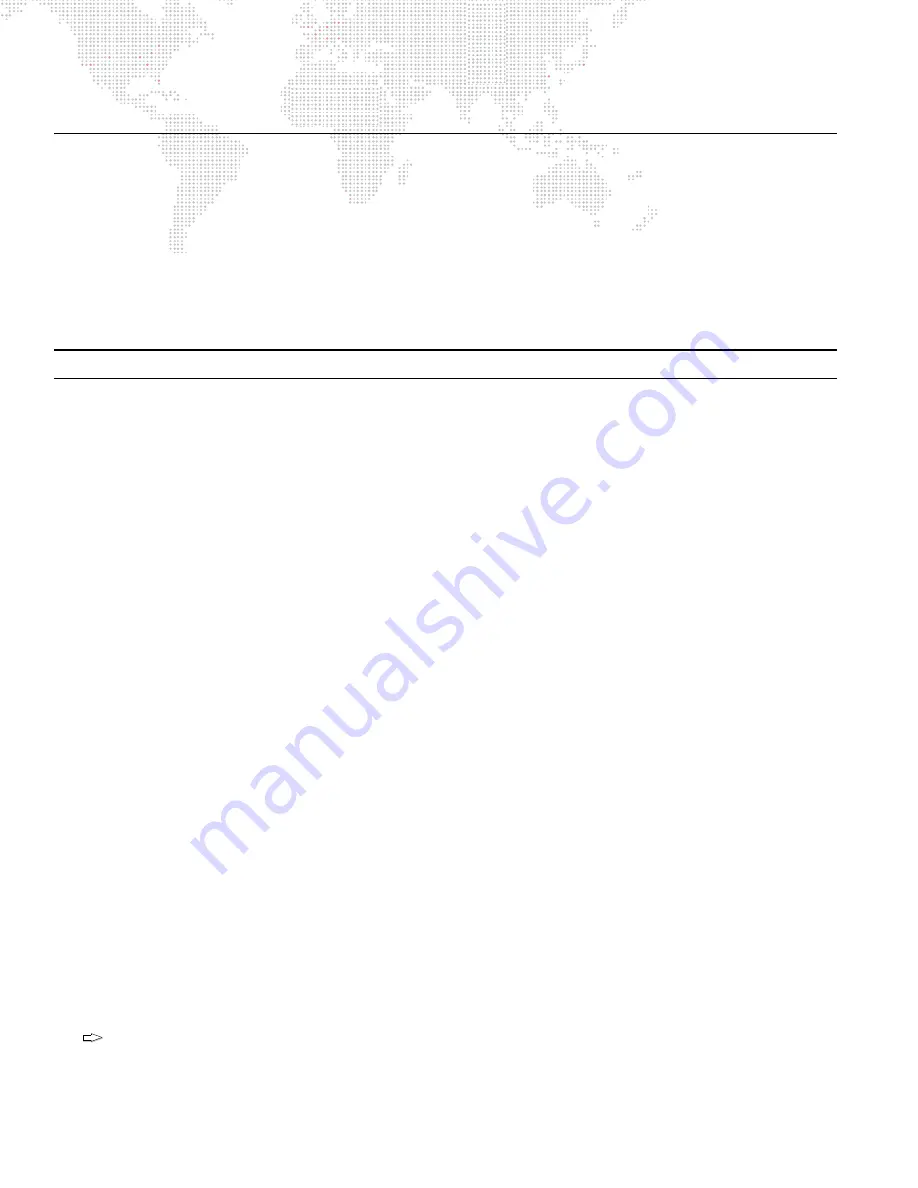
272
V676
®
/ V476
®
CONTROL CONSOLE USER MANUAL
SPECIAL CUE ATTRIBUTES
Cue Attributes Overview
In addition to parameter data, cues can contain the following special attributes:
+
Link
+
Loop
+
Auto Follow (AF) Type (Wait or Trail)
+
Auto Follow (AF) Time
+
Out Time
Note:
These special attributes can also be applied to board cues as required.
Guidelines:
+
When a cue is stored, these cue attributes may be entered in any order.
+
If a cue is defined as an effect cue, then crossfade instructions may
not
be included in the cue contents.
+
The cue does not need to be active to change its data.
+
These special attributes can also be applied to cue ranges.
+
In all cases, these attributes may be defined using the command-line keypad or Cue/Board Cue Sheet window.
Link
Link instructions can be stored with a cue. Link instructions allow cues to be run out of sequence by causing a
different cue number to be loaded into the submaster’s pending file when the cue that carries the link instruction is
activated. In addition, link instructions may also be provided to snapshots, macros, and effects. (In the case of a
linked effect, special conditions apply. See ‘To Effects’ below.)
If a wait or trail time is included with the cue data, automatic activation of the linked cue, snapshot, macro, or effect
will occur when the wait or trail time has elapsed.
Store a cue with a link to another cue:
+
[Store] <Cue> [n] [Link] <Cue> [x] [Enter] - upon playback of Cue n, the "linked" cue (x) would be loaded into the
same submaster for manual activation.
Link an existing cue to another cue:
+
[Cue] [n] [Link] [x] [Enter] - links Cue n to Cue x.
Remove a link from a cue:
+
[Cue] [n] [Link] [Enter] - removes the link instruction from Cue n.
Link a snapshot to a cue:
+
[Cue] [n] [Link] [Snap Shot] [x] [Enter] - links Snapshot x to Cue n.
Link a snapshot to the active cue (short cut):
+
[Link] [Snap Shot] [x] [Enter] - links Snapshot x to current active cue.
Link a cue to a macro:
+
[Cue] [n] [Link] [Macro] [x] [Enter] - links Macro x to Cue n.
To link another cue to the currently selected cue, press [Link] [n] [Enter] - where n is the linked cue.
Tip
Содержание V476
Страница 1: ...SOFTWARE VERSION 3 5 WWW PRG COM V676 CONTROL CONSOLE V476 CONTROL CONSOLE USER MANUAL...
Страница 18: ...XVI V676 V476 CONTROL CONSOLE USER MANUAL Notes...
Страница 22: ...4 V676 V476 CONTROL CONSOLE USER MANUAL Notes...
Страница 46: ...28 V676 V476 CONTROL CONSOLE USER MANUAL Notes...
Страница 88: ...70 V676 V476 CONTROL CONSOLE USER MANUAL Notes...
Страница 124: ...106 V676 V476 CONTROL CONSOLE USER MANUAL Notes...
Страница 142: ...124 V676 V476 CONTROL CONSOLE USER MANUAL Notes...
Страница 178: ...160 V676 V476 CONTROL CONSOLE USER MANUAL Notes...
Страница 189: ...8 DYNAMICS This chapter provides instructions for using the dynamics feature DYNAMICS OVERVIEW DYNAMICS OPERATION...
Страница 208: ...190 V676 V476 CONTROL CONSOLE USER MANUAL Notes...
Страница 344: ...326 V676 V476 CONTROL CONSOLE USER MANUAL Notes...
Страница 358: ...340 V676 V476 CONTROL CONSOLE USER MANUAL Notes...
Страница 390: ...372 V676 V476 CONTROL CONSOLE USER MANUAL Notes...
Страница 409: ...A TECHNICAL SPECIFICATIONS This appendix contains technical specifications for the consoles SPECIFICATIONS...
Страница 412: ...394 V676 V476 CONTROL CONSOLE USER MANUAL Notes...
Страница 413: ...B REFERENCE FRONT PANEL AND KEYBOARD SHORTCUTS PRE PROGRAMMED CANNED FEATURES GLOSSARY...
Страница 433: ...C INDEX...
Страница 443: ...V676 V476 Control Console User Manual Version as of November 30 2012 PRG part number 02 9814 0001 35...
Страница 444: ...Production Resource Group LLC Dallas Office 8617 Ambassador Row Suite 120 Dallas Texas 75247 www prg com...
















































