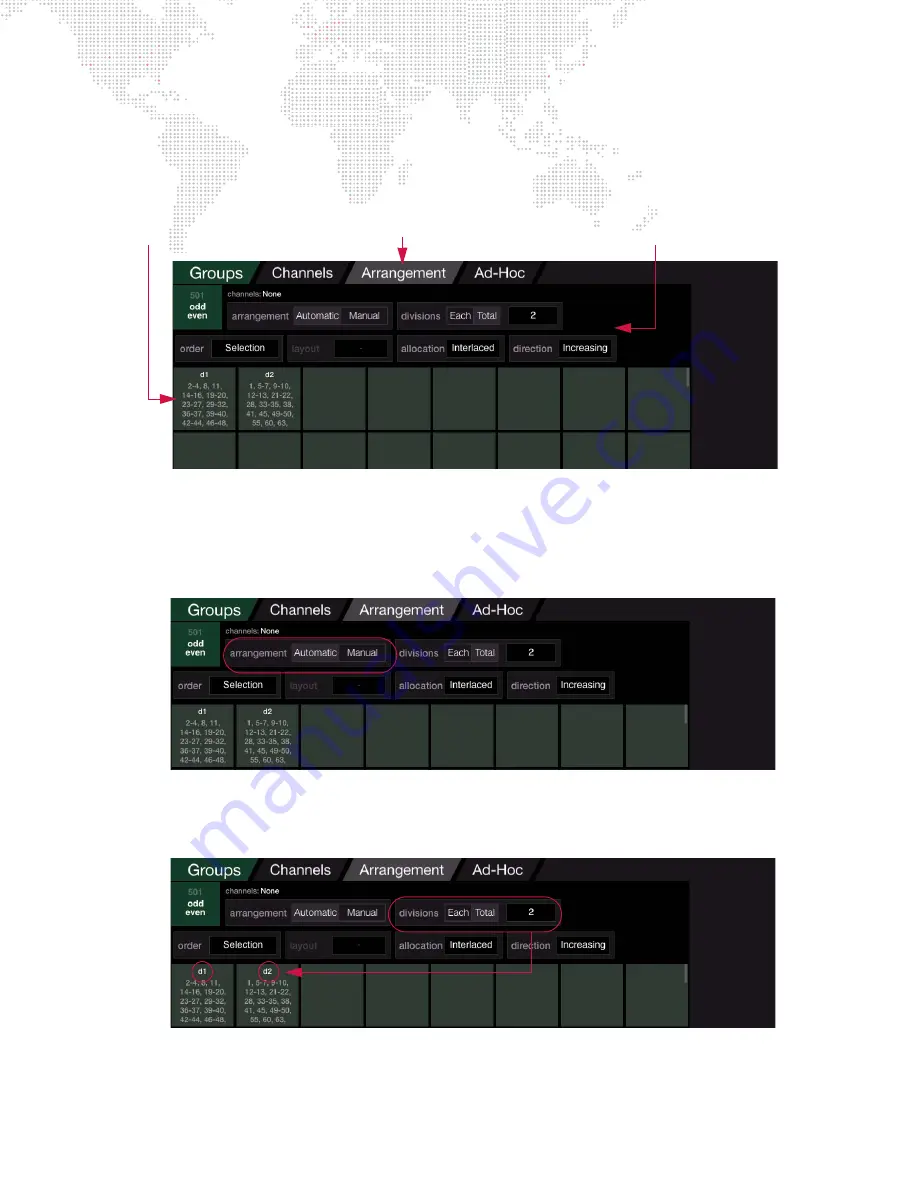
V676
®
/ V476
®
CONTROL CONSOLE USER MANUAL
155
Arrangement Tab
The Arrangement tab defines the components of a group. These are arranged as an ordered parts list, broken into
divisions (if multiple divisions have been set). The top of the window provides controls to change how channels get
arranged or distributed within the group. The arrangement can be applied automatically (according to the settings) or
programmed manually. (Programming the Arrangement manually is similar to programming Effect Sets.)
+
Automatic/Manual
-
Automatic
specifies that the arrangement will follow the settings for Order, Layout,
Allocation, and Direction.
Manual
allows the channels to be manually stored into individual divisions.
-
Note that channels cannot be stored to an automatically arranged division. If the channels are "None," the tab
switches to the Automatic arrangement.
-
Manual will be disabled if channels are rule-based since the group’s channels will vary depending on the rules.
+
Divisions
- specifies the number of fixtures to place in each division (when set to Each) or a total number of
divisions in which to place all of the fixtures (when set to Total.). The number of divisions can be set from 1 to
2000. For example, you could have two (2) divisions: one for ODD channels and one for EVEN channels.
+
Order
- the sequential ordering of channels in the group. Options for channel order include Selection (default),
Channel Number, X Position, Y Position, X/Y Position, or Rule Group.
Tab
Arrangement Settings
Divisions
Содержание V476
Страница 1: ...SOFTWARE VERSION 3 5 WWW PRG COM V676 CONTROL CONSOLE V476 CONTROL CONSOLE USER MANUAL...
Страница 18: ...XVI V676 V476 CONTROL CONSOLE USER MANUAL Notes...
Страница 22: ...4 V676 V476 CONTROL CONSOLE USER MANUAL Notes...
Страница 46: ...28 V676 V476 CONTROL CONSOLE USER MANUAL Notes...
Страница 88: ...70 V676 V476 CONTROL CONSOLE USER MANUAL Notes...
Страница 124: ...106 V676 V476 CONTROL CONSOLE USER MANUAL Notes...
Страница 142: ...124 V676 V476 CONTROL CONSOLE USER MANUAL Notes...
Страница 178: ...160 V676 V476 CONTROL CONSOLE USER MANUAL Notes...
Страница 189: ...8 DYNAMICS This chapter provides instructions for using the dynamics feature DYNAMICS OVERVIEW DYNAMICS OPERATION...
Страница 208: ...190 V676 V476 CONTROL CONSOLE USER MANUAL Notes...
Страница 344: ...326 V676 V476 CONTROL CONSOLE USER MANUAL Notes...
Страница 358: ...340 V676 V476 CONTROL CONSOLE USER MANUAL Notes...
Страница 390: ...372 V676 V476 CONTROL CONSOLE USER MANUAL Notes...
Страница 409: ...A TECHNICAL SPECIFICATIONS This appendix contains technical specifications for the consoles SPECIFICATIONS...
Страница 412: ...394 V676 V476 CONTROL CONSOLE USER MANUAL Notes...
Страница 413: ...B REFERENCE FRONT PANEL AND KEYBOARD SHORTCUTS PRE PROGRAMMED CANNED FEATURES GLOSSARY...
Страница 433: ...C INDEX...
Страница 443: ...V676 V476 Control Console User Manual Version as of November 30 2012 PRG part number 02 9814 0001 35...
Страница 444: ...Production Resource Group LLC Dallas Office 8617 Ambassador Row Suite 120 Dallas Texas 75247 www prg com...
















































