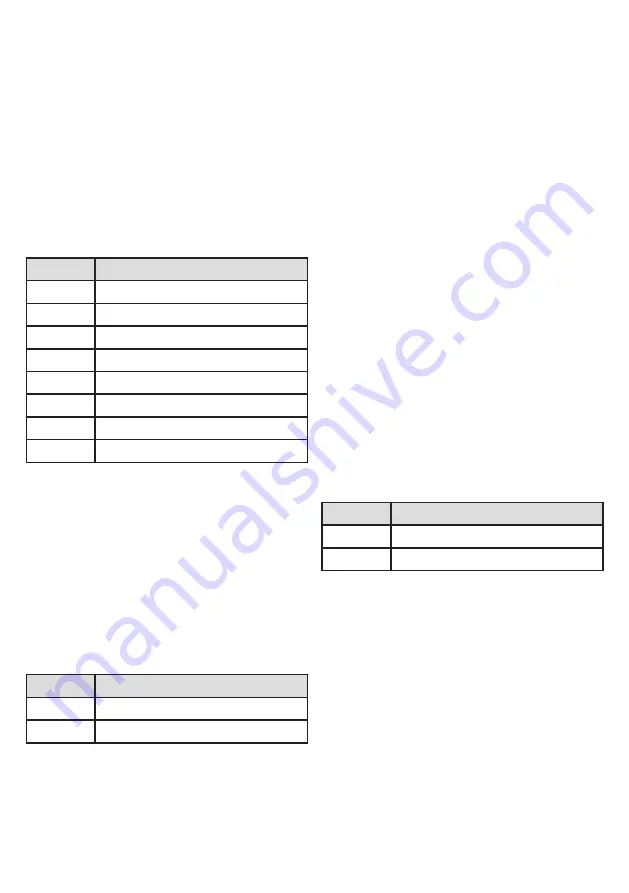
Learn Mode 3- Single-Switch Scanning Dwell Time.
LED adjacent to touch sensor 3 lights.
When single-switch scanning is used, this
setting defines the dwell time after the last
operation before scanning resumes.
Learn Mode 4- Buzzer Enable/Disable.
LED adjacent to touch sensor 4 lights.
This setting defines whether the buzzer is
enabled or disabled and is entirely a matter of
personal choice.
Learn Mode 5- Enable Low Power Mode.
LED adjacent to touch sensor 5 lights.
This setting determines whether the unit enters
a low-power mode after a period of non-use, in
order to conserve battery life. If the unit is
permanently powered using the wall adapter,
there is no need for the unit to enter low-power
mode, so you may make this setting ‘2’.
Where the battery is used to supply power, it is
generally best to keep the setting at ‘1’. Please
note however that the touch sensors do not
operate when the unit is in low power mode so
it can only be woken by pressing the buttons on
the rear of the unit or the scanning switches.
Low power mode may therefore prove difficult
for touch pad users who lack the dexterity to
press the buttons on the rear of the unit. In
this event it may be beneficial to use a switch
plugged into one of the sockets to wake up the
unit.
Once you see the correct setting on the display,
press Pair/Learn to advance to the next Learn
Mode:
Press Pair/Learn to exit Learn Mode and save all
of the settings.
Once you see the correct setting on the display,
press Pair/Learn to advance to the next Learn
Mode:
Display
Setting
0
Buzzer disabled
1
Buzzer enabled (default)
Display
Setting
1
Sleep after 1 hour (default)
2
No sleep
Display
Setting
1
2 seconds
2
5 seconds
3
10 seconds (default)
4
15 seconds
5
20 seconds
6
30 seconds
7
45 seconds
8
60 seconds
Содержание EnvirON
Страница 11: ...Notes ...






























