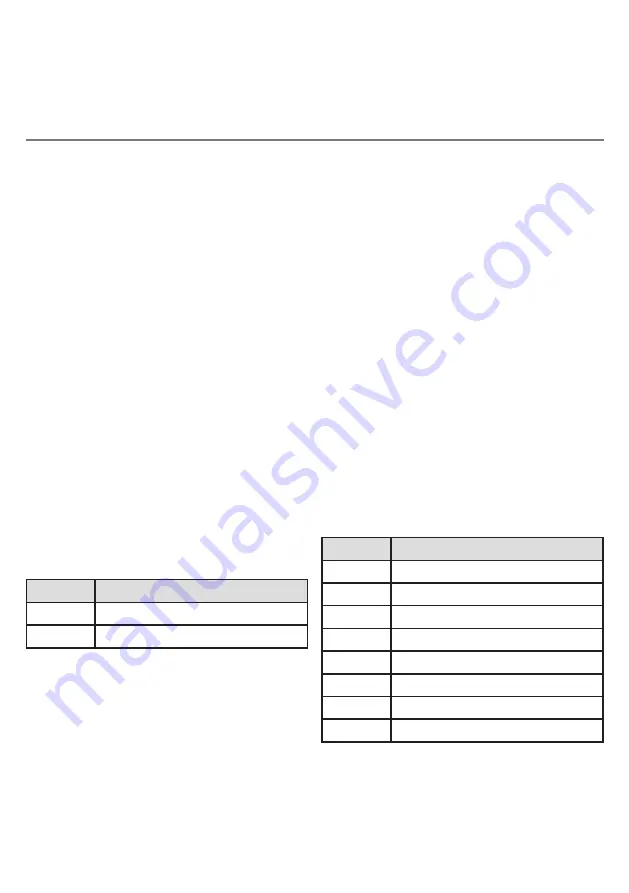
Of course the above description is simply an example of a typical configuration and yours may
differ. However, provided you follow these instructions and fill in the provided Configuration
Chart and Infra-Red Chart (if you’re using the Hub) as you go along, setting up should always be
straightforward. If you run into any difficulties during set-up, please re-read this manual and if you
still experience problems, please contact your local dealer or Pretorian for assistance.
Learn Mode allows you to configure some additional settings on your
EnvirON Remote
. There are
five settings in all and the default settings will be suitable for most users, meaning that you may
not need to change any of the settings.
If you do need to make changes to the settings, enter Learn Mode by pressing and holding Pair/
Learn [6] until a warbling tone is heard. The unit is now in Learn Mode and will display the first
setting on the display [3] and the LED [2] adjacent to the first touch pad will light to indicate which
setting is being viewed.
To make a change to any setting, press Function [7] until you see the correct setting on the display.
Once you are happy with the setting, press Pair/Learn to advance to the next setting. The display
will change to show the next setting and the next LED will light adjacent to the touch buttons.
If you don’t wish to make a change to a particular setting, simply press Pair/Learn to advance to
the next one. Once all five settings have been viewed, pressing the Pair/Learn button again will
exit Learn Mode. A warbling tone will confirm that you are leaving Learn Mode and the settings will
be saved in memory. They are retained even if the battery runs flat.
Learn Mode
Learn Mode 1- Switch Scanning Mode.
LED adjacent to touch sensor 1 lights.
This sets the switch scanning mode and is used
whenever the user elects to control
EnvirON
Remote
using switch scanning. This setting
is ignored if the user elects to make use of
the touch pads. Please refer to the Section on
Switch Scanning below for more details.
Learn Mode 2- Single-Switch Scanning Period.
LED adjacent to touch sensor 2 lights.
When single-switch scanning is used, this
setting defines the rate at which the scanning
progresses, i.e. the time between each step.
Once you see the correct setting on the display,
press Pair/Learn to advance to the next Learn
Mode:
Once you see the correct setting on the display,
press Pair/Learn to advance to the next Learn
Mode:
Display
Setting
1
Single-switch scanning (default)
2
Two-switch scanning
Display
Setting
1
0.8 seconds
2
1 second
3
1.5 seconds (default)
4
2 seconds
5
2.5 seconds
6
3 seconds
7
3.5 seconds
8
4 seconds
Содержание EnvirON
Страница 11: ...Notes ...












