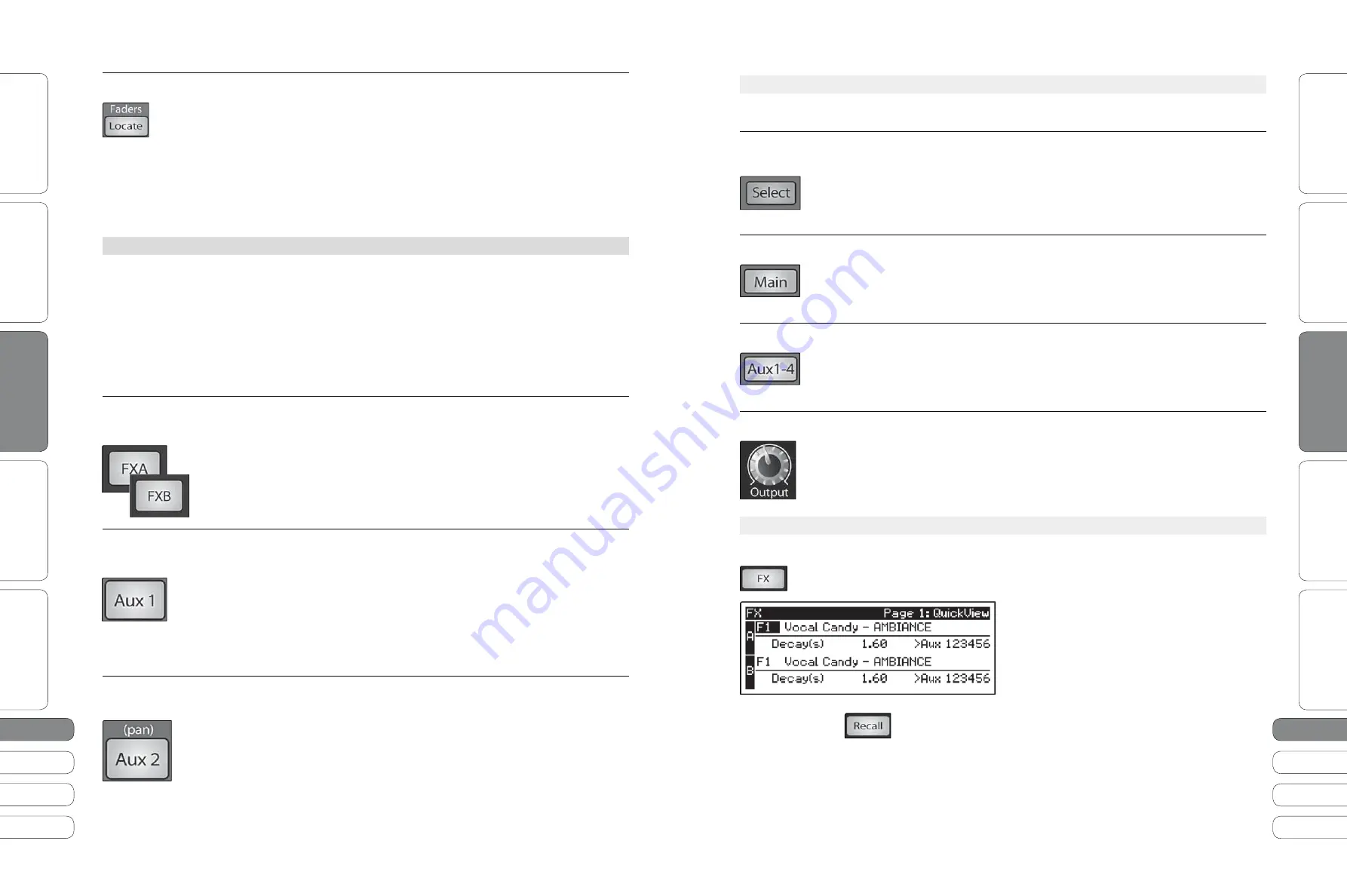
1
2
13
1
2
13
Quick Start Guide
PreSonus StudioLive
™
16.0.2
Quick Star
t:
Le
vel S
etting
O
ver
view
So
ft
w
a
re
:
Univ
ersal C
on
tro
l, C
aptur
e,
and Studio O
ne Ar
tist
Resour
ce
s
English
English
Deutsch
Français
Español
Español
Français
Deutsch
Quick Star
t:
Le
vel S
etting
O
ver
view
So
ft
w
a
re
:
Univ
ersal C
on
tr
ol
, C
aptur
e,
and Studio O
ne Ar
tist
Resour
ce
s
Basic O
pera
tion
Basic O
pera
tion
Creating
A
ux
and
FX
Mi
x
es
2
.3
B
asic
O
peration
2
2
.3
Creating
A
ux
and
FX
Mi
x
es
2
B
asic
O
peration
Fader Locate Button
Turns Fader-Recall Metering On and Off.
D
isp
l
ays
the
fader
position
of
the
stored
scene
. W
hen
reca
ll
ing
a
fader
position
,
ad
ju
st
the
fader
u
nti
l
on
l
y
the
center
LED
is
v
isib
l
e
in
its
meter
. T
o
reca
ll
the
stored
position
of
an
A
ux
or
Main
fader
,
simp
l
y
mo
v
e
the
fader
. T
he
meters
w
i
ll
instant
l
y
fl
ip
to
disp
l
ay
the
stored
position
of
each
of
the
o
u
tp
u
t
faders
. T
he
same
meters
that
disp
l
ay
the
o
u
tp
u
ts
are
u
sed
for
l
ocate
.
Power User Tip:
Fader Locate Mode can be enabled at any time to recall the stored
fader position. If you’ve made multiple changes after a scene recall, you can
always recall your stored fader position by simply engaging Fader Locate.
2.3 Creating Aux and FX Mixes
For complete information, see Section 4.4.3 in your StudioLive 16.0.2 User Manual.
I
n
addition
to
setting
the
dynamics
for
each
channe
l
and
b
u
s
and
metering
each
channe
l
and
o
u
tp
u
t
,
the
F
at
Channe
l
a
l
so
a
ll
o
w
s
yo
u
to
create
A
ux
mi
x
es
and
qu
ick
l
y
v
ie
w
the
send
l
e
v
e
l
for
each
channe
l.
T
he
E
ncoder
Mode
b
u
ttons
to
the
l
eft
of
the
F
at
Channe
l
are
u
sed
for
ju
st
this
p
u
rpose
. E
ach
of
these
b
u
ttons
a
ll
o
w
yo
u
to
v
ie
w
and
set
the
send
l
e
v
e
l
for
each
channe
l
to
that
A
ux
or
FX
mi
x.
FX A & B Encoder
Enables FX A & FX B Mixing and Metering in the Fat Channel.
Mode Buttons
W
hen
this
b
u
tton
is
enab
l
ed
,
the
1
2
encoders
in
the
F
at
Channe
l
become
the
FX
A
or
FX B
send
-l
e
v
e
l
contro
l
s
to
for
each
of
their
respecti
v
e
inp
u
t
channe
l
s
. T
he
meters
w
i
ll
disp
l
ay
the
send
l
e
v
e
l
of
each
of
the
inp
u
t
channe
l
s
. T
he
encoders
for
the
stereo
channe
l
s
set
the
send
l
e
v
e
l
for
both
the
L
eft
and
R
ight
inp
u
t
,
pro
v
ided
that
stereo
l
inking
is
enab
l
ed
.
Aux 1-4 Encoder
Enables Aux Mixing and Metering in the Fat Channel.
Mode Buttons
W
hen
each
of
these
b
u
ttons
is
enab
l
ed
,
the
1
2
encoders
in
the
F
at
Channe
l
become
the
a
ux-
send
l
e
v
e
l
contro
l
s
for
their
respecti
v
e
inp
u
t
channe
l
s
(
that
is
,
mo
v
ing
encoder
1 w
i
ll
set
the
send
l
e
v
e
l
for
channe
l 1
to
the
se
l
ected
A
ux). T
he
meters
w
i
ll
disp
l
ay
the
send
l
e
v
e
l
of
each
of
the
inp
u
t
channe
l
s
. T
he
encoders
for
the
stereo
channe
l
s
set
the
send
l
e
v
e
l
for
both
the
L
eft
and
R
ight
inp
u
t
pro
v
ided
that
stereo
l
inking
is
enab
l
ed
.
Aux 2 & 4 Encoder
Enables Aux Mixing or Pan Control (Stereo Send Mode Only) and Metering in
Mode Buttons
the Fat Channel.
W
hen
A
ux 1
and
A
ux
2
or
A
ux 3
and
A
ux 4
are
l
inked
,
these
b
u
ttons
enab
l
e
pan
contro
l
for
each
channe
l
being
sent
to
the
A
ux
pair
. W
hen
this
b
u
tton
is
enab
l
ed
,
the
1
2
encoders
in
the
F
at
Channe
l
become
the
pan
contro
l
s
for
each
of
their
respecti
v
e
inp
u
t
channe
l
s
. T
he
meters
w
i
ll
disp
l
ay
the
pan
setting
of
each
of
the
inp
u
t
channe
l
s
.
U
se
A
ux 1
or
A
ux 3 E
ncoder
mode
b
u
ttons
to
set
the
send
l
e
v
e
l
of
each
channe
l
to
the
a
ux
pair
.
I
f
A
ux 1
and
2
or
A
ux 3
and
4
are
not
l
inked
,
these
enab
l
e
send
contro
l
as
pre
v
io
u
s
l
y
described
.
2
.3.1
Internal FX Send Controls
For complete information, see Section 4.4.2 in your StudioLive 16.0.2 User Manual.
FXA & FXB
Enables Fat Channel Viewing.
Select Buttons
As
described
in
section
4.1.1,
the
Se
l
ect
b
u
tton
ro
u
tes
its
e
ff
ects
b
u
s
thro
u
gh
the
F
at
Channe
l,
a
ll
o
w
ing
yo
u
to
add
dynamics
processing
and
EQ.
Main Assign Buttons
Assigns/Unassigns FX bus to Main Output
T
his
b
u
tton
w
i
ll
ro
u
te
its
interna
l
e
ff
ects
(EFX)
b
u
s
to
the
Main
Ou
tp
u
t
. I
t
w
i
ll
i
llu
minate
ye
ll
o
w w
hen
the
b
u
s
is
patched
to
the
Mains
. T
o
m
u
te
the
e
ff
ects
b
u
s
in
the
Main
Ou
tp
u
t
,
simp
l
y
u
nassign
it
.
Aux Assign Buttons
Assigns/Unassigns FX bus to Aux 1-4
T
his
b
u
tton
w
i
ll
ro
u
te
its
interna
l
e
ff
ects
(EFX)
b
u
s
to
a
ll
fo
u
r
A
ux
o
u
tp
u
ts
. I
t
w
i
ll
i
llu
minate
ye
ll
o
w w
hen
the
b
u
s
is
patched
to
the
A
ux
b
u
ses
. T
o
m
u
te
the
e
ff
ects
b
u
s
in
the
A
ux
es
,
simp
l
y
u
nassign
it
.
Output Level Controls
Adjusts the Master Level of the Effects Bus.
T
his
knob
contro
l
s
the
o
v
era
ll
o
u
tp
u
t
l
e
v
e
l
of
the
e
ff
ects
mi
x
ret
u
rn
.
2
.3.
2
Loading and Storing FX
For complete information see Sections 4.8.2 and 4.8.3 in your User Manual.
T
o
access
the
e
ff
ects
l
ibrary
and
make
ad
ju
stments
to
e
ff
ect
parameters
,
press
the
FX
b
u
tton
in
the
Master
Contro
l
section
.
T
he
fi
rst
page
of
the
FX
men
u
is
the
Qu
ickVie
w
screen
.
I
t
disp
l
ays
both
of
the
e
ff
ects
assigned
to
the
interna
l
e
ff
ects
b
u
ses
and
the
main
parameter
for
each
. T
o
change
the
e
ff
ect
, u
se
the
Va
lu
e
encoder
to
scro
ll
thro
u
gh
the
e
ff
ects
l
ibrary
. T
o
l
oad
an
e
ff
ect
,
press
R
eca
ll.
U
se
the
N
e
x
t
and
P
re
v
b
u
ttons
to
na
v
igate
thro
u
gh
the
screen
. T
o
change
a
parameter
, u
se
the
Va
lu
e
encoder
.






















