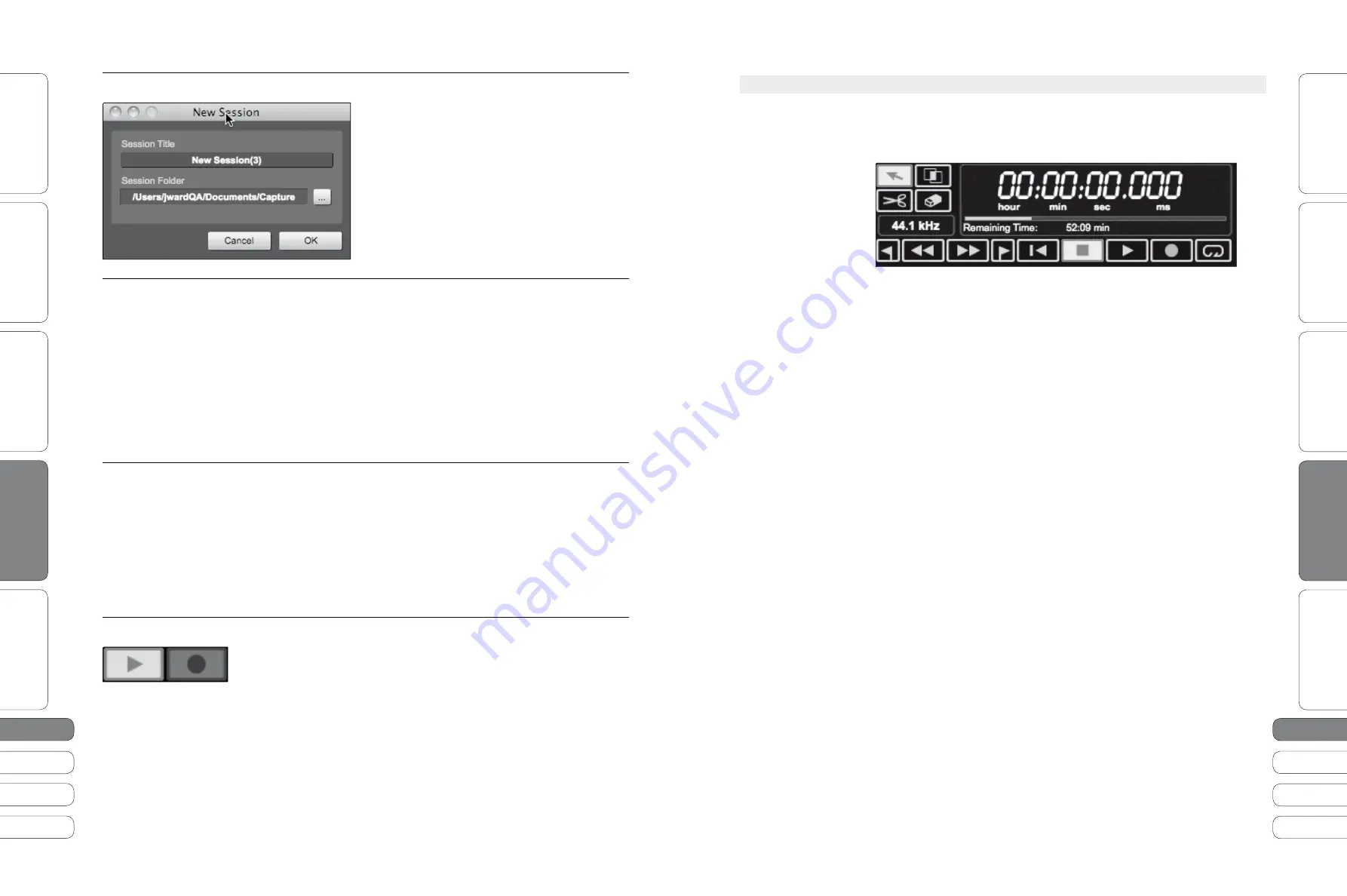
2
6
2
7
2
6
2
7
Quick Start Guide
PreSonus StudioLive
™
16.0.2
Quick Star
t:
Le
vel S
etting
O
ver
view
Basic O
per
ation
Resour
ce
s
English
English
Deutsch
Français
Español
Español
Français
Deutsch
Quick Star
t:
Le
vel S
etting
O
ver
view
Basic O
per
ation
Resour
ce
s
So
ft
w
a
re
:
Univ
ersal C
ontr
ol
, Captur
e,
and Studio O
ne Ar
tist
So
ft
w
a
re
:
Univ
ersal C
ontr
ol,
Captur
e,
and Studio O
ne Ar
tist
2
6
2
7
3.4
G
e
tti
ng
S
ta
r
t
ed
i
n
C
a
p
t
u
re
3
Sof
t
w
a
re
: U
n
i
v
ers
a
l
Con
t
ro
l w
it
h
VS
L,
C
a
p
t
u
re
,
a
nd
S
t
u
d
i
o
O
ne
Ar
ti
s
t
G
e
tti
ng
S
ta
r
t
ed
i
n
C
a
p
t
u
re
3.4
Sof
t
w
a
re
: U
n
i
v
ers
a
l
Con
t
ro
l w
it
h
VS
L,
C
a
p
t
u
re
,
a
nd
S
t
u
d
i
o
O
ne
Ar
ti
s
t
3
Creating a New Session
A
Sess
i
on
i
s
t
he
doc
u
men
t
t
ype
i
n
w
h
i
ch
a
ll
record
i
ng
ta
kes
p
l
a
ce
i
n
C
a
p
t
u
re
. T
o
cre
at
e
a
ne
w
Sess
i
on
,
do
one
of
t
he
fo
ll
o
w
i
ng
:
1. F
rom
t
he
S
ta
r
t
p
a
ge
,
c
l
i
ck
on
t
he
N
e
w
Sess
i
on
b
u
tt
on
.
2
. N
a
v
i
g
at
e
t
o
F
i
l
e
/N
e
w
Sess
i
on
.
3. P
ress
[
C
t
r
l]/[
Cmd
]+N
on
t
he
keybo
a
rd
.
Record-Enabling an Audio Track
T
o
record
t
o
a
n
a
u
d
i
o
t
r
a
ck
,
t
he
t
r
a
ck
m
u
s
t
be
record
-
en
a
b
l
ed
,
or
armed.
C
a
p
t
u
re
pro
v
i
des
t
w
o
R
ecord
E
n
a
b
l
e
b
u
tt
ons
for
e
a
ch
i
np
u
t
:
one
on
t
he
t
r
a
ck
a
nd
one
on
t
he
me
t
er
br
i
dge
.
T
o
record
-
en
a
b
l
e
a
n
a
u
d
i
o
t
r
a
ck
,
c
l
i
ck
on
e
it
her
t
he
R
ecord
E
n
a
b
l
e
b
u
tt
on
on
t
he
t
r
a
ck
or
on
t
he
me
t
er
br
i
dge
.
C
l
i
ck
on
t
he
Arm
A
ll
b
u
tt
on
at
t
he
t
op
of
t
he
T
r
a
ck
Co
lu
mn
t
o
record
-
en
a
b
l
e
e
v
ery
t
r
a
ck
at
once
.
O
nce
a
n
a
u
d
i
o
t
r
a
ck
i
s
record
en
a
b
l
ed
,
yo
u
a
re
re
a
dy
t
o
record
a
u
d
i
o
t
o
t
h
at
t
r
a
ck
.
Setting Input Levels
Se
tti
ng
t
he
proper
i
np
u
t
l
e
v
e
l
s
i
s
cr
iti
c
a
l
t
o
m
a
k
i
ng
a
good
l
i
v
e
m
i
x
a
nd
record
i
ng
. Ov
er
l
o
a
d
i
ng
t
he
i
np
u
t
w
i
ll
c
a
u
se
c
l
i
pp
i
ng
(
d
i
g
ita
l
d
i
s
t
or
ti
on
),
w
h
i
ch
i
s
p
a
r
ti
c
ul
a
r
i
l
y
u
np
l
e
a
s
a
n
t
a
nd
w
i
ll
r
u
i
n
t
he
record
i
ng
. T
h
i
s
d
a
m
a
ge
c
a
nno
t
be
u
ndone
i
n
sof
t
w
a
re
. T
here
i
s
a
c
l
i
p
i
nd
i
c
at
or
for
e
a
ch
i
np
u
t
on
t
he
S
t
u
d
i
o
L
i
v
e
m
i
x
er
a
nd
i
n
C
a
p
t
u
re
for
t
h
i
s
p
u
rpose
.
I
f
a
n
i
np
u
t
ch
a
nne
l
i
s
no
t
c
l
i
pp
i
ng
on
yo
u
r
S
t
u
d
i
o
L
i
v
e
m
i
x
er
,
yo
u
c
a
n
be
s
u
re
t
h
at
t
here
it
w
i
ll
no
t
c
l
i
p
i
n
C
a
p
t
u
re
.
Activating Recording in Capture
O
nce
yo
u
h
a
v
e
record
-
en
a
b
l
ed
t
he
des
i
red
t
r
a
cks
,
t
he
ne
x
t
s
t
ep
i
s
t
o
record
. T
o
a
c
ti
v
at
e
record
i
ng
,
c
l
i
ck
on
t
he
R
ecord
b
u
tt
on
i
n
t
he
T
r
a
nspor
t
. T
he
R
ecord
b
u
tt
on
w
i
ll
t
u
rn
red
a
nd
t
he
Pl
a
y
b
u
tt
on
w
i
ll
t
u
rn
green
i
n
t
he
T
r
a
nspor
t
;
t
he
Pl
a
yb
a
ck
C
u
rsor
w
i
ll
s
ta
r
t
t
o
scro
ll
from
l
ef
t
t
o
r
i
gh
t
from
it
s
c
u
rren
t
pos
iti
on
;
a
nd
a
ne
w
A
u
d
i
o
Ev
en
t
w
i
ll
be
recorded
t
o
a
ny
record
-
en
a
b
l
ed
t
r
a
cks
.
R
ecord
i
ng
w
i
ll
con
ti
n
u
e
u
n
ti
l
yo
u
m
a
n
u
a
ll
y
s
t
op
it
by
c
l
i
ck
i
ng
on
t
he
S
t
op
b
u
tt
on
i
n
t
he
T
r
a
nspor
t
or
by
press
i
ng
[
Sp
a
ceb
a
r
]
on
t
he
keybo
a
rd
.
3.4.
2
The Session Page
For complete information see Section 7.3.3 in your StudioLive 16.0.2 User Manual.
C
a
p
t
u
re
fe
at
u
res
a
s
i
ng
l
e
-w
i
ndo
w u
ser
i
n
t
erf
a
ce
so
yo
u
don
’
t
need
t
o
m
a
n
a
ge
m
ul
ti
p
l
e
w
i
ndo
w
s
a
nd
v
i
e
w
s
.
T
he
T
r
a
nspor
t
i
s
at
t
he
t
op
of
t
he
Sess
i
on
p
a
ge
a
nd
co
n
tai
ns
:
Mouse Tools
t
Arrow Tool:
T
he
def
a
ul
t
t
oo
l
for
a
ccess
t
o
mos
t
f
u
nc
ti
ons
.
t
Range Tool:
Se
l
ec
t
t
he
r
a
nge
of
a
n
A
u
d
i
o
Ev
en
t
for
ed
iti
ng
.
t
Split Tool:
Sp
l
it
A
u
d
i
o
Ev
en
t
s
.
t
Eraser Tool:
E
r
a
se
A
u
d
i
o
Ev
en
t
s
.
t
Sample Rate Display:
D
i
sp
l
a
ys
t
he
c
u
rren
t
C
a
p
t
u
re
/
S
t
u
d
i
o
L
i
v
e
S
a
mp
l
e
R
at
e
.
Transport Controls
t
Previous Marker:
Ju
mp
t
he
p
l
a
yb
a
ck
c
u
rsor
t
o
t
he
pre
v
i
o
u
s
m
a
rker
.
t
Rewind:
R
e
w
i
nd
a
s
l
ong
a
s
t
h
i
s
b
u
tt
on
i
s
he
l
d
do
w
n
.
t
Fast Forward:
F
a
s
t
F
or
w
a
rd
a
s
l
ong
a
s
t
h
i
s
b
u
tt
on
i
s
he
l
d
do
w
n
.
t
Next Marker:
Ju
mp
t
he
p
l
a
yb
a
ck
c
u
rsor
t
o
t
he
ne
x
t
m
a
rker
.
t
Back to Beginning:
R
e
t
u
rn
t
o
t
he
beg
i
nn
i
ng
of
t
he
Sess
i
on
.
t
Stop:
S
t
op
p
l
a
yb
a
ck
.
t
Play:
S
ta
r
t
p
l
a
yb
a
ck
at
t
he
c
u
rren
t
p
l
a
yb
a
ck
-
c
u
rsor
pos
iti
on
.
t
Record:
S
ta
r
t
record
i
ng
at
t
he
c
u
rren
t
p
l
a
yb
a
ck
-
c
u
rsor
pos
iti
on
.
t
Loop:
E
ng
a
ge
/
d
i
seng
a
ge
L
oop
mode
.
t
Time Display:
D
i
sp
l
a
ys
t
he
ti
me
at
t
he
c
u
rren
t
p
l
a
yb
a
ck
-
c
u
rsor
pos
iti
on
.





















