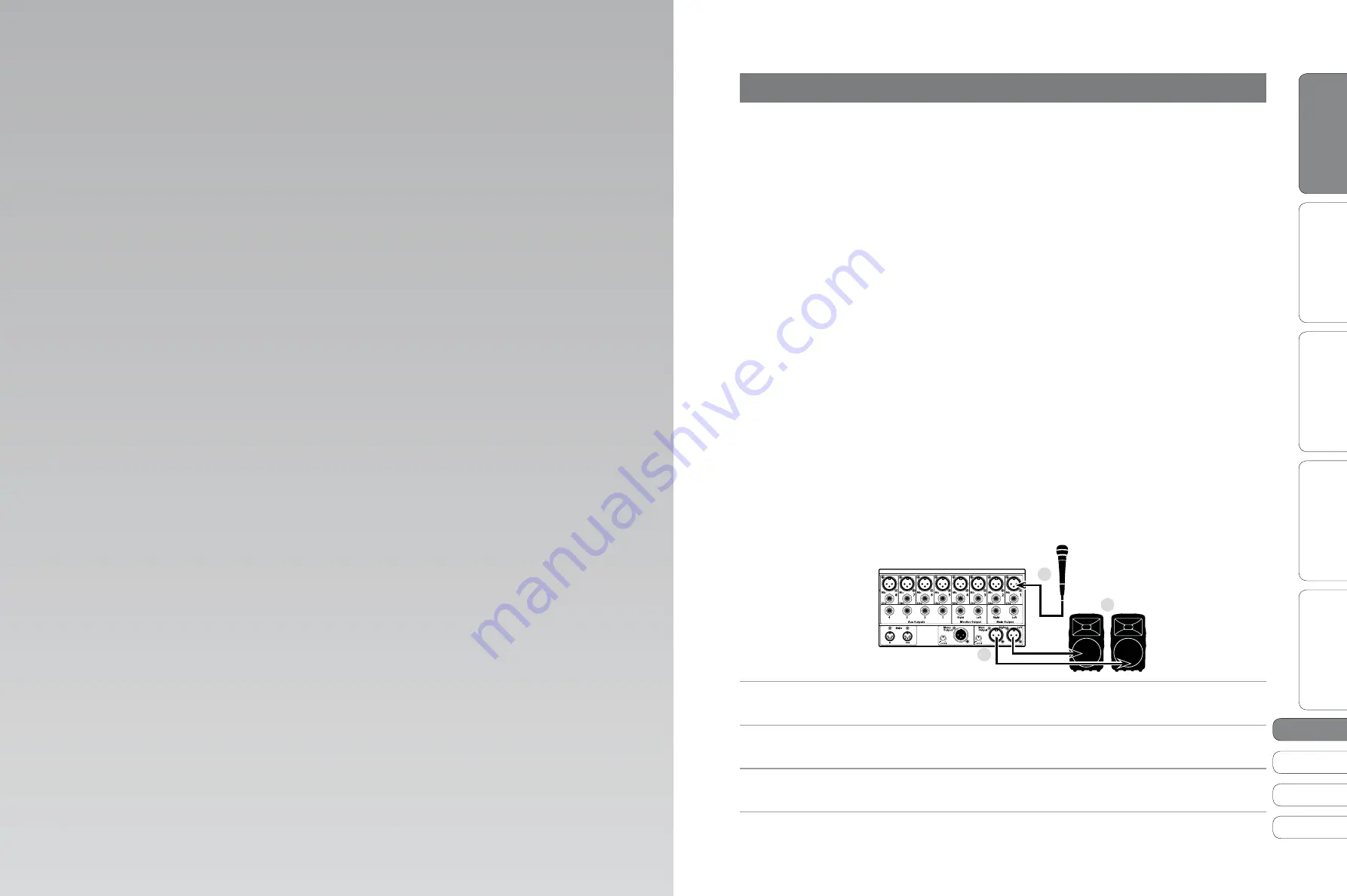
1
Quick Start Guide
English
Français
Español
Deutsch
O
ver
view
Basic O
per
ation
So
ft
w
a
re
:
Univ
ersal C
on
tr
ol
, C
aptur
e,
and Studio O
ne Ar
tist
Resour
ce
s
1
Q
uick Star
t:
Le
vel S
etting
Getting
Started
0
Central Station
0.0
Getting Started: IMPORTANT LEVEL SETTING
Before you begin
, there are a few general rules of
thumb that we recommend you follow:
t
Always turn the Main fader and both the Monitor and Phones knobs
in the Monitor section down before making connections. Before
plugging or unplugging a microphone while other channels are
active, mute the channel to which you are connecting.
t
Your faders should be set on or near the “U” mark whenever possible. The “U”
indicates unity gain, meaning the signal is neither boosted nor attenuated. If the
main output of your StudioLive is too high or too low when your faders are at or
near unity, you can use the output-level knob on the rear panel of the StudioLive
to adjust the level up or down until you have achieved the optimal volume.
t
Do not allow your inputs to clip. Watch the level meters; when the LEDs near
the Clip mark, the top LED will illuminate, indicating that the analog-to-digital
converters are in danger of being overdriven. Overdriving the converters
will cause digital distortion, which sounds terrible. The XMAX™ preamps
in your StudioLive provide plenty of headroom; take advantage of it.
t
Your P.A. and studio equipment should be powered on in the following order:
A. Sound sources (keyboards, direct boxes, microphones,
etc.) connected to the StudioLive inputs
B. StudioLive
16.0.2
C. Computer (if applicable)
D. Power amplifiers or powered monitors
When it’s time to power down, your system should be turned off in the reverse order.
Now that you know what
not
to do, let’s get some audio going!
1. Grab a microphone and a mic cable and plug them into
the StudioLive’s Channel 1 mic input.
2. Connect the Main Outs (TRS or XLR) of your Studio Live to
your power amplifier or powered monitors.
3. If you’re using passive speakers, connect them to your
power amplifier using speaker cable.
4. Bring down all the faders on your StudioLive to the ∞ setting. Make sure
that the Trim knob on Channel 1 is all the way counter-clockwise.
2
2
1


















