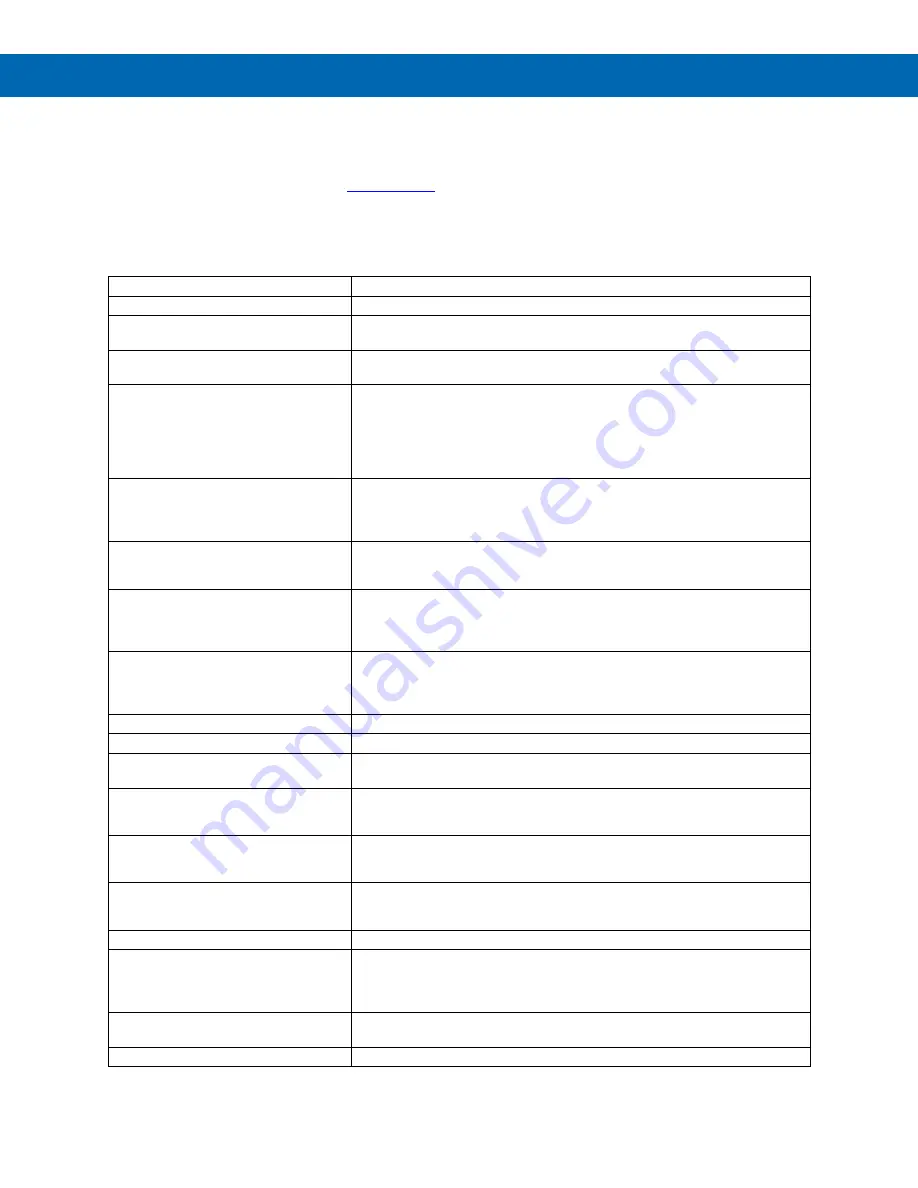
P
RO
V
U
™ PD6310-WM NTEP Certified Pulse Input Batch Controller
Instruction Manual
55
Troubleshooting Tips
This controller is a highly sophisticated instrument with an extensive list of features and capabilities. If the front panel
buttons are used to program the controller, it may be a difficult task to keep everything straight. That is why we
strongly recommend the use of the free
software for all programming activities. The most recent
version of the software is loaded at the factory in the internal controller’s memory. A micro-USB cable is provided for
programming the controller using MeterView Pro software.
If you have programmed the controller with the front panel buttons and it is not working as intended, try re-
programming the controller using MeterView Pro software.
Symptom
Check/Action
No display at all
Check power at power connector
Display reads
LoCd SEAL
when the
Menu button is pressed.
Remove the programming lockout jumper to access programming menus
Not able to change setup or
programming,
Locd
is displayed
Controller is password-protected, enter correct six-digit password to
unlock or Master Password of 508655.
Controller does not respond to input
change
Check:
1. The input signal type and make sure it corresponds with the position
of the input switch.
2. The input signal voltage level
3. If a
Low-Flow Cutoff
has been programmed, the controller will display
zero below that point, regardless of the input.
Controller displays error message
during calibration (
Error
)
Check:
1. Signal connections
2. Input switch position
3.
Minimum input span requirements
Controller displays
999999
-99999
Check:
1. The input signal frequency
2. K-Factor value or scaling, time base, and decimal point
Display is unstable
Check:
1. Input signal stability and value
2. Display scaling vs. input signal
3. Increase the gate settings to average more pulses
Display reading is not accurate
Check:
1. K-Factor value provided by the flowmeter manufacturer
2. Time base selected
3. Scaling or calibration
Display response is too slow
Check: Filter and gate values
Display reading is not accurate
Check scaling, k-factor, or calibration
Display does not respond to input
changes, reading a fixed number
Check: Display assignment, it might be displaying max, min, or set point.
Display alternates between
1.
Hi
and a number
2.
Lo
and a number
Press Menu to exit max/min display readings.
Relay operation is reversed
Check:
1. Fail-safe in Setup menu
2. Wiring of relay contacts
Relay and status LED do not
respond to signal
Check:
1. Relay action in
Setup
menu
2. Set and reset points
Flashing relay status LEDs
Relays in manual control mode or relay interlock switches opened.
Controller not communicating with
application programs
Check:
1. Serial adapter and cable
2. Serial settings
3. Controller address and baud rate
If the display locks up or the controller
does not respond at all
Cycle the power to reboot the microprocessor.
Other symptoms not described above
Call Technical Support for assistance.
Note: Certain sequences of events can cause unexpected results. To solve these issues, it is best to start fresh from factory defaults and use the
manual as a step by step programming guide, rather than a random approach to programming. To reset the controller to factory defaults,
see
Controller to Factory Defaults on page 52. In addition, for best results, we recommend using the free MeterView Pro software for all programming
needs.

















