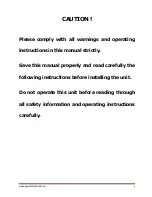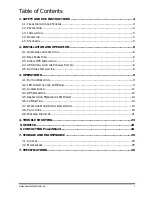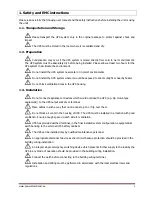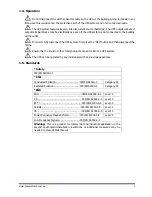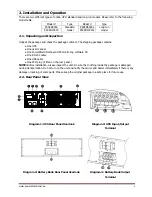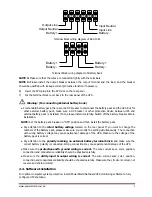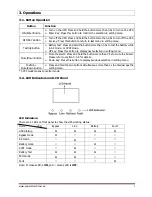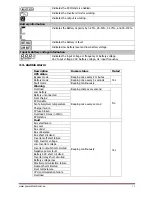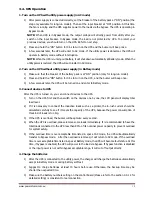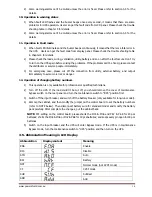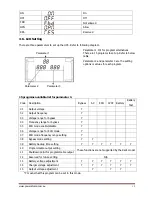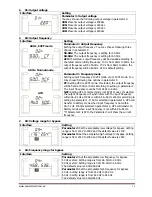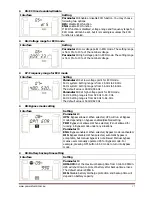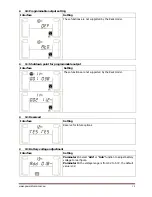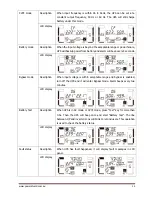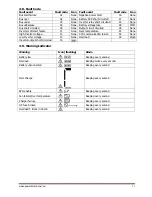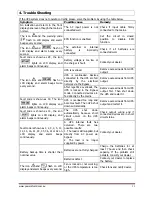www.powershield.com.au
7
1.
RS-232 communication port
2.
USB communication port
3.
Emergency power off function connector (EPO
connector)
4.
Output circuit breaker
5.
Cooling fan
6.
Intelligent slot
7.
Output receptacles
8.
Input/Output terminal (Refer to Diagram 2 for
the details)
9.
Input breaker
10.
Control output signal port
11.
Output terminal
12.
External battery terminal
13.
Utility input terminal
14.
Battery bank output circuit breaker
15.
Battery bank output terminal (Refer to Diagram
4 for the details)
16.
Battery output terminal 1
17.
Battery output terminal 2
2-3. Single UPS Installation
Installation and wiring must be performed in accordance with the local electric laws/regulations and execute
the following instructions by professional personnel.
1)
Make sure the mains wire and breakers in the building are enough for the rated capacity of UPS to
avoid the hazards of electric shock or fire.
NOTE:
Do not use the wall receptacle as the input power source for the UPS, as its rated current is less than
the UPS’s maximum input current. Otherwise the receptacle may be burned and destroyed.
2)
Switch off the mains switch in the building before installation.
3)
Turn off all the connected devices before connecting to the UPS.
4)
Prepare wires based on the following table:
Wiring spec (AWG)
Model
Input Output Battery
Ground
PSCER6000 10 10
10
PSCER6000L 10
10
10
10
PSCER10000 8
8
8
PSCER10000L 8
8
8
8
NOTE 1:
The cable for PSCER6000/PSCER6000L should be able to withstand over
40A
current. It is
recommended to use
10AWG
or thicker wire for safety and efficiency.
NOTE 2:
The cable for PSCER10000/PSCER10000L should be able to withstand over
63A
current. It is
recommended to use
8AWG
or thicker wire for safety and efficiency.
NOTE 4:
The selections for color of wires should be followed by the local electrical laws and
regulations.
5)
Remove the terminal block cover on the rear panel of UPS. Then connect the wires according to the
following terminal block diagrams: (Connect the earth wire first when making wire connection. Disconnect
the earth wire last when making wire disconnection!)
Содержание Centurion PSCER10000
Страница 1: ...Centurion 6000 10000 VA Rack Online UPS Users Manual www powershield com au...
Страница 27: ...37 100350 00G...