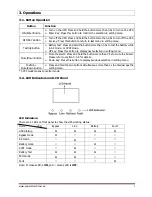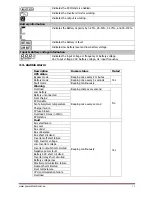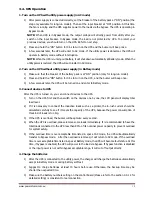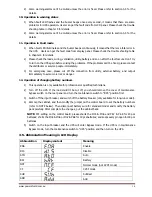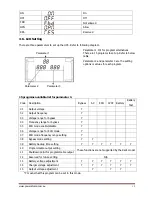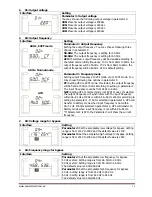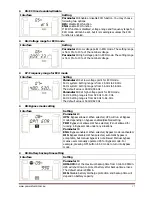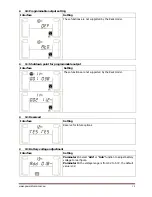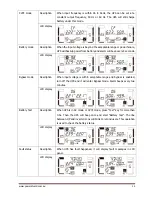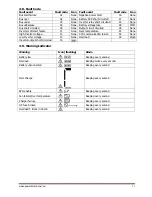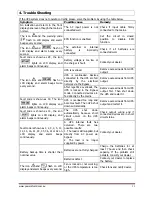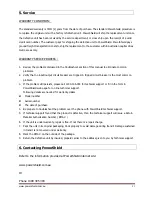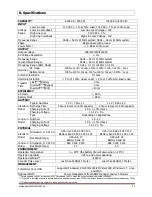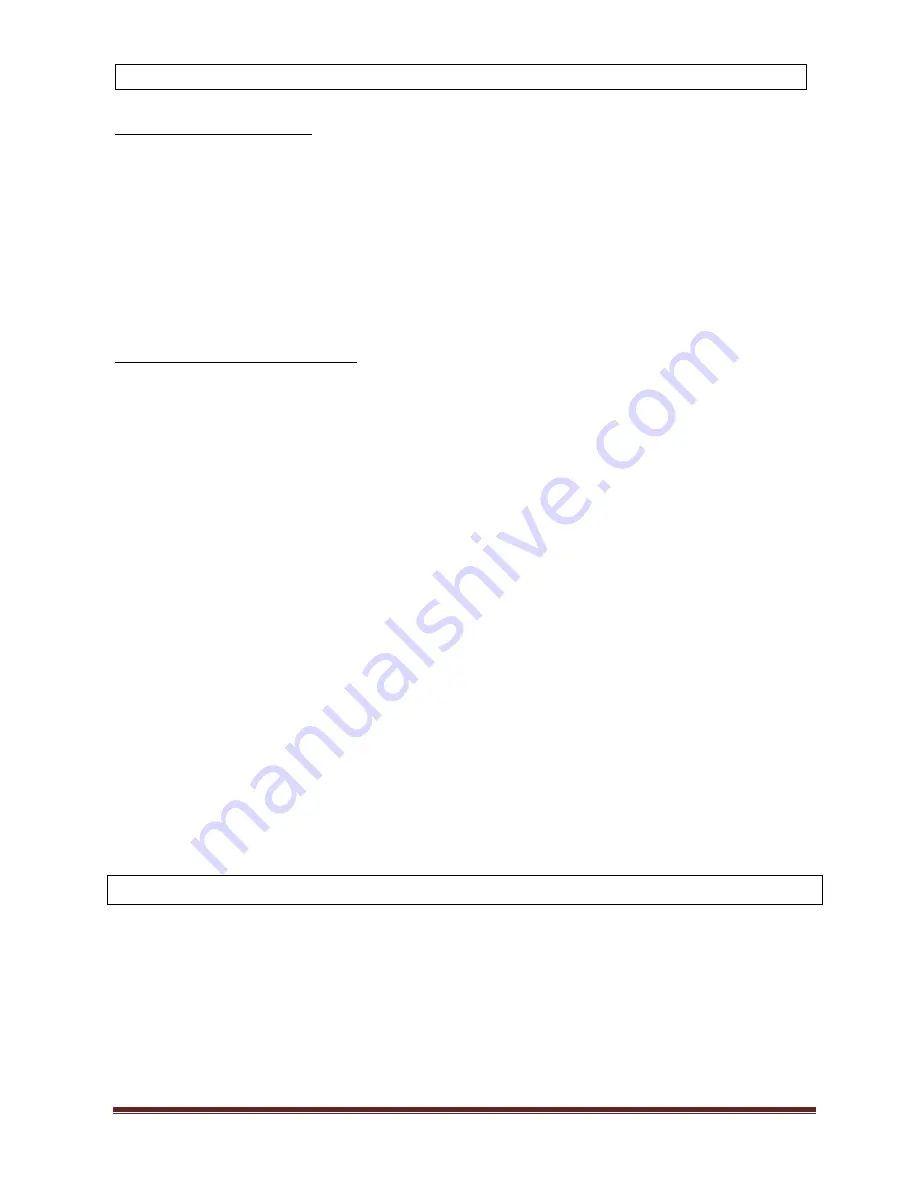
www.powershield.com.au
23
5. Service
WARRANTY CONDITION:
The standard warranty is TWO (2) years from the date of purchase. The standard PowerShield procedure is
to replace the original unit with a factory refurbished unit. PowerShield will ship the replacement unit once
the defective unit has been received by the service department, or cross ship upon the receipt of a valid
credit card number. The customer pays for shipping the defective unit to PowerShield. PowerShield pays
ground freight transportation costs to shipthe replacement to the customer within Australian capital cities
metro areas only.
WARRANTY SEVICE PROCESS :
1.
Review the problems discussed in the troubleshoot section of this manual to eliminate common
problems.
2.
Verify that no input/output circuit breaker are tripped. A tripped circuit breaker is the most common
problem.
3.
If the problem still persists, please call 1300-305-393 for technical support or fill in the form in
PowerShield web page for on line technical support.
Following details are needed for warranty claims.
z
Model number
z
Serial number
z
The date of purchase
4.
Be prepare to troubleshoot the problem over the phone with PowerShield technical support.
5.
If technical support found that the product is defective, then the technical support will issue a Return
Material Authorization Number ( RMA # )
6.
If the unit is under warranty, repair is free. If not there is a repair charge.
7.
Pack the unit in its original packaging. Pack properly to avoid damage during transit. Damage sustained
in transit is not covered under warranty.
8.
Mark the RMA # on the outside of the package.
9.
Return the defective unit by insured, prepaid carrier to the address given to you by Technical support.
6. Contacting PowerShield
Refer to the information provided at PowerShield internet site:
www.powershield.com.au
Or
Phone 1300 305 393
Содержание Centurion PSCER10000
Страница 1: ...Centurion 6000 10000 VA Rack Online UPS Users Manual www powershield com au...
Страница 27: ...37 100350 00G...