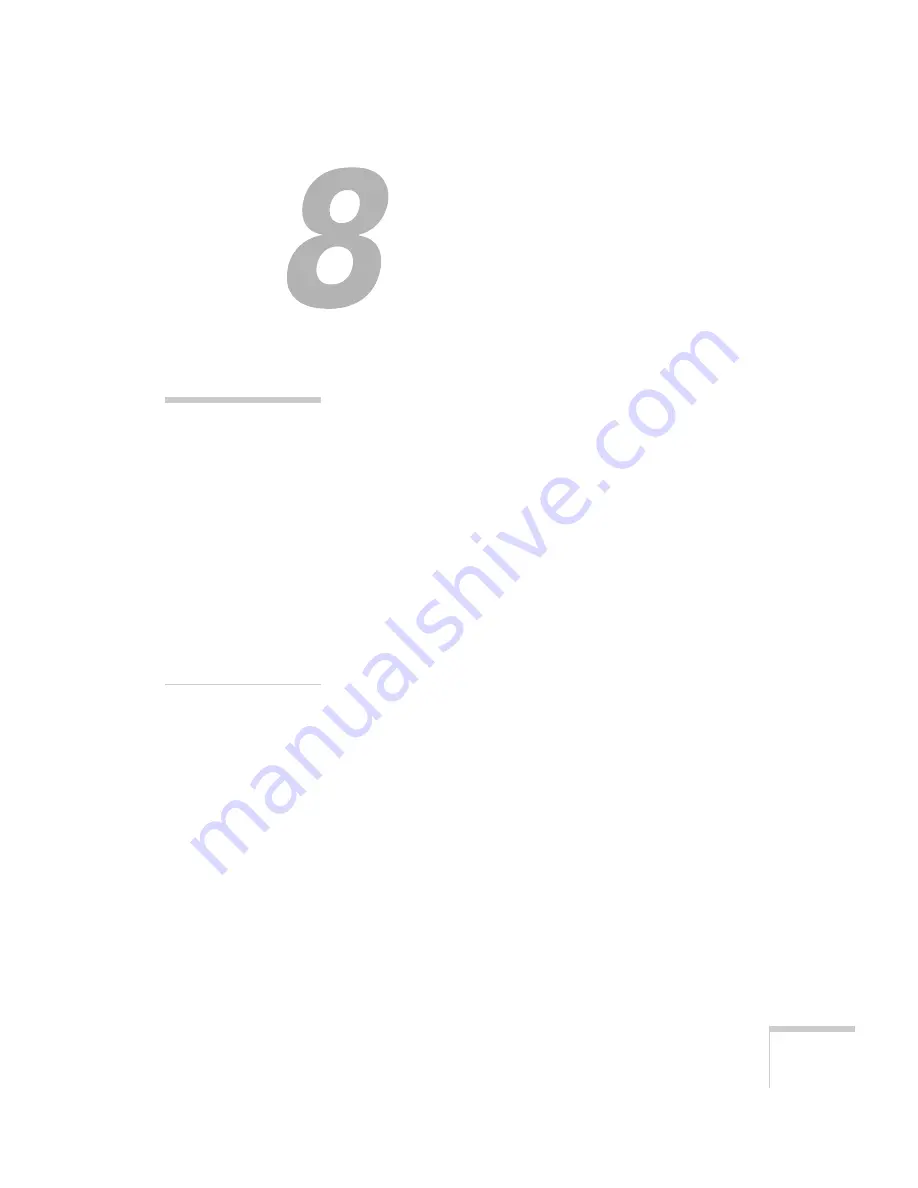
145
8
Maintaining the Projector
Y
our projector needs little maintenance. All you have to do is keep
the lens clean. You may also need to clean the air filter and vent. A
clogged air filter or vent can block ventilation needed to cool the
projector.
The only parts you should replace are the lamp and air filter. If any
other part needs replacing, contact your dealer or a qualified servicer.
This chapter covers the following:
■
Cleaning the lens
■
Cleaning the projector case
■
Cleaning the air filter and vent
■
Replacing the lamp and air filter
■
Transporting the projector
warning
Before you clean any part of
the projector, turn it off and
unplug the power cord.
Never open any cover on the
projector, except the lamp
cover. Dangerous electrical
voltages in the projector can
injure you severely. Do not
try to service this product
yourself, except as specifically
explained in this
User’s
Guide
. Refer all other
servicing to qualified service
personnel.
Содержание 1705c
Страница 1: ...PowerLite 1705c 1715c Multimedia Projector User sGuide...
Страница 8: ...8...
Страница 14: ...14 Welcome...
Страница 130: ...130 Fine Tuning the Projector...
Страница 170: ...170 Solving Problems...
Страница 174: ...174 Software Installation...
Страница 182: ...182 Technical Specifications...
Страница 190: ...190 Notices...
Страница 198: ......
















































