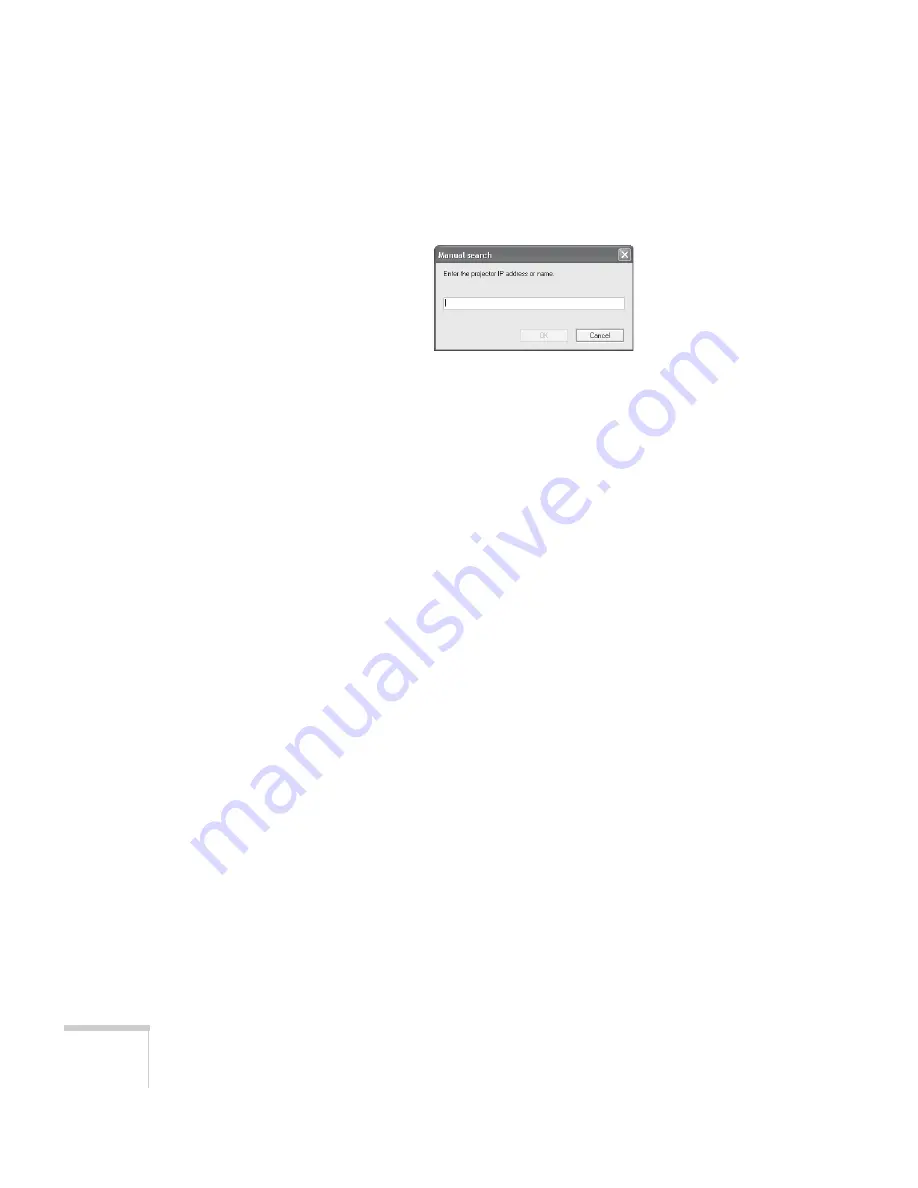
78
Presenting Through a Wireless Network
2. Enter the IP address or the projector name for the projector you
want to connect to, and click
OK
.
The Projector is added to the EMP NS Connection screen.
If the search fails to find a projector with the specified IP address,
the searching icon turns into a question mark. If this happens, run
EasyMP on your projector (see page 48) to check the projector’s
IP address, then repeat this step.
3. Click the projector you want to connect to and click the
Connect
button. If more than one projector is listed, you can select
additional projectors and connect to them at the same time.
4. If you are prompted for a keyword, enter the four-digit number
displayed on the EasyMP Network screen and click
OK
.
The computer’s image is transmitted to the projector and appears
on the screen. See page 75 for details about using the floating
control bar on your computer desktop.
Enabling Network Security
The projector includes the following network security options which
you can enable for network projection:
■
Data encryption
Encode and transmit data. Even if data is intercepted, it cannot be
deciphered. See page 79 to enable encryption.
■
Connection limitation (Authentication)
A user’s name and a password are registered in advance, which
means that only the registered wireless port can connect to the
network and prevents unauthorized third parties from connecting to
the network.
Содержание 1705c
Страница 1: ...PowerLite 1705c 1715c Multimedia Projector User sGuide...
Страница 8: ...8...
Страница 14: ...14 Welcome...
Страница 130: ...130 Fine Tuning the Projector...
Страница 170: ...170 Solving Problems...
Страница 174: ...174 Software Installation...
Страница 182: ...182 Technical Specifications...
Страница 190: ...190 Notices...
Страница 198: ......
















































