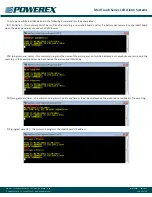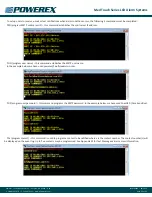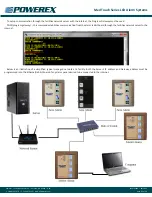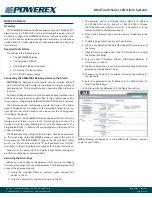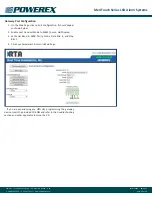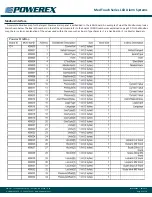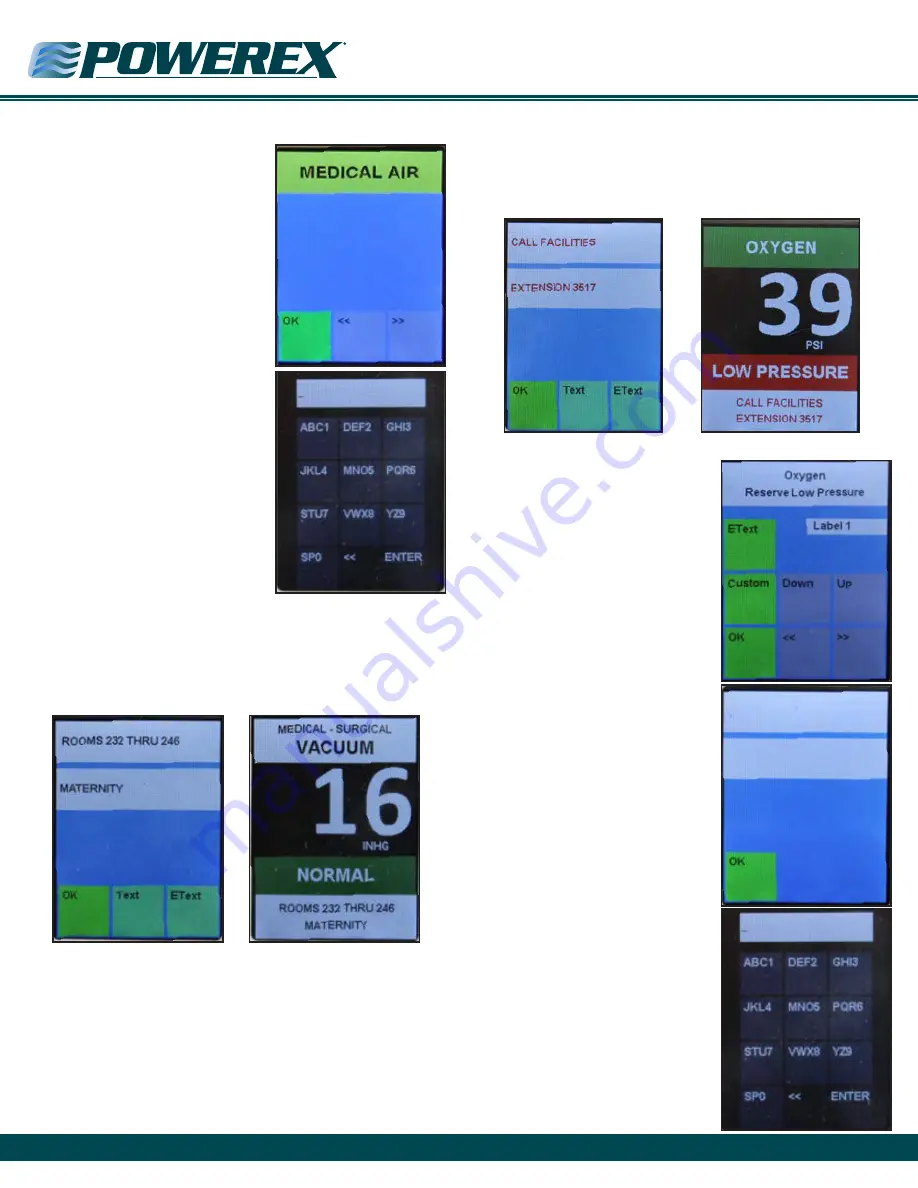
Med Touch Series LCD Alarm Systems
Powerex
•
150 Production Drive
•
Harrison, OH 45030
•
USA
P 1.888.769.7979
•
F 513.367.3125
•
www.powerexinc.com
IN597400AV
•
08/2016
Page 22 of 56
Programming Text and E-Text (Gas/Area Alarm & Transducer
Master Boards)
After placing the board in the program
mode and touching the Text function
icon, the text input screen (shown here)
is displayed. To enter text such as the
room(s) or area(s) monitored by the
alarm panel, touch the Text button. To
enter emergency instruction text, touch
the EText button. The two white areas
represent a top and bottom line of text
which will be displayed at the bottom
of the gas board or transducer master
board display. Touch the top white
area to enter the top line of text or the
bottom white area to enter the bottom
line of text. Use the character keypad
(shown here) to enter the text message
you would like displayed. Note: each
text display line is limited to 20 total
characters or spaces. When finished
touch Enter, on the next screen touch
OK, on the next screen touch Back and
on the next screen touch Save.
Below are examples of a completed Text display screen and how it
appears as displayed as part of the gas or transducer master display.
When an alarm occurs the emergency instructions will appear
alternately with the normal information labe.
NOTE:
The text will automatically be centered.
E-Text instructions are entered in the same method as described
above.
NOTE:
E-Text instructions will appear in red and will be displayed
alternately with the normal display screen only when the board is
in an alarm condition.
Programming E-Text (Master Boards with Dry Contacts)
After placing the board in the program
mode and touching the Text function
icon, the Alarm Label / E-Text input
screen (top photo) is displayed.
Programming of alarm labels is
covered on page 19. To enter emergency
instruction text touch the E-Text button,
the screen shown (second photo) will
appear. The two white areas represent
a top and bottom line of text which
will be displayed at the bottom of the
master board display. Touch the top
white area to enter the top line of text
or the bottom white area to enter the
bottom line of text.
Use the character keypad (third
photo) to enter the text or E-Text
message you would like displayed.
NOTE:
Each text display line is limited
to 20 total characters or spaces.
When finished:
• touch Enter
• on the next screen touch OK
• on the next screen touch Back
• on the next screen touch Save