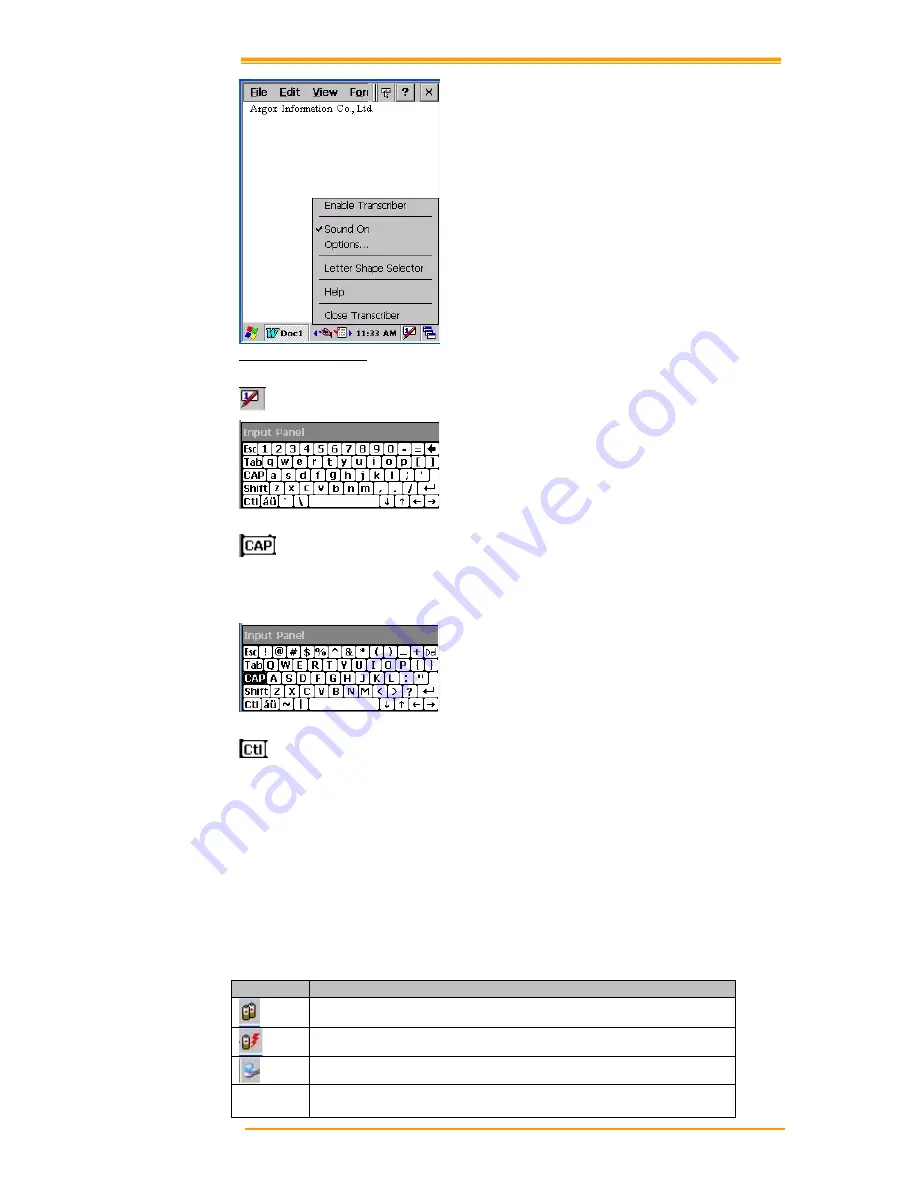
User’s Manual
49
Figure 8-5 Transcriber
Keyboard: Press this icon to activate the keyboard input
Upper / lower case Selection:
Press this icon to select upper and lower case letters. If you select upper case, capital letters
and characters appear on the number key pad. It serves the same function with the Shift key.
Hot key Selection:
If you use hot key such as “z”, “x”, “c” and “v”, you can carry out Cancel, Cut, Copy, and
Paste, respectively. To change the features of the soft keyboard, select keyboard in Go to Start
"
#
Settin
*"#
Control Panel
"#
Input Panel and click the option you wish to set up.
Input Method:
To carry out character key-in using [keyboard] input, press keyboard icon on the taskbar. You
can also key in by activating Transcriber in the following order: Start
" #
program
" #
Transcriber. Press the keyboard once, it appears on the screen. Press again and it disappears.
Status Indicator Icon:
The following is a list of icons that appear in the taskbar’s status area.
Icon
Description
Battery capacity is low
Battery is charging
Linked to desktop PC through USB
Show network connection status.
Show Internet connection status via WLAN






























