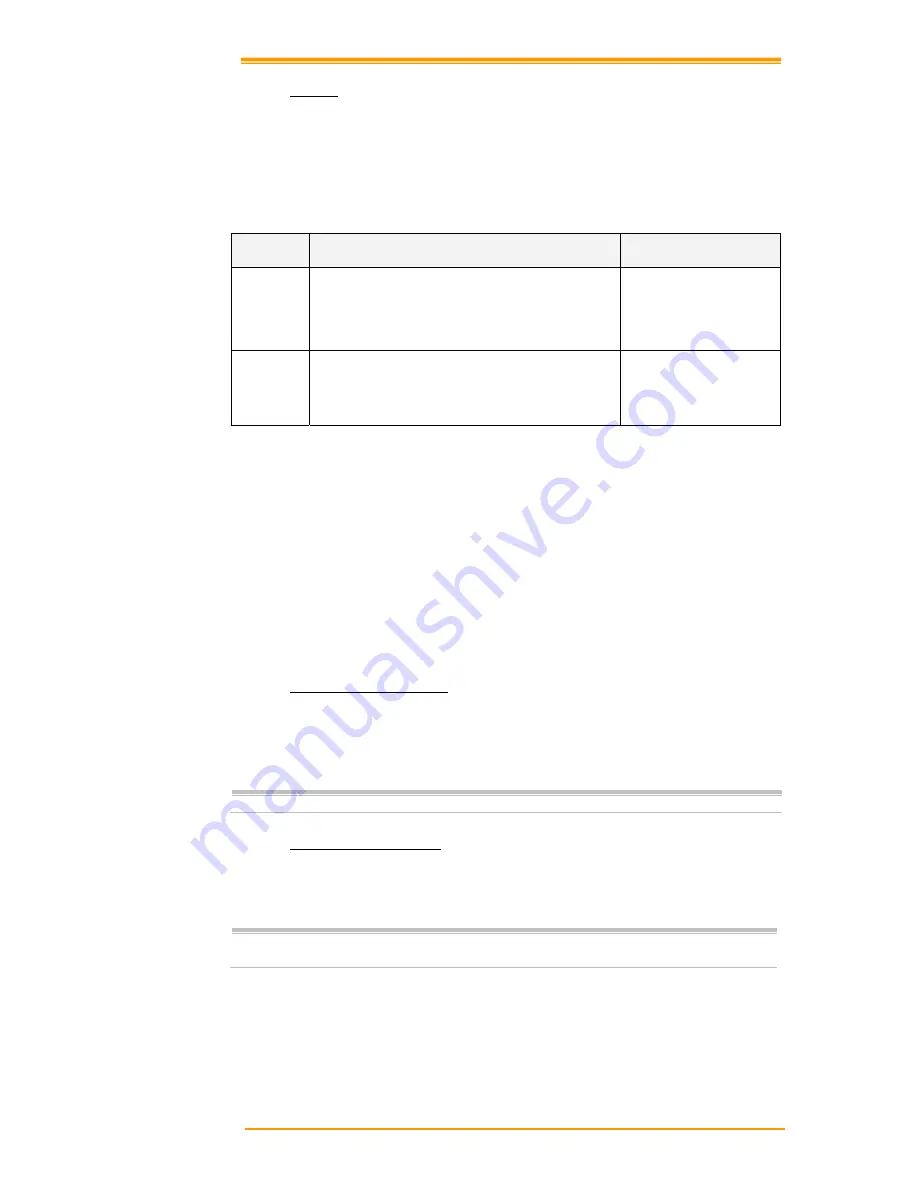
User’s Manual
28
3.6.4
Resume
Press <Power> key to suspend or resume (wake up)
Waking the
TPC7050
The default wakeup conditions define what actions wakeup the
TPC7050
. These setting are
configurable and the factory default settings are subject to change / update.
Status
Description
Condition for Wakeup
Power Off When the
TPC7050
is set to suspend mode by
pressing
Power
, this action wakes the
TPC7050
.
Press
Power
button
Auto Off
When the
TPC7050
enters suspend mode by
automatic power-off, this action wakes the
TPC7050
.
Press
Power
button
3.7
Resetting the
TPC7050
If the
TPC7050
stops responding to input, reset it. There are two reset functions, warm boot and
cold boot. A warm boot restarts the
TPC7050
by closing all running programs. All data that is not
saved is lost.
A cold boot also restarts the
TPC7050
, but erases all stored records and entries from RAM. In
addition it returns formats, preferences and other settings to the factory default setting.
Perform a warm boot first. If the
TPC7050
still does not respond, perform a cold boot.
3.7.1
Performing a Warm Boot
To perform a warm boot:
1.
Press “Reset”. Do not hold down any other keys or buttons.
2.
The
TPC7050
demo window appears.
Caution:
Files that remain open during a warm boot may not be retained.
3.7.2
Performing a Cold Boot
A cold boot restarts the
TPC7050
and erases all user stored records and entries from RAM. Only
perform a cold boot if a warm boot does not solve the problem.
Caution:
Cold boot resets the
TPC7050
to the default settings. All added applications and all
stored data are removed. Do not cold boot without support desk approval.
To perform a cold boot:
1.
Press the “Reset” and “Power” keys together. Do not hold down any other keys or
buttons. As the
TPC7050
initializes the
POSline
welcome screen appears for about a minute.
2.
Calibrate the touch screen. See instructions on calibrating the
TPC7050
screen in chapter 3.






























