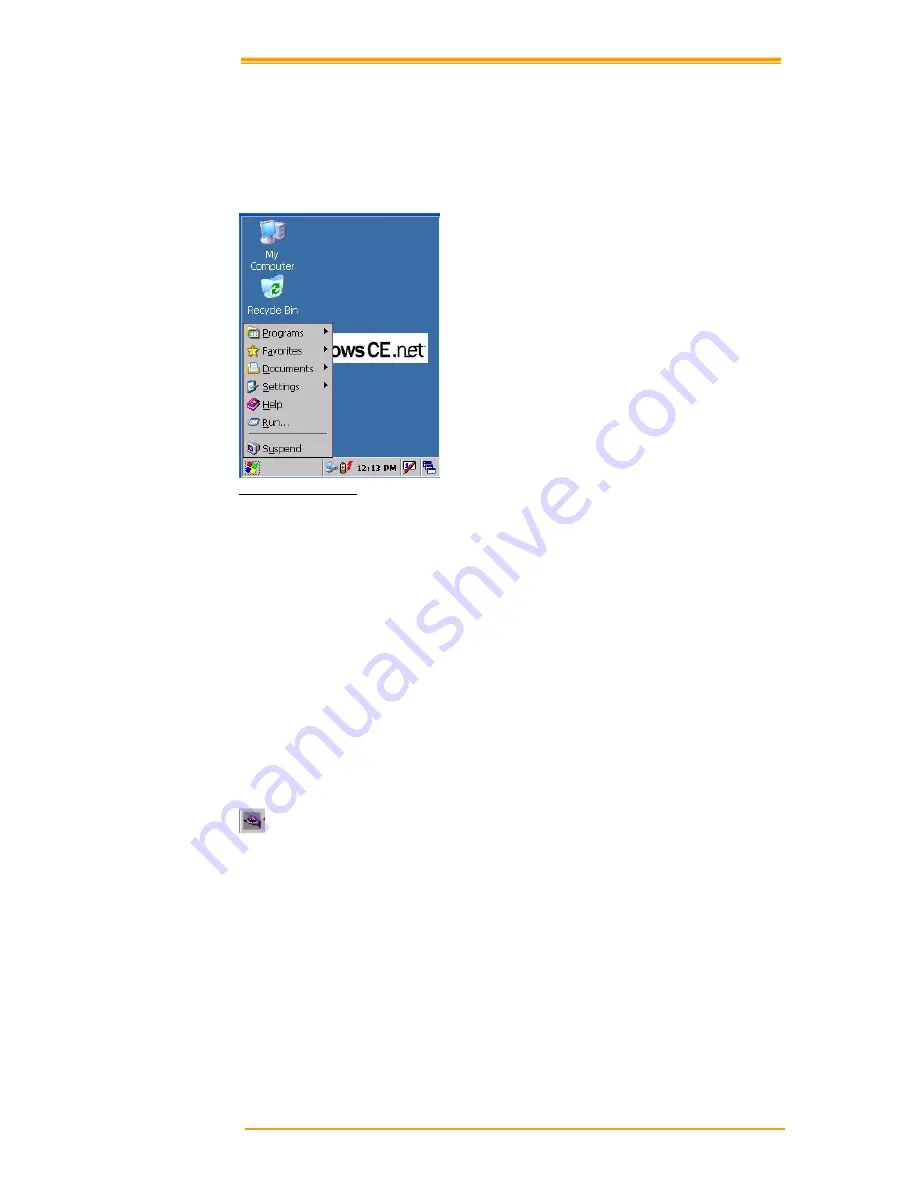
User’s Manual
48
Start Icon
Start icon is the starting point for the
TPC7050
program. If you point at the start menu with the
stylus pen, you can see various menus including program, bookmark, document, setting, help,
and operation. If you choose each menu, detailed executable programs appear as in the picture
below. If you choose and press, you can run the program of your choice. Windows CE 4.2’s
start menu is similar to that of Windows on a desktop PC.
Figure 8-4 Start Icon
8.2
Taskbar
Taskbar shows a variety of information including keying in characters, battery, network
connection, status of running programs, etc.
If you press and hold the taskbar with the stylus, the right button function menu appears.
The right button function menu is composed of task manager and features. If you select the
taskbar and start menu feature, general option menus such as “always place above, “automatic
hiding,” “Watch display”, etc. You can choose the check box of desired options and use them.
The following explains the function of icons appearing on the taskbar.
Transcriber:
When you want to key in characters when making a document or setting, start Transcriber.
Using the stylus to draw characters you want on the input panel, this program recognizes the
characters and transform them into typeface characters. To start the Transcriber, run the
program as the following order: start
"#
program
"#
Transcriber.
The picture below shows how the Transcriber works in keying in characters on Microsoft
Word Pad. When Microsoft Transcriber is running, you will see the “hand with a pen” icon
located in the taskbar. When Microsoft Transcriber is active the “hand with pen” icon shows a
dark background.






































