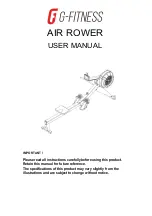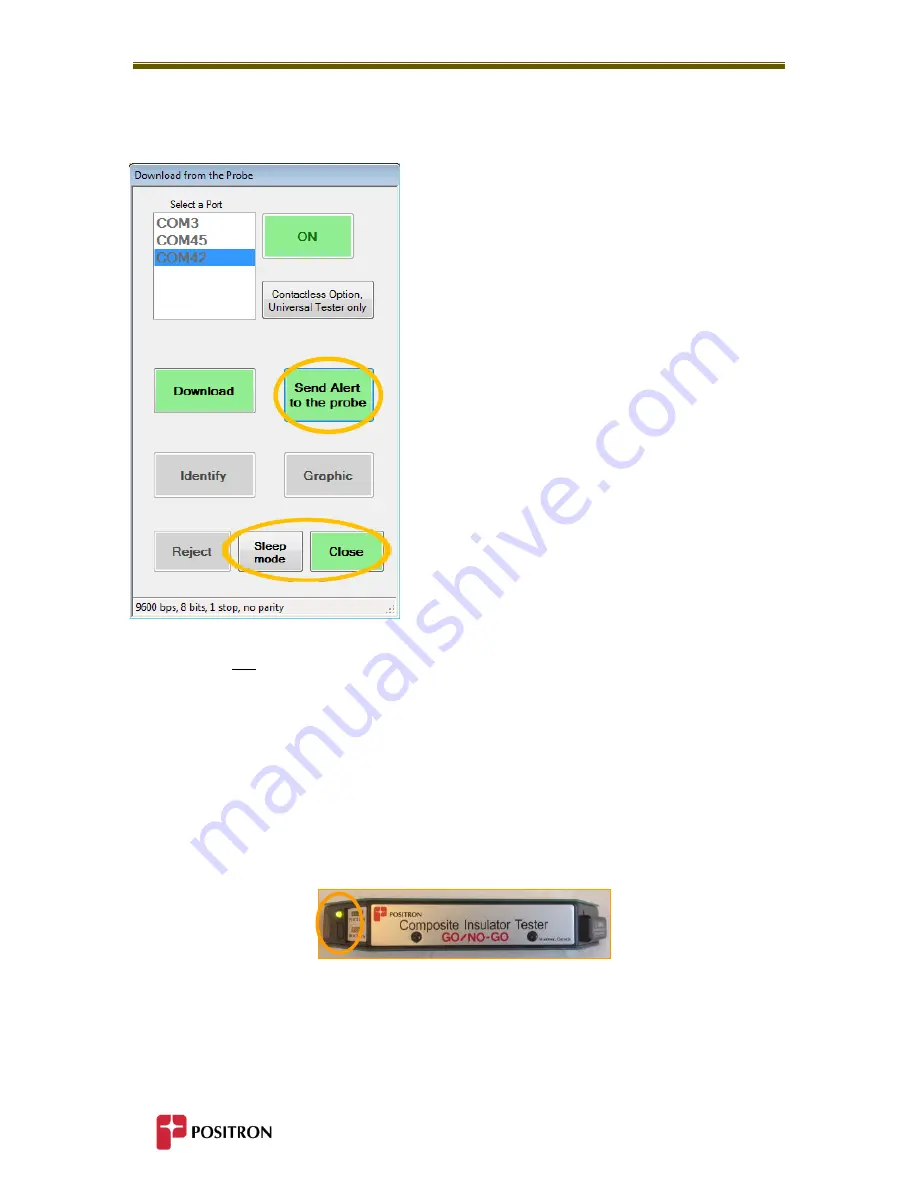
Using the Composite Insulator Tester & Software
40
In the example shown below, the data was accepted by the Tablet Operator.
Once accepted, the next insulator may be scanned. The
Tablet Operator can attract the attention of the Probe
Operator by selecting Send Alert to Probe and issue the
instructions for another insulator scan.
If this was the last planned scan, the Tablet Operator may elect to:
A) Select Sleep Mode to put the Probe into sleep mode (The Probe can be awakened by pressing
its Push Button).
B) Optionally, select Close button to close the current window (The Bluetooth will disconnect
to save power).
If during the process any of the software interface buttons turns RED when selected, it may mean
that the Probe has gone into sleep mode. The Probe Operator must be signaled by the Tablet
Operator to wake the Probe by pressing its Push Button.
Содержание 3782091C/50
Страница 2: ......
Страница 4: ......
Страница 7: ...1 Chapter 1 General Information...
Страница 8: ...General Information 2...
Страница 11: ...5 Chapter 2 Overview...
Страница 12: ...Overview 6...
Страница 16: ...10...
Страница 17: ...11 Chapter 3 Composite Insulator Tester Elements...
Страница 18: ...Composite Insulator Tester Elements 12...
Страница 24: ...18...
Страница 25: ...19 Chapter 4 Windows Based Software...
Страница 26: ...Windows Based Software 20...
Страница 29: ...23 Chapter 5 Using the Composite Insulator Tester Software...
Страница 30: ...Using the Composite Insulator Tester Software 24...
Страница 51: ...45 Chapter 6 Interpreting Graphic Results...
Страница 52: ...Interpreting Graphic Results 46...
Страница 58: ...52...
Страница 59: ...53 Chapter 7 Specifications...
Страница 60: ...Specifications 54...
Страница 62: ...Specifications 56...
Страница 63: ...57 Chapter 8 Recommended Practices...
Страница 64: ...Recommended Practices...
Страница 68: ...Recommended Practices 62...
Страница 69: ...63 Chapter 9 Important Information...
Страница 70: ...Important Information 64...