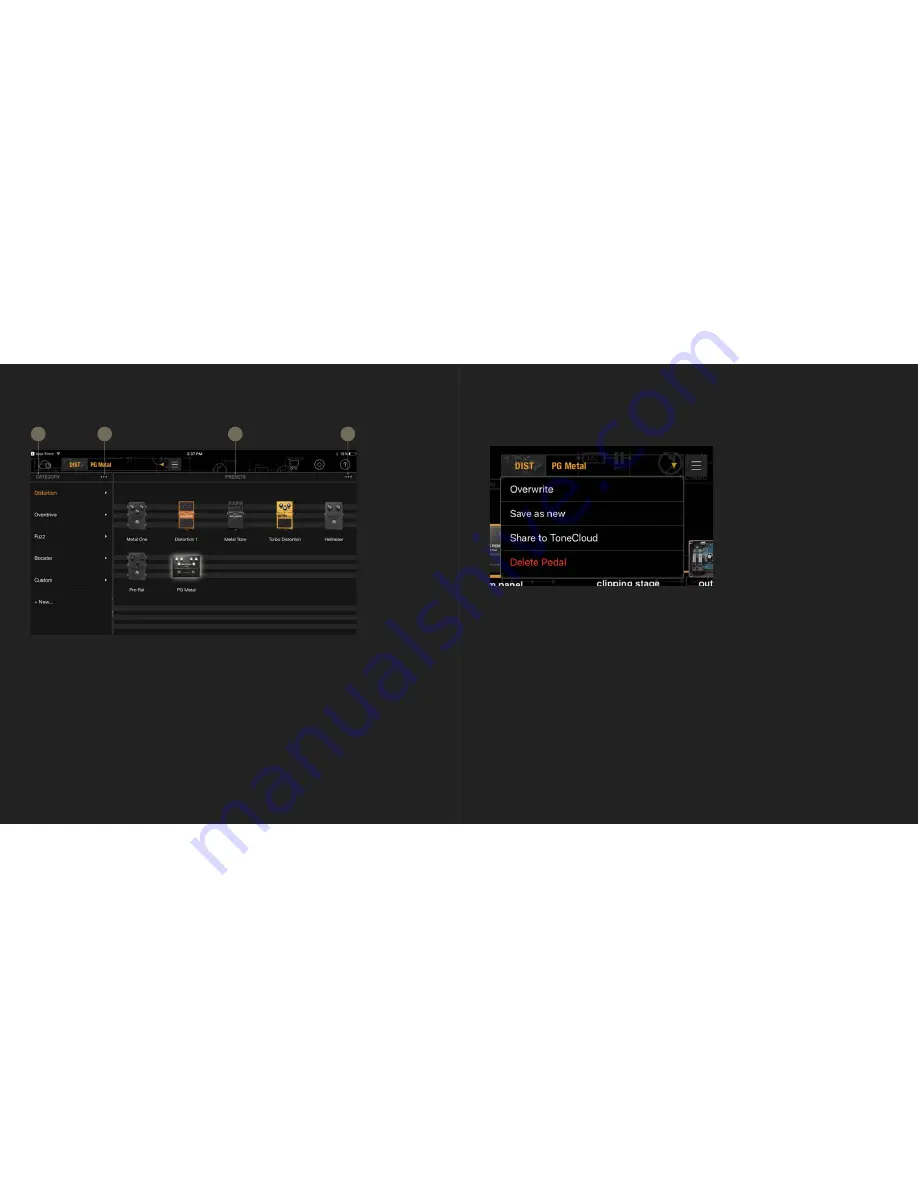
29
30
1.
CATEGORY -
Shows all the available preset categories. Each category can store several
presets. You can add new categories or delete them. Make sure you don’t delete the entire
category if you want to keep the presets that are inside.
2.
EDIT (Category)
-
Renames, reorders or deletes categories. Click Done when you’re finished
editing.
3.
PRESETS
-
Shows all the pedals in the selected category. Click each pedal to load its
sound. Click twice to check its signal path and to change the parameters for this preset.
4.
EDIT (Preset)
-
Renames, reorders or deletes presets. You can drag presets to other
categories. Click Done when you’re finished editing.
・
Overwrite -
Save the changes made to the parameters for the current preset.
・
Save as new
-
Save current parameters as a new preset and select a category to store it to.
・
Share to ToneCloud
-
Share your preset to ToneCloud.
・
Delete Pedal
-
Delete current pedal.
The save button will light up after any parameter changes, indicating that the changes have not
been saved yet.
PRESET MENU
SAVE PRESETS
BIAS Pedal lets you store every pedal you build and recall them anytime, anywhere.
On the top menu bar, click the save button next to the preset name to see the save options.
1
2
3
4
Содержание BIAS DISTORTION
Страница 1: ...BIAS DISTORTION Product Manual...






























