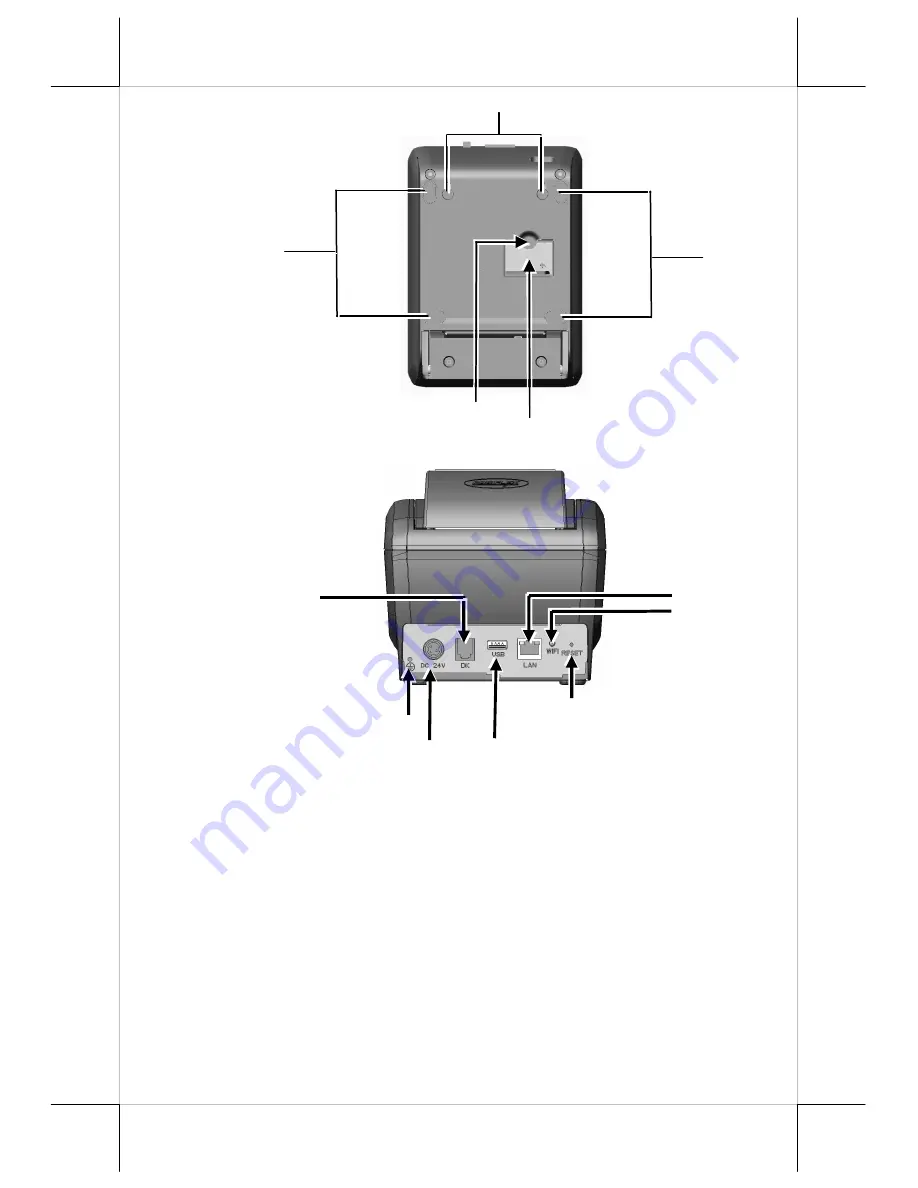
Page 5
Bottom View
Rear View
INDICATORS
•
Power LED: green
•
Error LED: red (brief lit indicating that printer’s busy)
•
Paper Out LED: red
Rubber
Foot
Rubber
Foot
Wall Mount Hanging Hole
Window Plate Screw
Setup Window Plate
Ground Terminal
Power Connector
Cash Drawer Port
USB Port (Type A)
LAN Port
WIFI LED Indicator
Reset Button






































