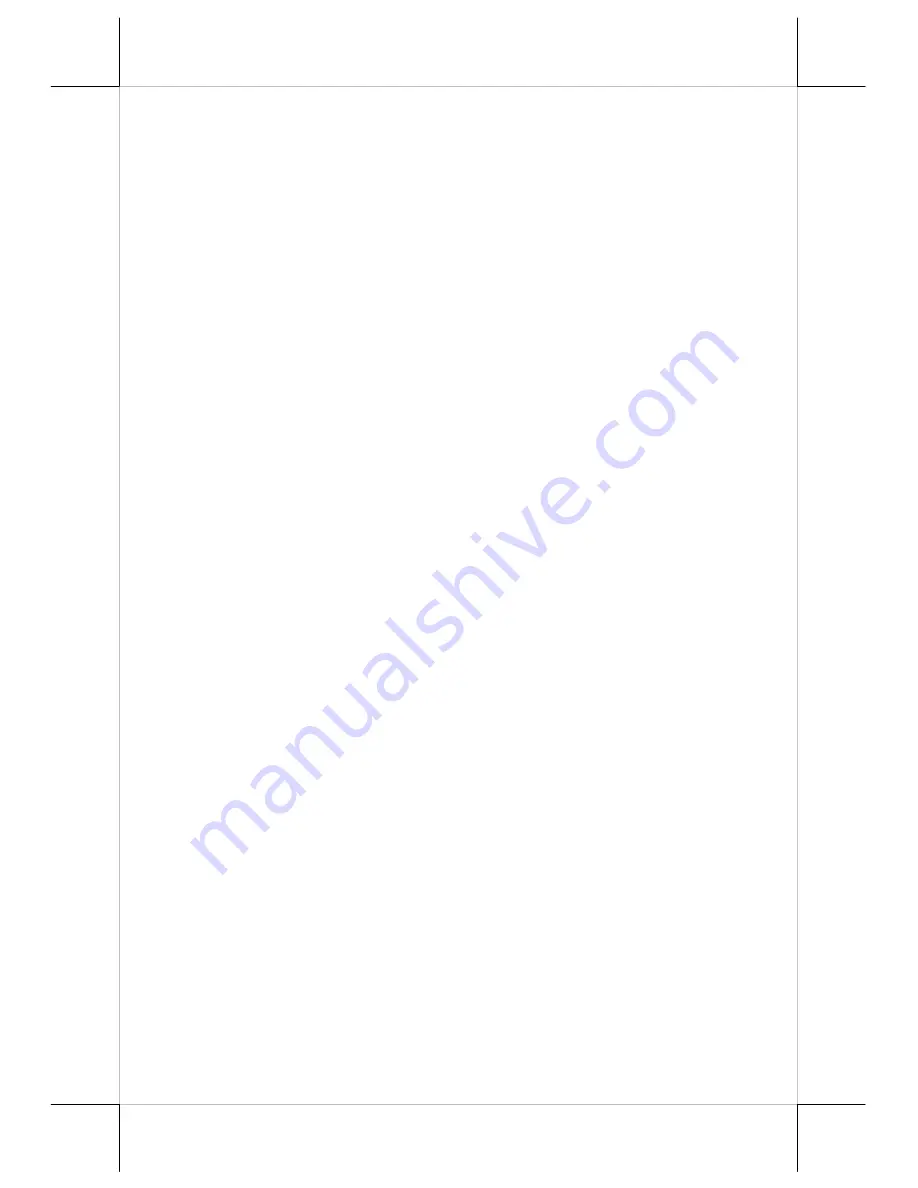
Page 12
10.
after waiting 30 seconds, you will be led back to the configuration
page on which you will see the parameters that have been changed.
If you want the PP-6906 to operate in WLAN mode, follow the steps
below:
1.
adjust the DIP switch position 2 to ON, leaving the rest unchanged as
factory default setting; and
2.
through the Microsoft zero configuration tool on you host terminal,
locate the wireless printer of which the SSID is POSIFLEX, and click
Connect.
Be aware, however, DHCP is supported in LAN connection only
.
This web-based manager can be used to manage multiple PP-6906 printers
in the same local area network segment under the Windows operating
system as long as there is no conflicting IP address in the network. This
manager allows users to assign a different device name to each LAN
printer for easy recognition. You can also check each of the MAC
addresses listed in this manager against the MAC address label you can
find on the bottom of each printer.
PP-6906 that is connected through TCP/IP in the way like a directly
connected local printer can be used with a random PC connected in the
same local area network segment. So, through the web manager, all
commands applicable to the LAN or WiFi mode can work on PP-6906 in
the same way, as PP-6906 must be configured upon the TCP/IP
communication protocol with the IP address of the printer.
When doing settings through the tablet PC or Smart Phone for the PP-
6906 working in infra mode, please set the same network segment of the
host terminal to that of PP-6906, 192.168.192.XXX (1~254). The Wi-Fi
mode for the PP-6906 is infra mode that can be searched by the wireless
device manager of the host terminal. Note that PP-6906 Wi-Fi module will
reboot automatically right after being changed or upgraded. Finally set the
host terminal back to original mode.
LAN / WI-FI Reset
As the setup for the PP-6906 can be set freely, if the changes are not well
registered, some troubles could be made. In PP-6906, there is a “RESET”
button near the Wi-Fi indicating lamp on the rear side of the printer. To
reset the LAN / Wi-Fi conditions, press down and hold the RESET button
for at least 10 seconds by using a ball-pen tip or straightened end of paper
clip. Then, the WIFI indicating lamp next to the reset button blinks several
times after the 9
th
second at which you press and hold the reset button.
When the LAN / Wi-Fi module is successfully reset, the LAN / Wi-Fi
parameters return to the defaults. The LAN re-configuration parameters of
the PP-6906 can be viewed through the self-test printout.






































