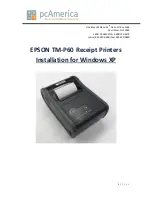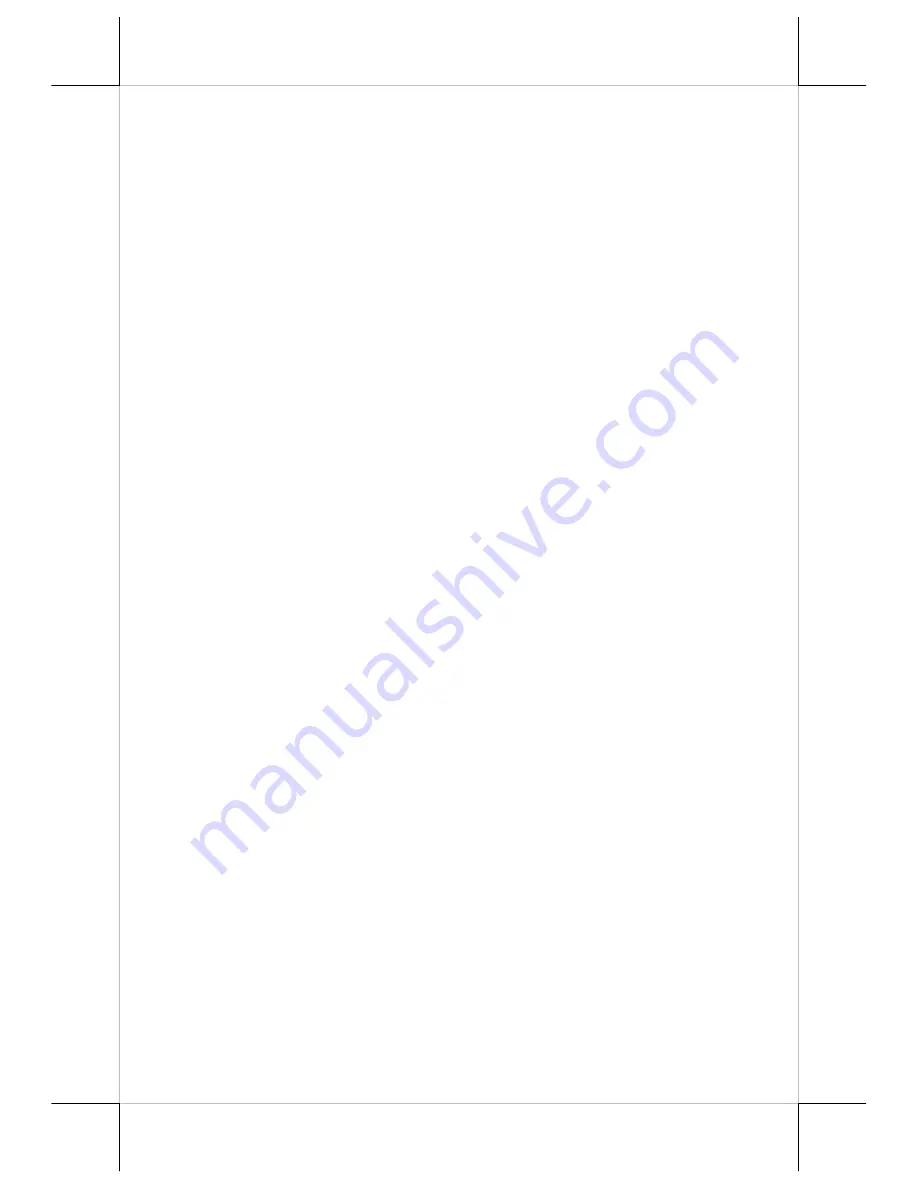
Part 19
DISPLAY ISSUES
Main LCD Display
For best viewing result please set your display resolution at 1024 x 768 for 15”
LCD with high color. The system Video Memory is shared from system
memory. The video memory size is default 8 MB and can support DVMT up
to 224 MB.
VGA Port
The VGA port in the KS-6715 system supports either a separately connected
LCD monitor or touch monitor. To support the DC power to the Posiflex LCD
display, it can set up through the BIOS set up manual in KS main unit through
the VGA connector according to Posiflex technical information.
Do not
connect other monitor to this port before the power in this port is disabled.
Note:
When 2
nd
display is connected, the screen display of system boot up
stage and application in some OS will be smaller than usual in both 1
st
and 2
nd
displays.
SERIAL PORTS
– COM1/2/3/4
In KS-6715 system, there are 4 serial ports in form of DB 9 pin male
connectors supply a +5 V through BIOS setup or +12V DC setup up by jumper
setting.
However, do not connect any other device to this port before the
power in this port is disabled.
PARALLEL PORT
In KS-6715 system, the parallel port can be available only through use of the
optional conversion cable. It should be connected to the special connector
inside the service window as described earlier. The other end of the cable is the
normal 25 pin D sub female LPT connector.
TOUCH PANEL
All paragraphs below are applicable for models with touch panel only. The
user of those models without touch panel can ignore them and consider this
user’s manual ends here.
Mouse Emulation
When the touch driver is properly installed, this touch panel works exactly like
a standard mouse for each interface. However, if the system is running under
safe mode, the touch panel calibration may become unsatisfactory due to
disabled drivers. It is recommended to use a standard USB mouse or keyboard
in this mode.