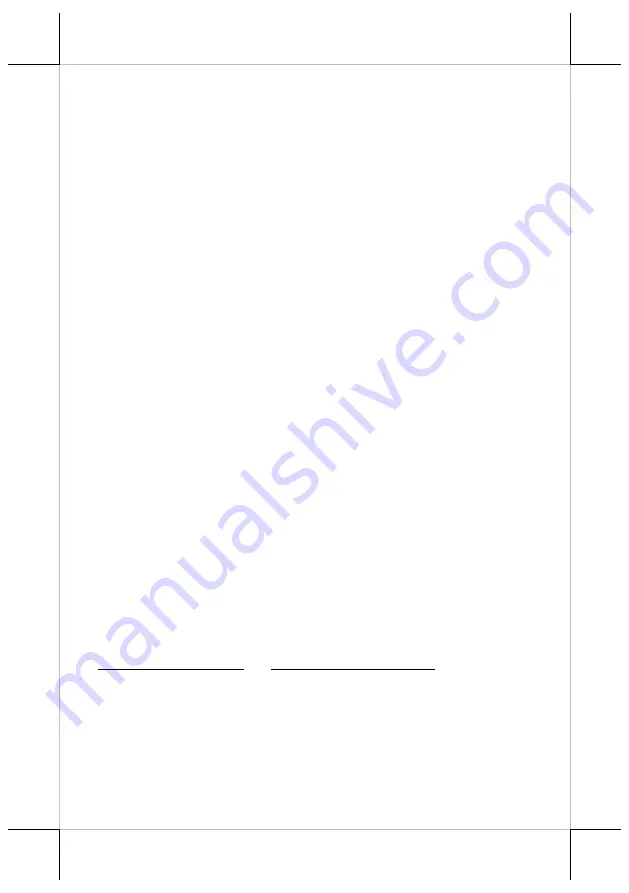
Part 14
In case any foreign materials like a staple or paper clip or excessive paper
scraps fall into the auto cutter mechanism the auto cutter may lock up and so
does the print hood. In such case, please pull the cutter cover forward to
expose the cutter adjustment area. Apply some mechanical assistance in below
procedures to help resetting the cutter blade back to its home position. Please
lift up a transparent protective cover over the adjustment wheel with the printer
powered off. Turn this white color wheel downward for 4 ~ 5 strokes. Close
the cutter cover back and turn the printer power on to see if the auto cutter lock
up problem is resolved.
If the problem is not automatically resolved by above procedures,
please power off the printer and open the cutter cover again. Check in the
alignment window while turning the gear downward as above or with a small
Phillips screwdriver at the right side of the cutter mechanism. When the cutter
blade returns to its standard position, a hole in the white plastic gear will show
up in the window as illustrated in detailed picture above. Close the cutter cover
when finish. The lock up of the print hood can then be released after this
problem solved.
Please use manual cutter as temporary alternative measure once the
auto cutter malfunctioned.
Advanced Analysis Tool
This printer supports
Hexadecimal Dump
for experienced user to
view exactly what data is received by the printer. This can be useful in finding
software problems.
To start the dump mode: Turn off printer; Open print hood; Hold
down FEED button while turning printer on; Close the hood.
To stop the dump mode: Press the FEED button to print out the last
line; Turn off the printer.
During dump mode: All commands except
DLE EOT
and
DLE ENQ
are disabled.
USEFUL TIPS
Please note that only those qualified technicians may adjust several
jumpers for some technical settings. Please visit our web site
http://www.posiflex.com
or
http://www.posiflex.com.tw
for details of the
technical information such as driver installation, DIP switch settings and
command sets etc. if required.
Place the printer on a sturdy, level surface.
Choose a place that is well ventilated and free of excessive dust, smoke or
fume.
Do not put the printer under direct sunlight or near a heater.
























