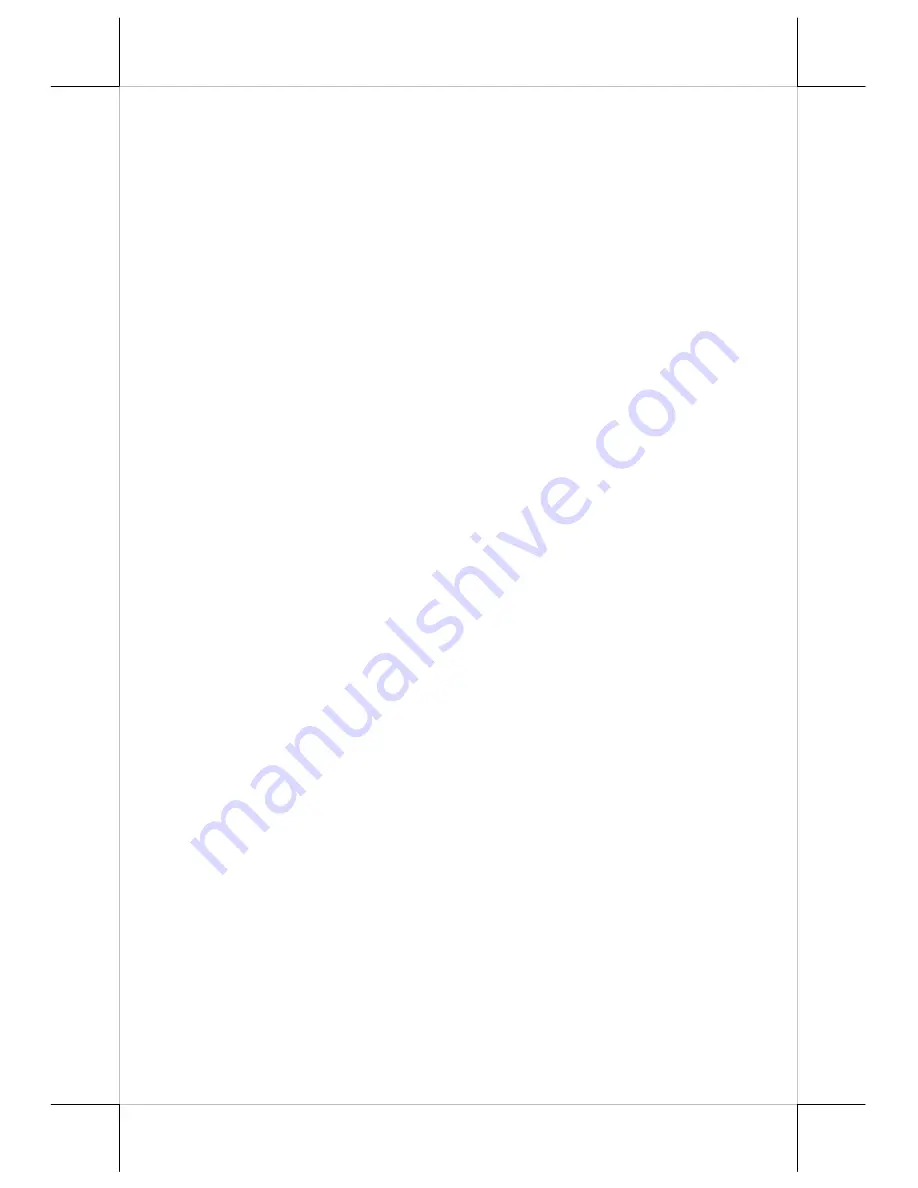
Page 11
Printing Problems
Nothing can be printed with ERROR LED ON
–Check the Paper Out LED.
If it is ON, most probably the paper roll is not installed or is at or near the end.
Install a new paper roll. If the Paper Out LED is OFF, please check if the top
hood is properly closed. There are 2 internal check points inside the printer to
assure the locking of the hood for a decent printing. Therefore any dislocation
of the hood may cause an error status and inhibition to printing.
Press down
the hood at middle of the opening
when closing it till it audibly clicks into
place. If both situations are not the cause, please try pressing the hood lock
button down again. If the top hood won’t release automatically,
check for
paper jam
described in next item.
If there is no paper jam and the printer has been printing for quite a period of
time, the print head may be overheated. It will usually cool back in few
minutes and the printing will resume.
If there is no paper jam and the print head is not overheated, turn off the printer
and wait for half a minute then turn it back on. If the problem still remains,
contact a qualified service person.
Nothing can be printed with ERROR LED OFF
–Try to run self-test
according to previous chapter to check if the printer itself works properly. If
the self-test passes, check the following:
1).
Check the connection of the interface cable at both the printer and
computer ends. Also make sure that this cable meets the specification
required for both the printer and the computer.
2).
Check the printer data communication settings against the computer.
The printer settings can be found easily on the self-test print out.
If the problem remains or the self-test fails, contact your dealer or a qualified
service person.
Poor printing quality
– Contaminants like paper scraps and dusts on the
thermal print head can lower the print quality drastically. Clean the print head
as described in previous section.
Printer trembles when printing
–Since Aura-5200E prints at 220 mm / sec
that is extremely high speed, the printer may tremble due to frequent
engagement of the brake and acceleration of the motor. Such situation in turn
can be consequences of very complicated printer operation command or
heavily dense printing (like in inverse printing) in print content or irregular /
insufficient data flow received from the host. When this happens, the print






































