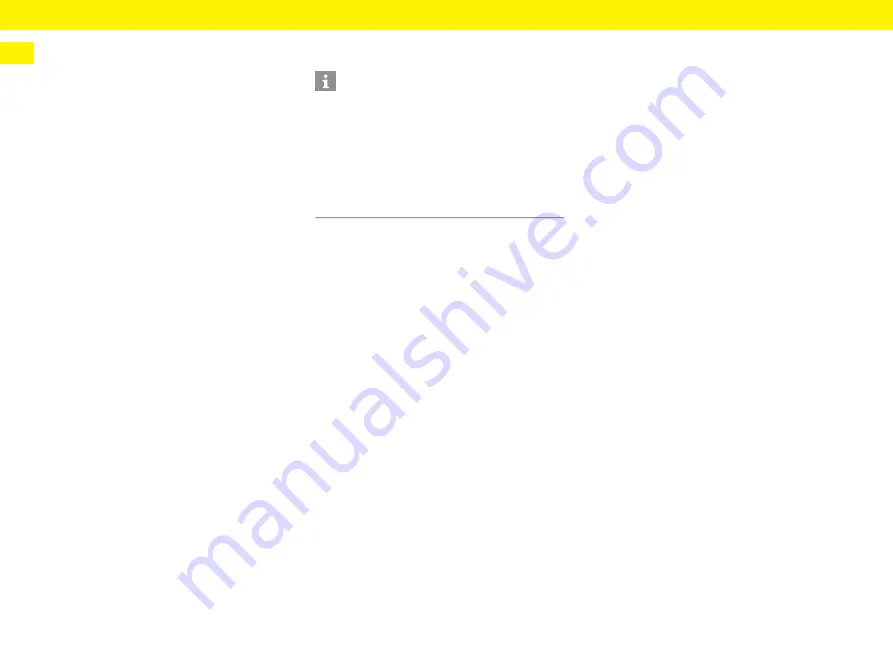
16
Web application – Starting up
EN
Web application – Starting up
Before the charger and web application can be put to
everyday use, the charger must first be set up. Next,
a connection needs to be established between your
device (PC, tablet or smartphone) and the charger.
Requirements for initial operation in the web
application
Have the following information ready when using the
web application for the first time:
– Letter containing the access data that came with
the Porsche Mobile Charger Connect, for logging
into the charger web application
– Access data for your home network
– Access data for your user profile (to link it with
your Porsche ID)
The web application supports the following
browsers:
– Google Chrome version 57 or later
(recommended)
– Mozilla Firefox version 52 or later
(recommended)
– Microsoft Internet Explorer version 11 or later
– Microsoft Edge
– Apple Safari version 10 or later
Logging into the charger
I
b
The charger is switched on.
b
The letter containing access data is to hand.
1.
Find out the PIN from the letter. To do so, moisten
the security field to make the PIN visible.
2.
Enter the PIN.
Starting setup on the charger
The charger is set up using the setup wizard, which
guides you through the steps involved in installation.
Setup must be complete before the charger can be
used correctly.
f
Refer to the Porsche Mobile Charger Connect
Operating Manual for details about setting up the
charger.
Opening the web application
Establishing a connection to the charger
If the charger has been integrated in your existing
home network (WiFi or PowerLine Communication)
during setup, the web application can be accessed
using the assigned IP address.
f
For information on establishing network
connections, refer to the chapter “Connections”
Opening the web application via WiFi
b
Your device and the charger are located in the
same WiFi network.
1.
Open your browser.
2.
In the browser address bar: Enter the IP address
that was assigned during configuration
(in
Settings
>
Networks
>
Network information
on the charger), or the host name of the charger
(in the letter containing access data).
Opening the web application via PowerLine
Communication
b
Your device and the charger are in the same
network via a PLC connection.
1.
Open your browser.
2.
In the browser address bar: Enter the IP address
that was assigned during configuration
(in
Settings
>
Networks
>
Network information
on the charger).
Information
You will find the data for logging into the charger
in the enclosed letter containing access data.
The security field contains the access codes (PIN and
PUK). This field has special ink covering these codes.
The codes are only visible when this field is
moistened in running water.
Do not rub or scratch the field while moistening it,
as the codes could also be damaged.






























