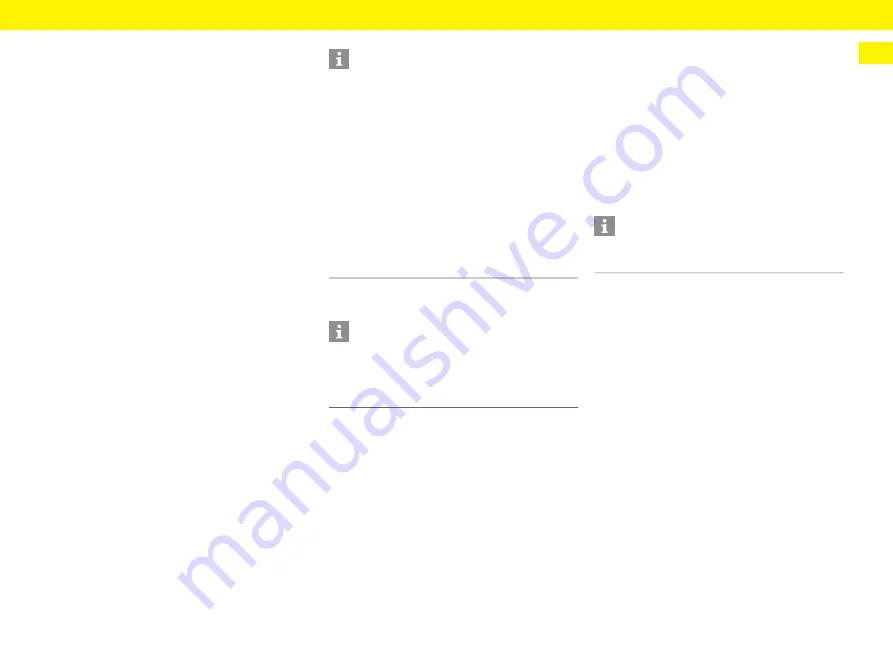
17
Web application – Starting up
EN
Opening the web application via the hotspot
Alternatively, a connection can be established via
a hotspot. The charger has a wireless access point
(hotspot), which is password-protected and requires
manual login. A WiFi-capable end device can connect
to the hotspot and can then access the charger web
application. In the web application, you can integrate
the charger in the home network at any time.
b
The charger is switched on. The charger
automatically enables its WiFi hotspot.
1.
On your device, press the network or WiFi icon on
the taskbar or notification panel.
2.
Select your WiFi network from the list.
The name of the WiFi network is the same as the
SSID in the letter containing access data, and is
shown as
ICCPD-#######
.
3.
Press the Connect button.
4.
Enter the network code in the
Network security
code
box (shown as
Wi-Fi PSK
in the letter
containing access data).
The connection to the WiFi network is active.
Note: In the Windows 10 operating system, you are
first asked to enter the router PIN. Select the link
Connect using a network security code
instead, then
enter the code.
5.
Open your browser.
6.
Enter the following IP address in the address bar
of your browser:
192.168.0.1
Redirecting to the web application
1.
In the browser warning message that appears,
select
Advanced
.
2.
In the next dialogue box, select
Add exception
.
The SSL certificate is confirmed and the web
application opens.
Logging into the web application
For standard use of the web application, select the
Home user
type of user.
The
Customer service
user has additional setting
options and is intended for your Porsche partner for
service purposes.
b
The access data is to hand.
1.
Select the appropriate user in the
User
box.
2.
Enter the password (from the letter containing
access data).
Information
If your device is in a home network, it can no longer
access the web application via the hotspot IP address
(192.168.0.1), but only via the automatically
assigned IP address or the host name of the charger.
Existing IP address entries:
– Web application:
Maintenance
>
Device
information
– Charger:
Settings
>
Networks
>
Network
information
Existing host name entries:
– Letter containing access data
– Web application:
Maintenance
>
Device
information
Information
Depending on which browser you are using, the web
application may not open immediately. Instead,
a notice regarding the browser's security settings
may be displayed first.
Information
After 25 minutes of inactivity, the user is
automatically logged out of the web application.






























