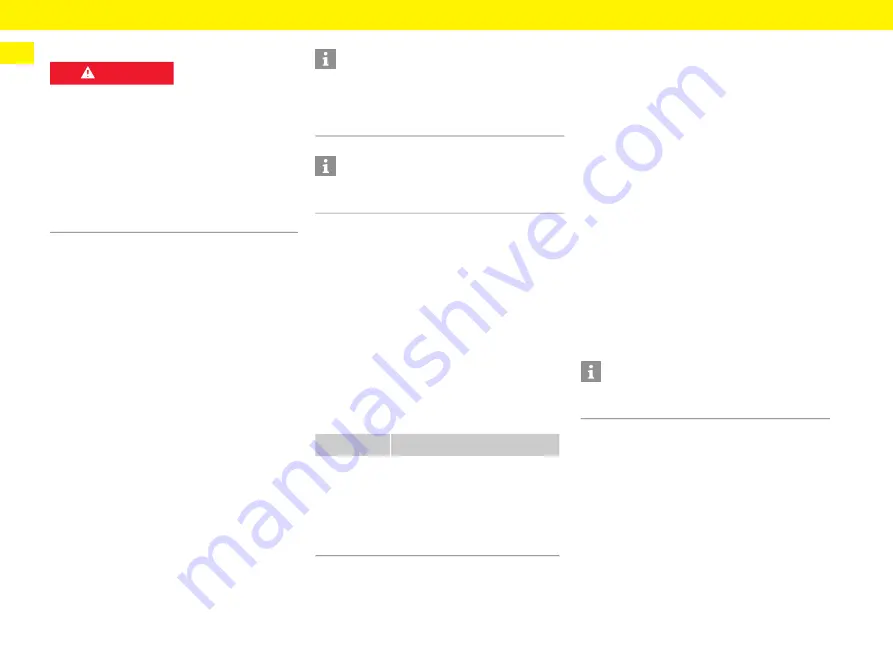
22
Using the web application
EN
Ground monitoring
f
To activate and deactivate ground monitoring,
refer to the Porsche Mobile Charger Connect
Operating Manual.
Adapting the charging current
If the charging current to the vehicle is too high, this
may trip the fuse, leading to a power failure in the
area covered by that fuse.
If an energy manager is connected to the charger, the
overload protection monitors the charging current to
the charger. If no energy manager is available in the
home network, you must define a maximum current
for the charger.
The charging current you enter must not exceed the
maximum charging current that the electrical
installation can cope with.
Pay attention to the following when determining the
maximum charging current:
– Type of cable connected to the charger
– Other loads connected to this cable or fuse
f
Please refer to the Porsche Mobile Charger
Connect Operating Manual for information on the
supply cable and its use in different countries.
b
The vehicle cable is connected to the charger.
e
In the web application, use the controller to set
a minimum and maximum charging current.
Maintenance
Viewing device information
This information is based on charger data, such as
the version number, serial number and host name.
Your Porsche service partner will need this data in the
event of an error message.
Viewing the total lapsed time information
Viewing diagnosis
Shows the diagnostic parameters, with information
on the memory and device temperature.
Viewing the event memory
This setting is only visible to the
Customer service
user. The event memory information shown here
relates to error messages that occurred during the
system test. The active and the passive event
memories are displayed. Unlike passive events,
active events or errors are currently still persisting.
e
Select the appropriate log to view the error
messages and results of the system test.
Installing software updates
The charger searches for software updates as
standard and downloads them. This setting
determines whether software updates are installed
automatically or manually.
Software version
: Shows the currently installed
software version.
Update automatically
When this function is enabled, the charger installs
software updates automatically.
e
Select
Automatic software updates
.
Update manually
When a new software version is available, a notice
appears in the device status in the Dashboard.
b
Automatic software updates
is disabled.
e
Select
Perform software update
to begin
installation.
DANGER
Electric shock, short
circuit, fire, explosion
Use of the charger without active ground monitoring
can cause electric shocks, short circuits, fire,
explosions or burns.
e
The charger should preferably be operated in
earthed mains supply systems.
e
Only deactivate ground monitoring in non-
earthed mains supply systems.
e
Only activate ground monitoring in earthed mains
supply systems.
Information
The charging power must never be set higher than
the maximum available power of the electric circuit.
If you are unsure about this, consult a qualified
electrician.
Information
If an energy manager is connected, its settings will
overwrite the value you enter.
Display
Explanation
Total energy
consumption
Shows this charger's total energy
consumption for all previous
charging processes.
Total
charging time
Shows this charger's total
charging time for all previous
charging processes.
Information
To find and download software updates, the charger
must have an Internet connection.
















































