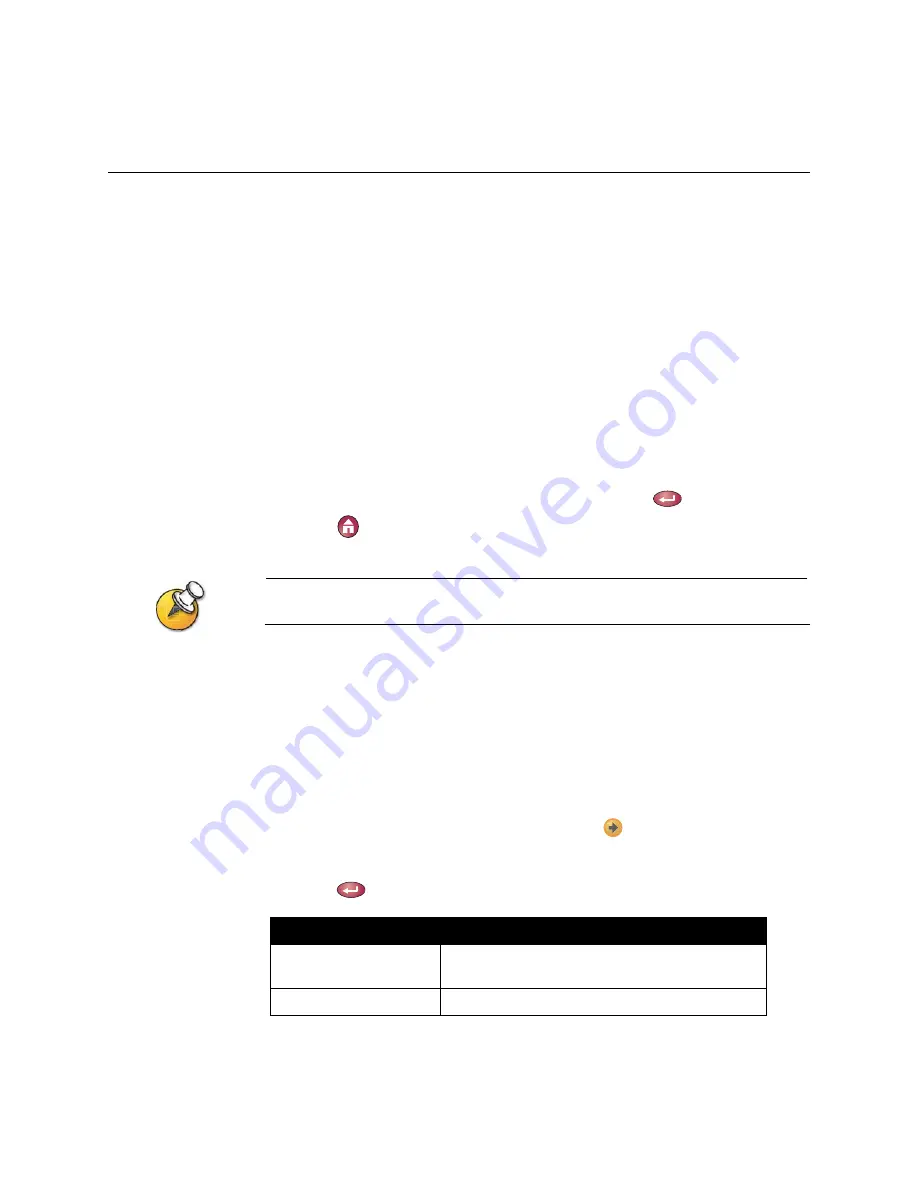
VSX S
ERIES
G
ETTING
S
TARTED
G
UIDE
20
www.polycom.com/videodocumentation
Customizing Your Workspace
Your system administrator may have configured the system to let you customize
what you see on the screen. These options can be changed before calls are placed
and also when the system is in a call.
Allowing the Far Site to Control Your Camera
Allowing the far end to control your camera lets the other participants adjust what
they see. Far-end participants can also set and use presets for your camera, if their
system supports this.
To allow the far site to control your camera:
1.
Go to
System > User Settings
.
2.
Select the
Far Control of Near Camera
box and press
to check the box.
3.
Press
Home
to save your change and return to the Place a Call screen.
Changing this setting takes effect immediately, even if a call is in progress.
Specifying When to Display the PIP
You can specify how the PIP appears when the call connects. After the call
connects, you can show, move, or hide the PIP, regardless of this setting.
To specify when to display the PIP:
1.
Go to
System > User Settings
and then select
.
2.
Select
PIP
.
3.
Press
and choose one of the settings shown in this table.
Choose this setting...
To show the PIP...
Auto
On connection and when you press any of the
camera control buttons.
On
On connection and during the call.



















