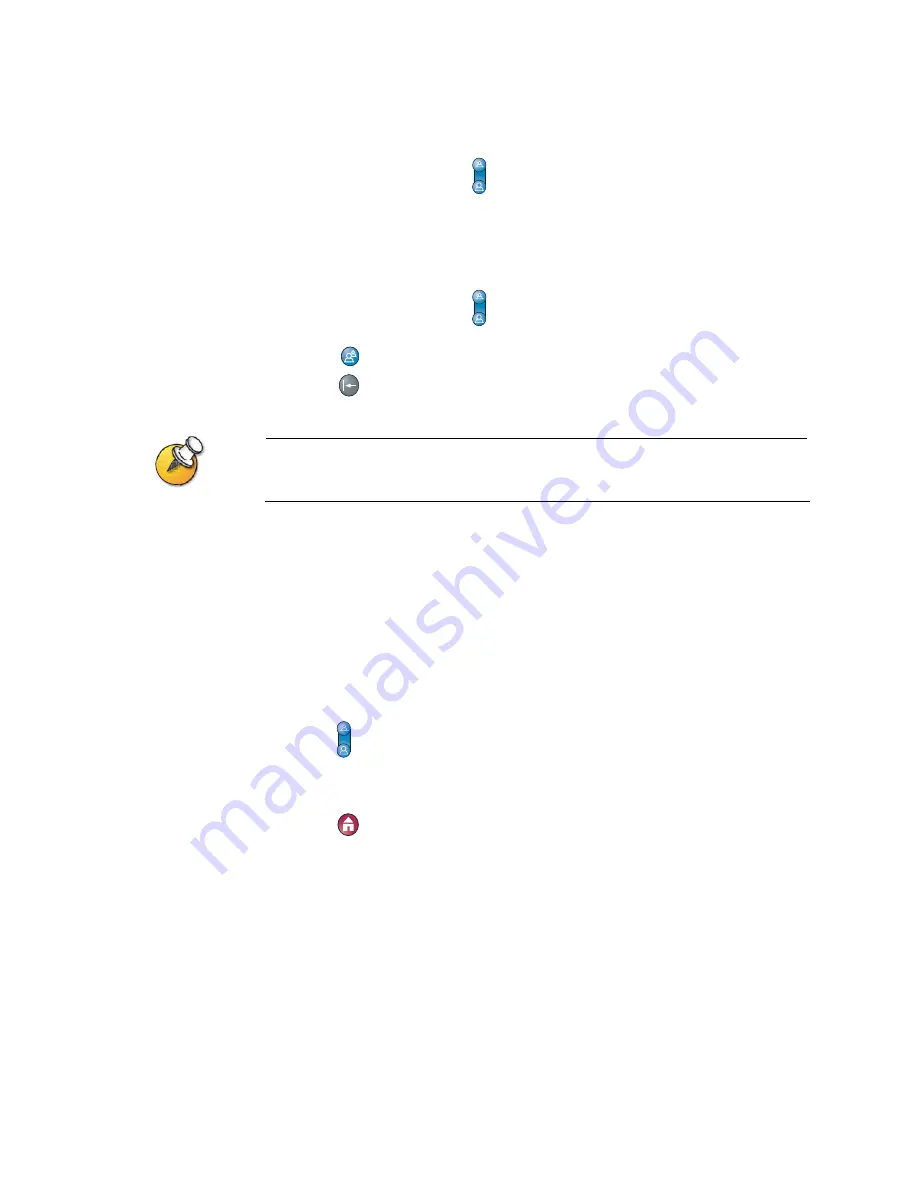
Controlling What You See
© Polycom, Inc.
9
To move the camera to a preset:
1.
If a call is connected, press
Near
or
Far
to choose a near-site or far-site video
source. The icon on the screen indicates which is selected.
2.
Press a number from 0 to 9.
To delete all presets:
1.
If a call is connected, press
Near
or
Far
to choose a near-site or far-site video
source. The icon on the screen indicates which is selected.
2.
Press
Preset
.
3.
Press
Delete
to delete all presets.
You cannot delete just one preset. Instead, set a new preset position for the preset you want
to delete.
Switching Between Full Screen and Home View
Before the call connects, you see the near video in a small window on the Home
screen. When the call connects, the system automatically shows the video in the
whole screen, hiding Home view. You can switch between these views at any time,
even during a call.
To see the video in the full screen:
>>
Press
Near
.
To see the Place a Call screen:
>>
Press
Home
.
Showing, Moving, and Turning Off the PIP
The Picture-in-Picture (PIP) gives you another view of your videoconference, so
that your call is more like a face-to-face meeting. The view shown in the PIP
changes automatically, depending on how the system is set up and what is




























