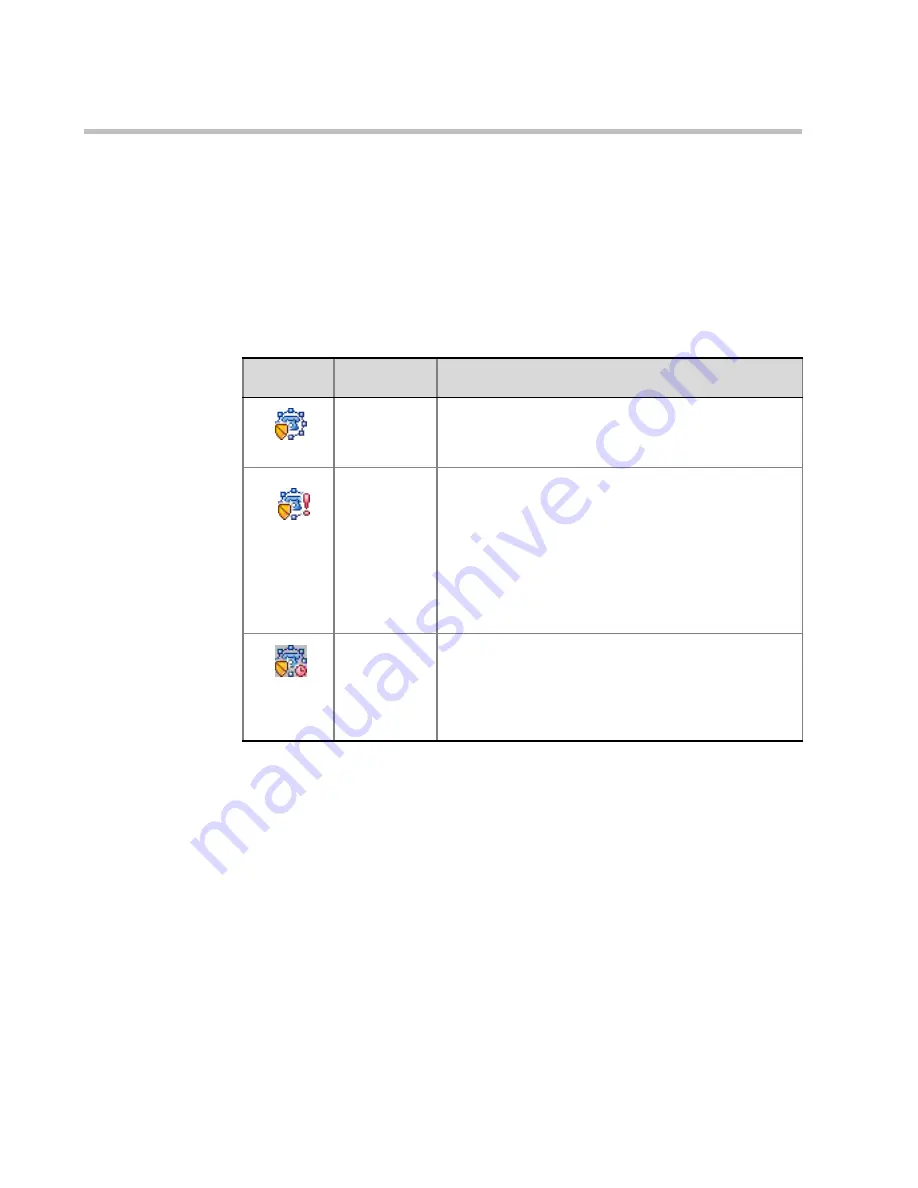
Chapter 3 - Monitoring On Going Conferences
3-20
such as voting, question and answer sessions, via their DTMF input device
using the appropriate DTMF codes. However, because of the mode, these
operations or status changes are not displayed in the MGC Manager
Monitor
pane. Only conference statuses are indicated by special Secure mode icons.
Table 3-6 lists the icons that indicate the statuses of a Secure Audio Only
conference.
Table 3-6: Secure Conference Status Icons
Icon
Indication
Description
Secure
conference
The audio only On Going Conference is in the
Secure mode; the conference properties and the
participants’ list are hidden.
Faulty
secure
conference
An exclamation point appears next to the secure
conference icon when one of the following statuses
occurs:
Empty, Single Party, Not Full, Faulty
Connection, Resource Deficiency
and
Bad
Resources.
For a detailed descriptio
n of these
statuses, see Table 3-2 on page 3-7.
Note:
Due to the locked nature of conference, no
action can be taken to resolve these problems.
End-of-
conference
alert for
Secure
conference
The secure conference is about to end.
Содержание MGC Manager
Страница 1: ...MGC Manager User s Guide VoicePlus Edition Version 7 5 ...
Страница 4: ......
Страница 10: ...Table of Contents vi ...
Страница 28: ...Chapter 1 VoicePlus Overview 1 18 ...
Страница 218: ...Chapter 4 Operations Performed During On Going Conferences 4 74 ...
Страница 240: ...Chapter 5 Meeting Rooms and Entry Queues 5 22 ...
Страница 302: ...Chapter 6 IVR and Entry Queue Services 6 62 ...
Страница 348: ...Chapter 7 Attended Conferencing 7 46 ...
Страница 374: ...Chapter 8 Recording 8 26 ...
Страница 382: ...Appendix A Glossary A 8 ...
















































