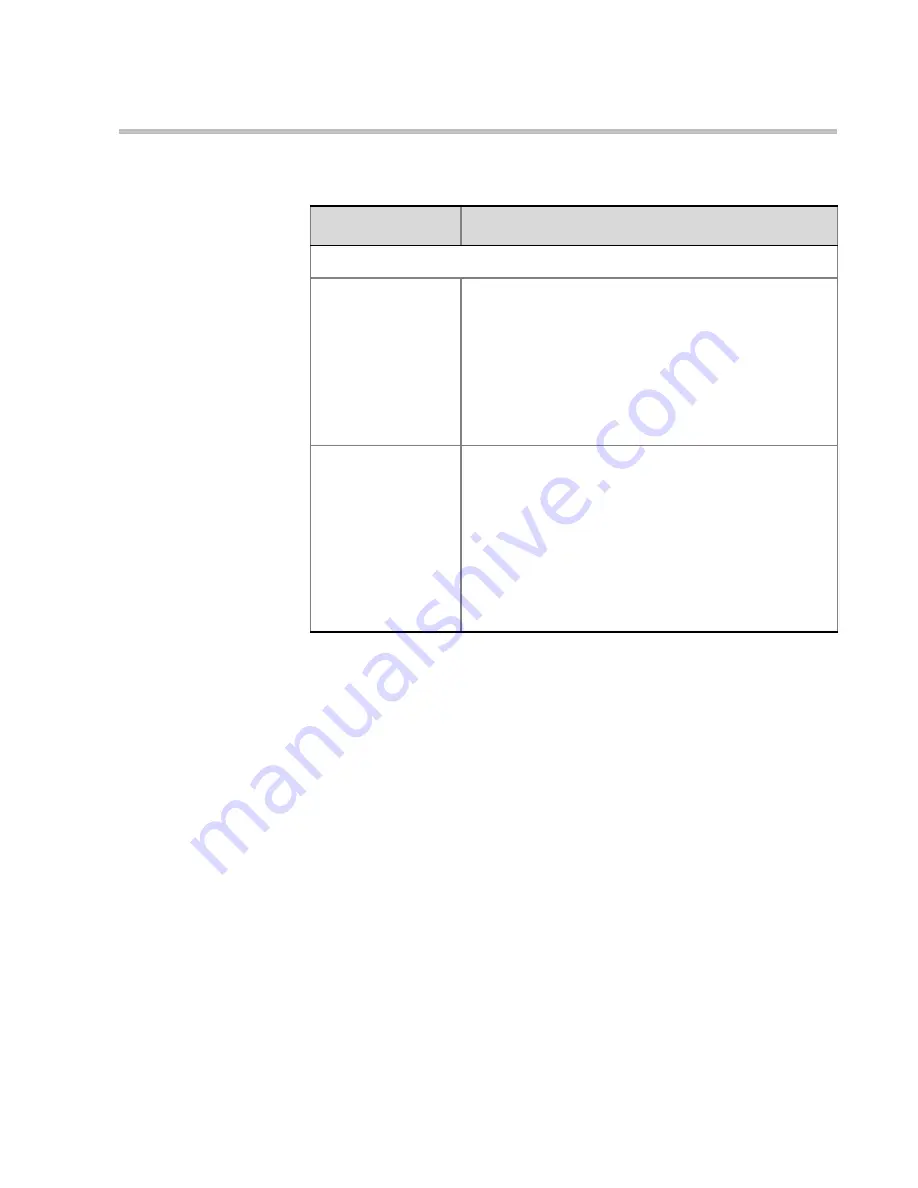
MGC Manager User’s Guide - VoicePlus Edition
7-19
5.
Once the filter is defined, you can preview its selection by clicking the
Preview
button.
6.
If you want to further modify it, do so or save the filter for future use by
selecting the
Add to Favorites
option.
7.
Click the
Preview
button to apply the filter to the
Participants Queue
before saving it and adding it to the
Favorites
list.
8.
If you are not satisfied with the filtering options, you can modify them
and preview the results before saving the filter.
9.
Click
OK
to save the filter in the
Favorites
list.
Actions
Add to Personal
Favorites
This check box is selected by default.
Select this check box to save the filter for future use
and add it to the list of filters that you can use. When
viewing the list of Filters in the
Filter
list in the MGC
Manager Toolbar, the Filters are labeled
Personal:
[Filter Name]
.
Note:
This option appears only when creating the
filter in the database.
Add to Public
Favorites
This check box appears only if you have the
permission to create/modify Public filters.
Select this check box to save this Filter as a Public
Filter for use by all users. When viewing the list of
Filters in the
Filter
list in the MGC Manager Toolbar,
Public Filters are labeled
Public: [Filter Name]
.
Note:
This option appears only when creating the
filter in the database.
Table 7-5: Participants Queue Filter Options (Continued)
Field/Option
Description
Содержание MGC Manager
Страница 1: ...MGC Manager User s Guide VoicePlus Edition Version 7 5 ...
Страница 4: ......
Страница 10: ...Table of Contents vi ...
Страница 28: ...Chapter 1 VoicePlus Overview 1 18 ...
Страница 218: ...Chapter 4 Operations Performed During On Going Conferences 4 74 ...
Страница 240: ...Chapter 5 Meeting Rooms and Entry Queues 5 22 ...
Страница 302: ...Chapter 6 IVR and Entry Queue Services 6 62 ...
Страница 348: ...Chapter 7 Attended Conferencing 7 46 ...
Страница 374: ...Chapter 8 Recording 8 26 ...
Страница 382: ...Appendix A Glossary A 8 ...
















































