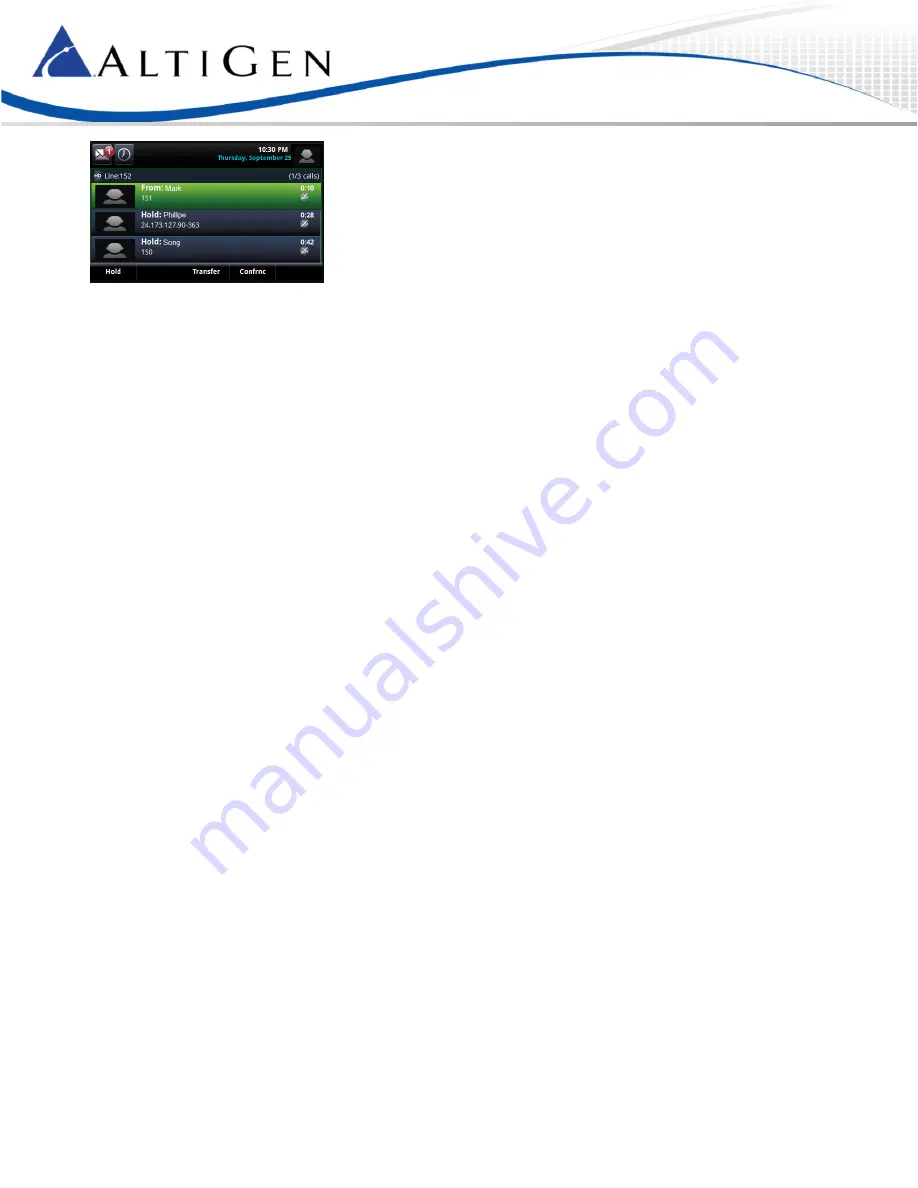
MAXCS 7.5 Polycom VVX User Guide
Page 7
If you are on a call and a second call comes in, the call will appear on your phone in a ringing state. After no answer, the call
will go into a waiting queue; you will see the call in
Lines
view.
To accept the incoming call and place the current call on hold, tap
Answer
.
To send the incoming call to your extension’s “Ring No Answer” handling rule, tap
Reject
.
Station Login
If you have several work locations with phones assigned to you, you can switch your extension between them as needed.
For example, you may have one phone at work and one phone at home.
To switch your extension to your other phone,
1
On the Polycom phone, tap #17.
2
When prompted, enter your extension and password.
MAXCS will verify your credentials, log your extension off of the previous phone, and then reboot this phone.
Note:
The #17 feature requires a SIP-Tie trunk to communicate with the server.
Working with MAXCS Clients
You can perform many actions via your phone or via MaxAgent (or another client). Whichever device you initially use, you
must continue using that device until all calls drop or only one call is connected.
For example, if you put a call on hold via MaxAgent, to resume the call use MaxAgent. Likewise, if you answer multiple calls
via your phone, to release calls (or perform other actions), use your phone.












