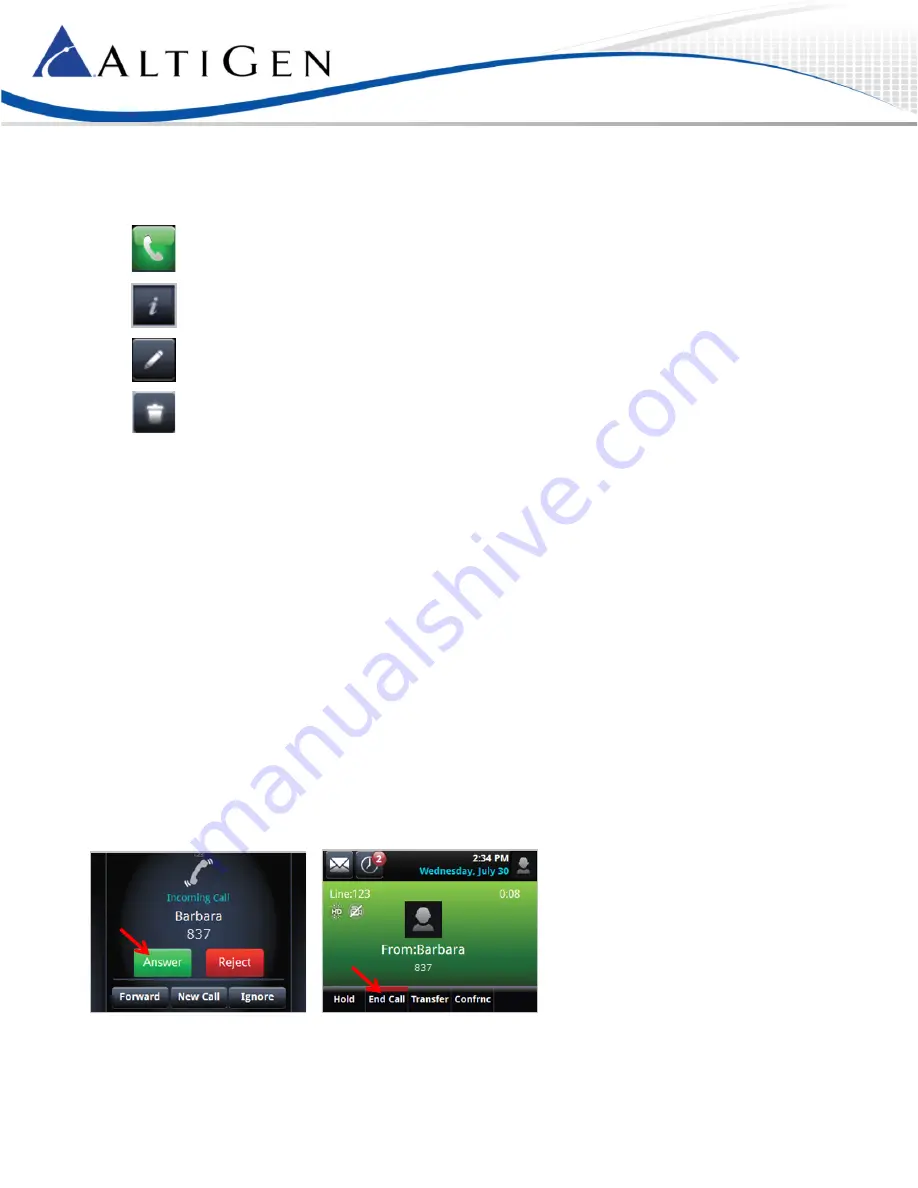
MAXCS 7.5 Polycom VVX User Guide
Page 2
Softkeys
Several softkeys appear throughout the views:
Calls the number
Opens information about the entry
Edits details of the entry
Deletes the entry
Operational Notes
•
Note that the following feature codes do not work on Polycom phones: #12, #26, #27, #44, #45, #46, #81, #82
•
Forwarding calls is not supported.
Basic Features
The following features are available for all Polycom VVX phones.
Some VVX models have softkeys on the touch screen; other models have physical keys to press. If your model is not a
touch-screen model, just press the physical phone button instead of a softkey.
Answer Incoming Calls
To answer an incoming call,
1
Press the Speaker button, pick up the handset, or tap
Answer
. (To reject the call, tap
Reject
.)
2
To end the call, press the Speaker button or hang up the handset. On some models, you can tap
End Call
.
Note: Y
ou cannot tap the
Forward
softkey to forward an incoming call.






























