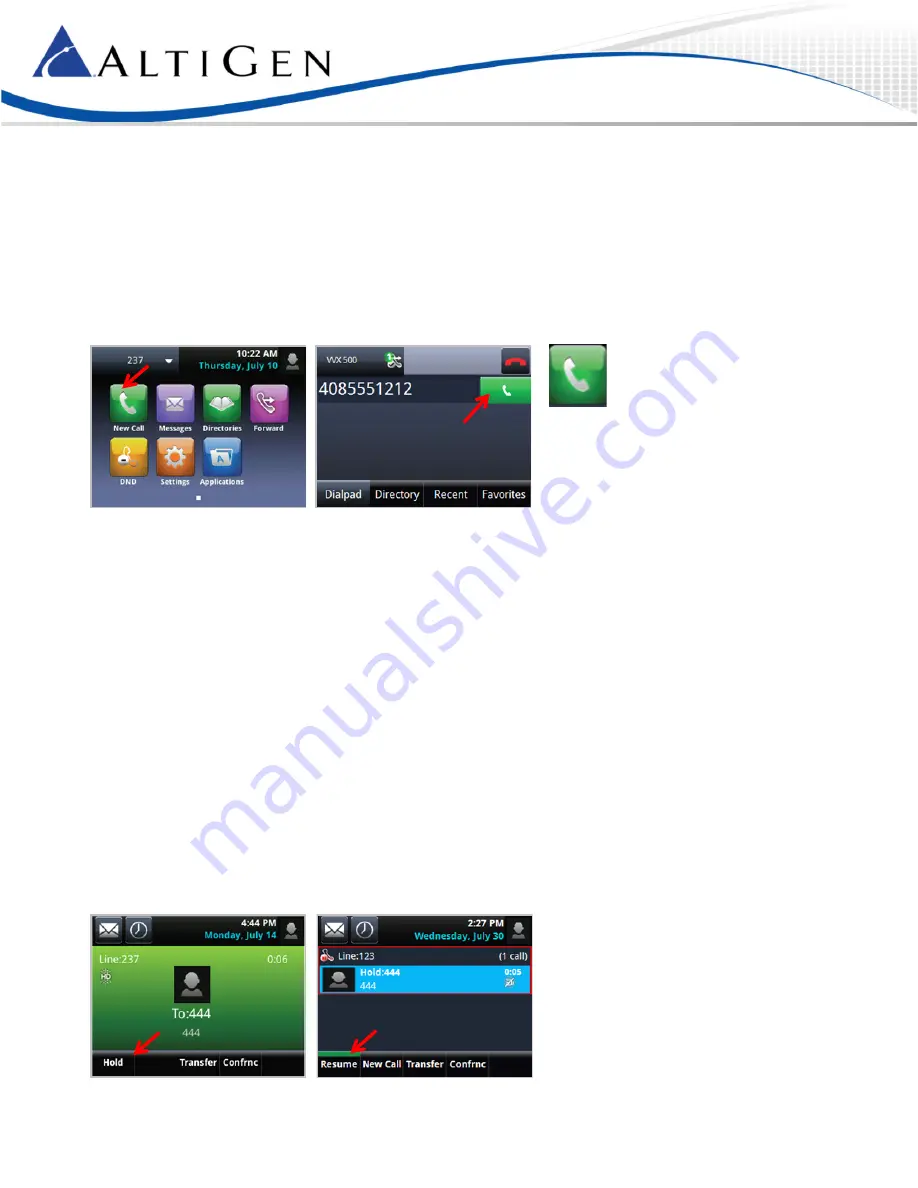
MAXCS 7.5 Polycom VVX User Guide
Page 3
Make Outgoing Calls
To place a call, you can start dialing the number from any screen. As you type, the phone automatically checks your
Directory and Call Log to auto-filter entries to find the contact. Once you see the contact, you can tap it to dial (or press the
key beside it).
You can also use the softkeys to place calls:
1
Tap
New Call
.
2
Enter the number and tap
Call
.
To place a call from an entry in your Directory,
1
Tap
Directories
.
2
Tap an entry in your Directory.
3
Tap the green softkey to place the call.
To place a call from an entry in your Recent list,
1
Tap
Directories
.
2
Tap
Recent
.
3
Tap the entry to place the call.
You can add contacts as
Favorites,
so that you can tap the name to call from
Lines
view.
Place Calls on Hold
1
Tap
Hold
.
2
To pick the call up again, tap the call and tap
Resume
.






























