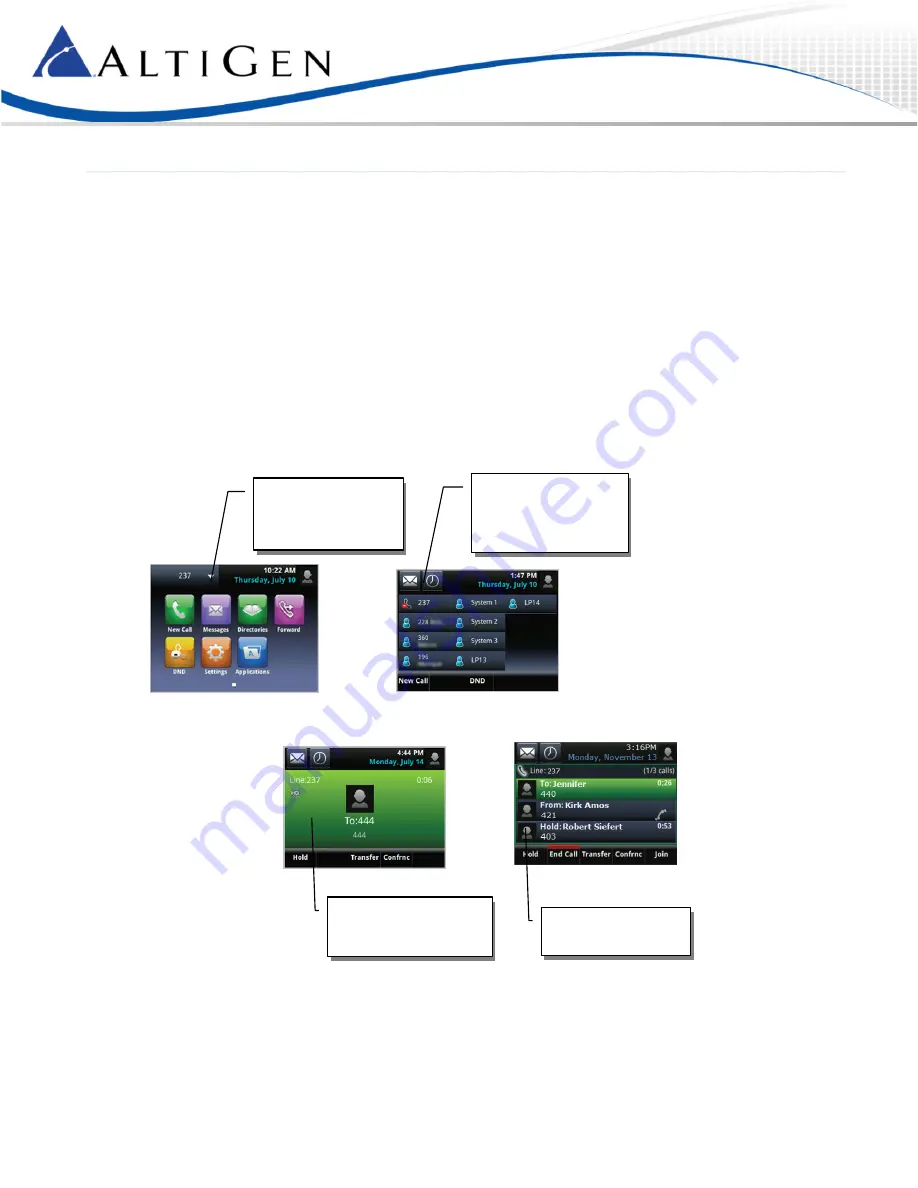
MAXCS 7.5 Polycom VVX User Guide
Page 1
MAXCS 7.5
Polycom
®
VVX Phone User Guide
This guide shows the basics of using Polycom VVX model phones with MAXCS Release 7.5.
Before you can use your Polycom phone with MAXCS clients, your administrator must configure your phone to work with
MAXCS system.
Refer to the documentation that came with your Polycom phone to connect the cables to your phone, and for any other
basic phone information.
Views
Press the phone’s
Home
key to switch among the various views.
Active Call
view – shows
only the active call
Calls
view – shows all
calls
Home
view – shows
icons to access phone
features
Lines
view – shows
BLF, Line Park, Page
groups, and Favorites
softkeys






























