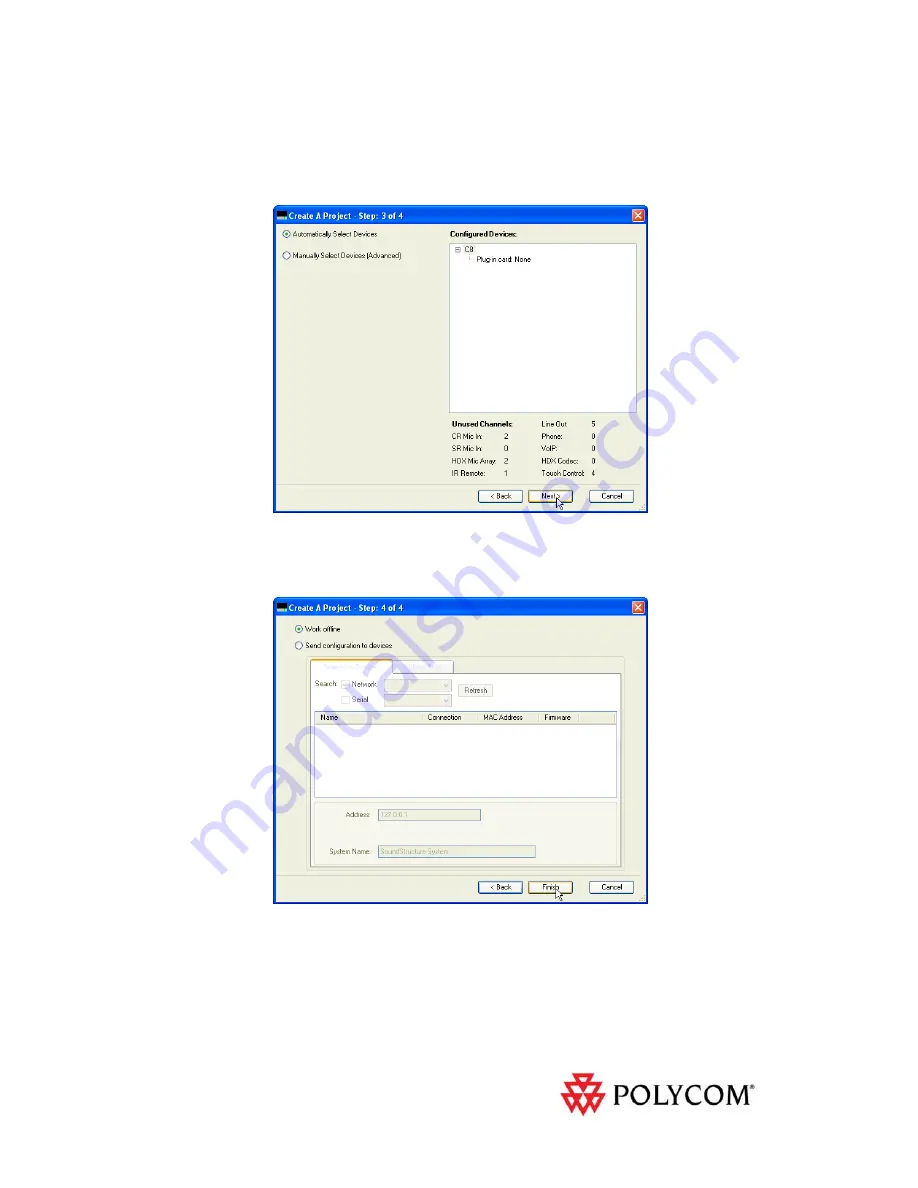
6
Step 3: Select the Equipment
Click
Next
to
continue
and
select
the
default
SoundStructure
devices.
In
this
case
a
SoundStructure
C8
device
is
required
to
implement
the
system
as
shown
in
Figure
8.
You
can
manually
select
a
different
device
or
simply
click
Next
to
get
to
the
last
step.
Figure 8 - Step 3 automatically selects the equipment required to implement the design.
Step 4: Finish the Project
Click
Finish
to
create
the
offline
project
as
shown
in
Figure
9.
Figure 9 - Select ‘Work offline’ in the final step of the project to make it easier to make the remaining project changes.
Matrix Settings
Navigate
to
the
Matrix
page
of
the
designed
project
to
review
the
settings
as
shown
in
Figure
10.
As
shown
in
this
figure
the
remote
audio
from
the
Polycom
HDX
In
channel
is
routed
to
both
the
Amplifier
and
the
EagleEye
outputs.
The
bold
crosspoint
values
indicate
the
matrix
crosspoints
are
unmuted
and
the
value
indicates
the
gain
with
0dB
indicating
that













